User Manual
REWIRE
From Propellerheads, the inventor of ReWire:
“ReWire is a system for transferring audio data from one application to another, in real time. Basically, you could view ReWire as an "invisible audio cable" that connects two computer programs.”
VirtualDJ will always acts as the ReWire Master (Host) and must be launched prior the ReWire Slave (Client) application. Prior to closing VirtualDJ, the ReWire slave application must be closed. Popular ReWire applications include Ableton Live, FL Studio and Propellerheads Reason.

In VirtualDJ, ReWire is integrated into the advanced audio setup and is another input that can be routed to a VirtualDJ deck. Prior to enabling, a Line-In must be added first in the Audio Setup. This line input must be assigned to a ReWire slave application and then to a ReWire channel. The ReWire slave application can be selected in the soundcards drop down menu. A list of virtual ReWire channels will appear for this application the same way as the physical soundcard inputs do.
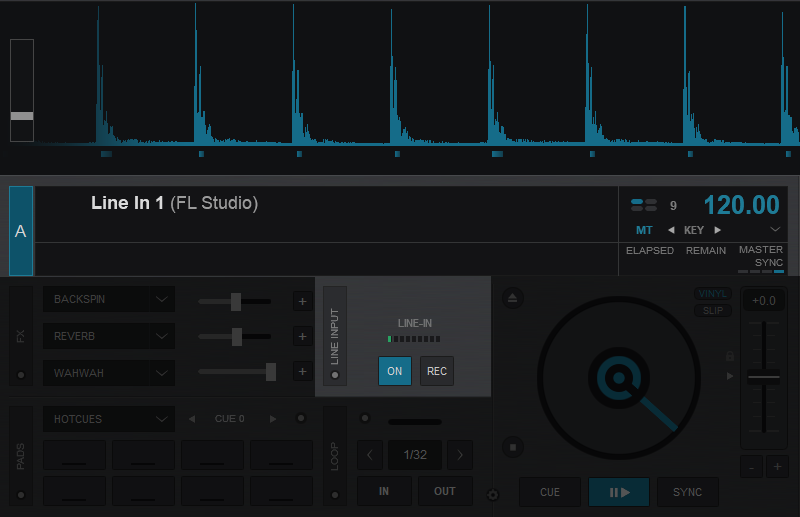
More advanced setups with more than one ReWired decks and more than one ReWire slave applications is also possible. Interface





