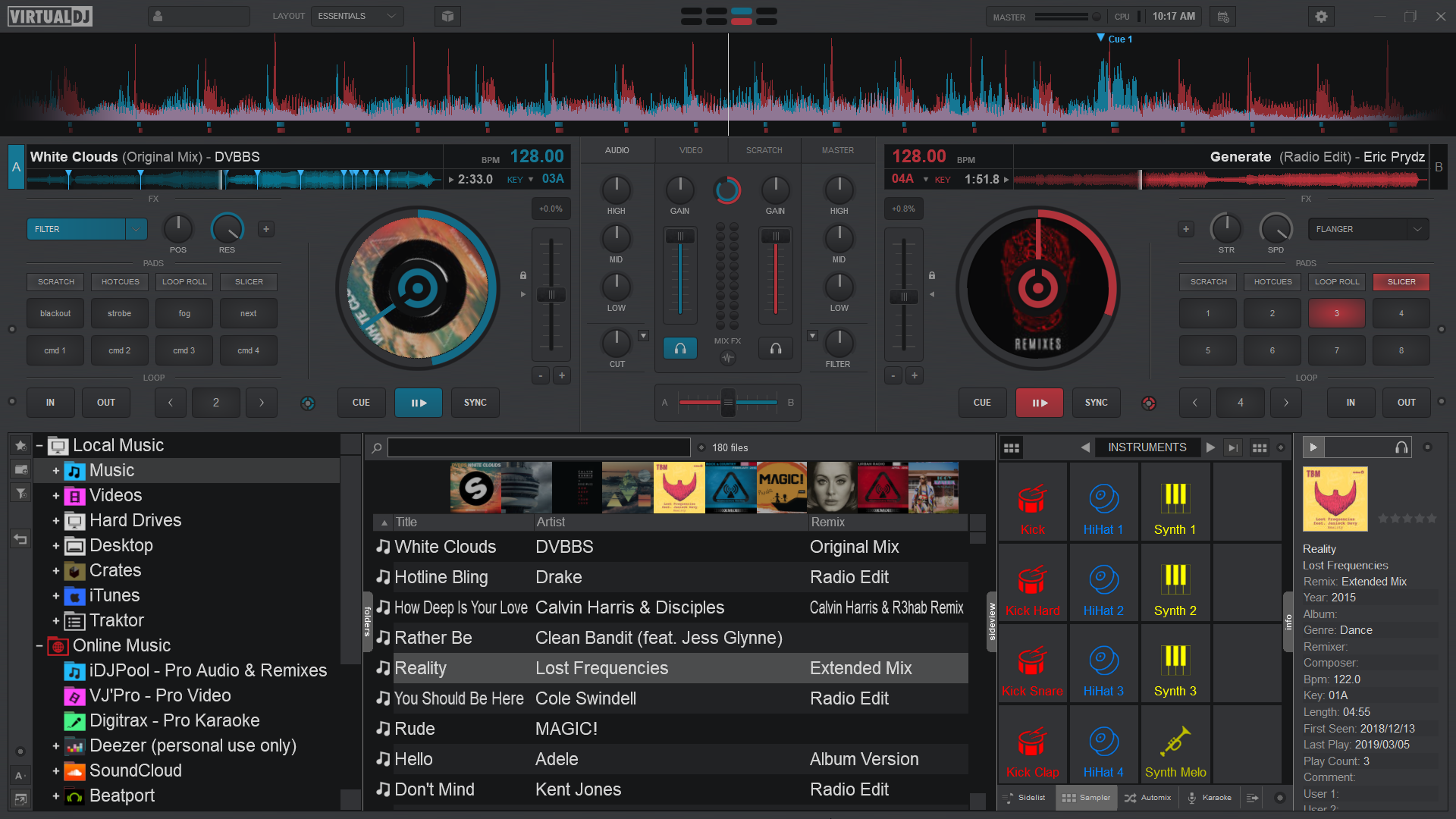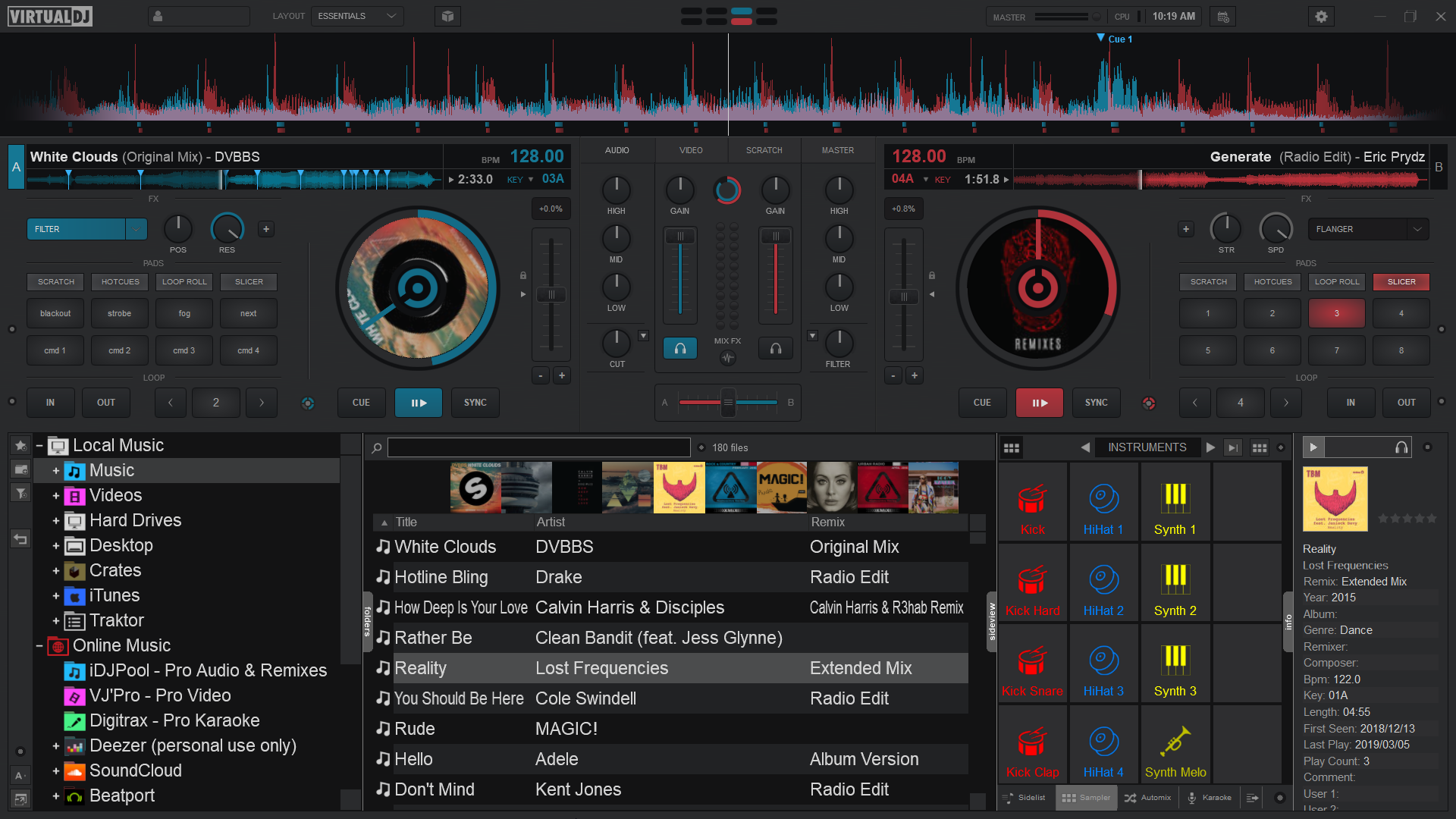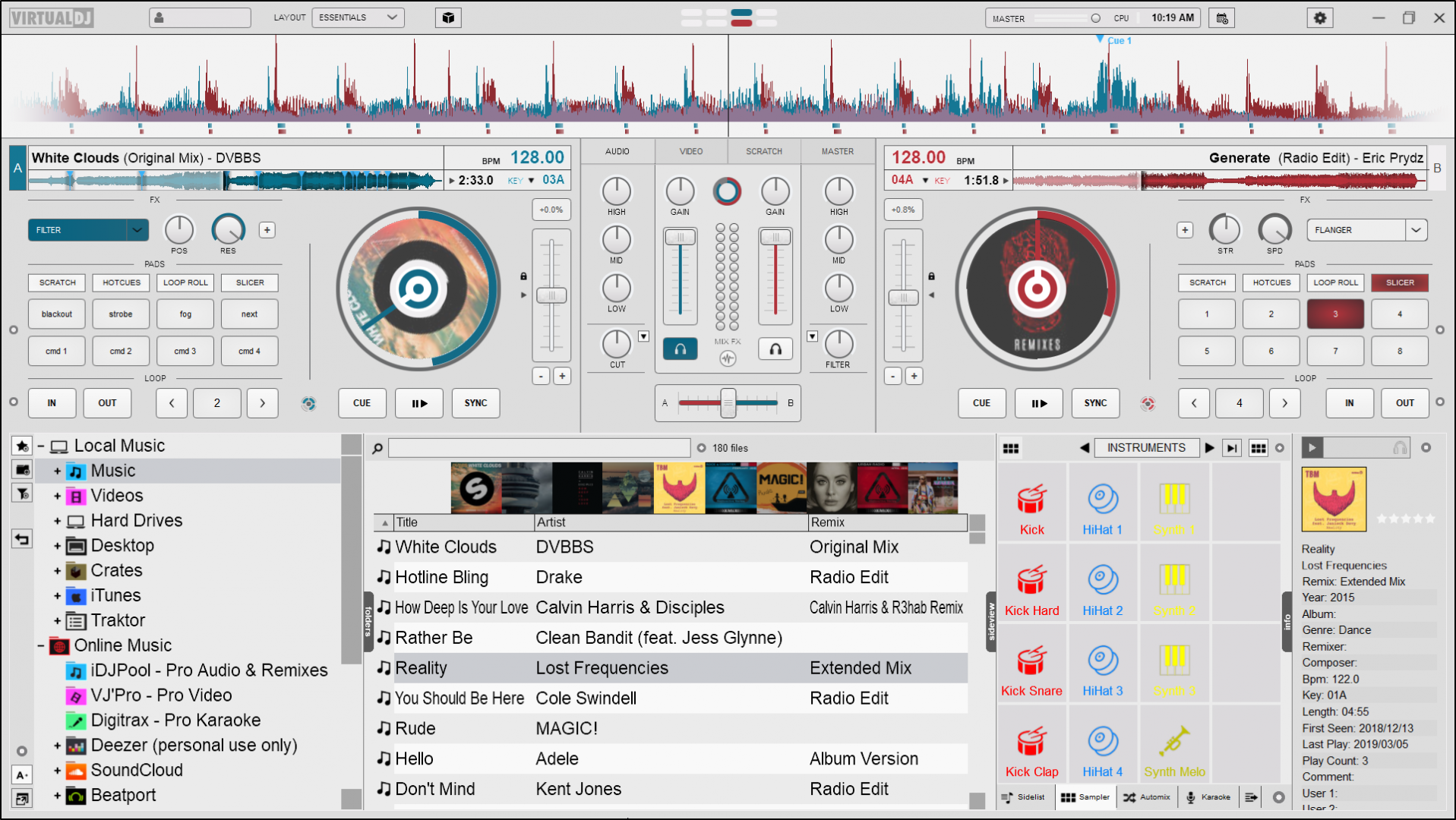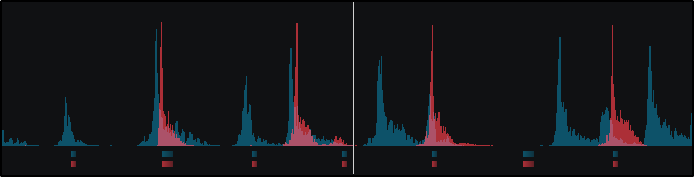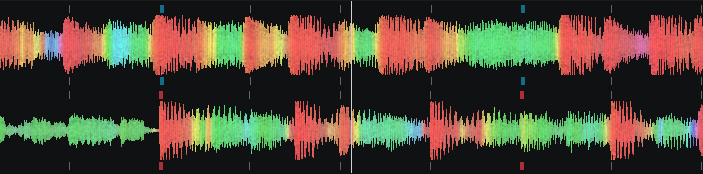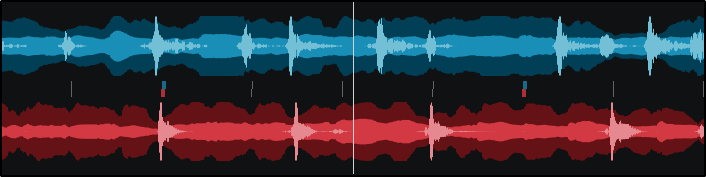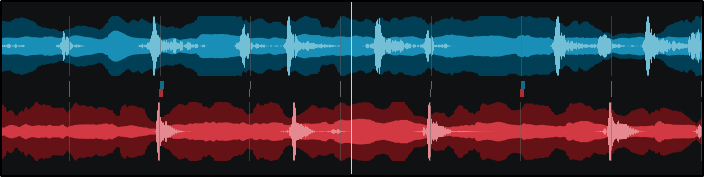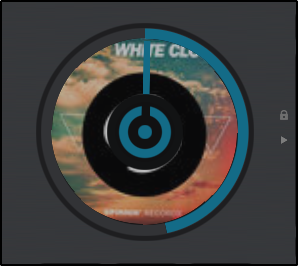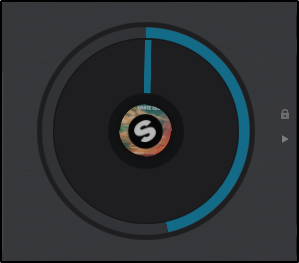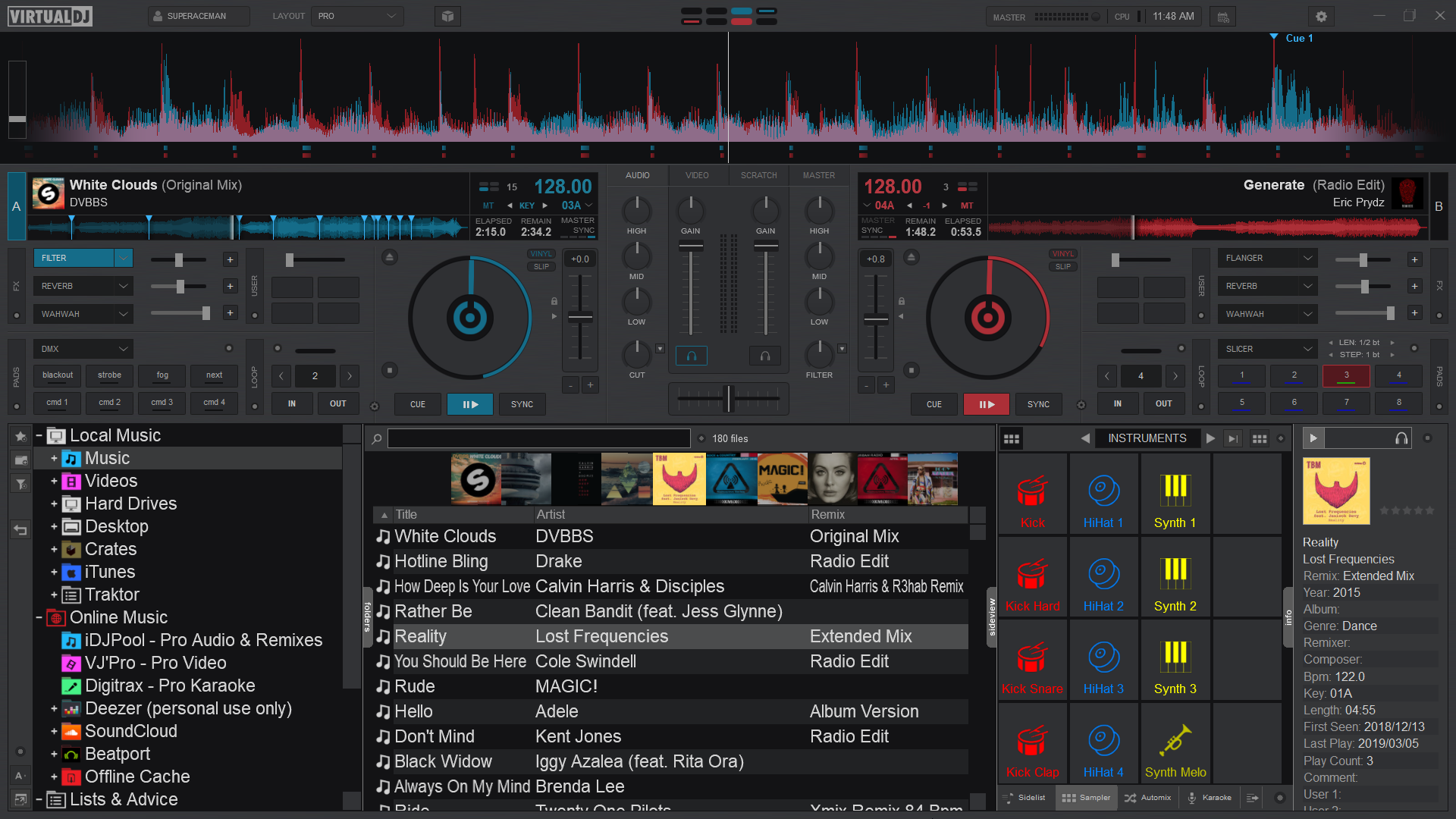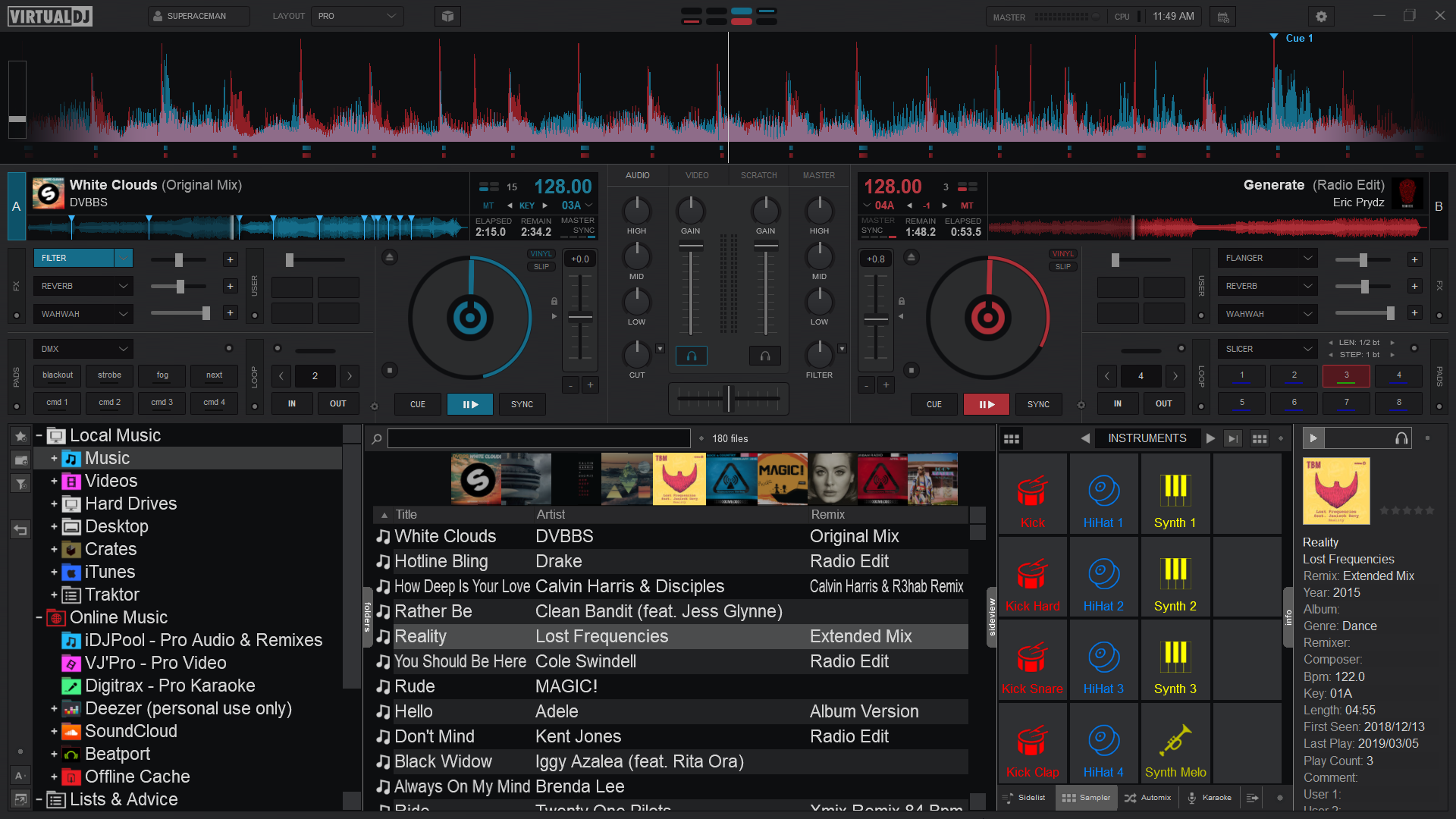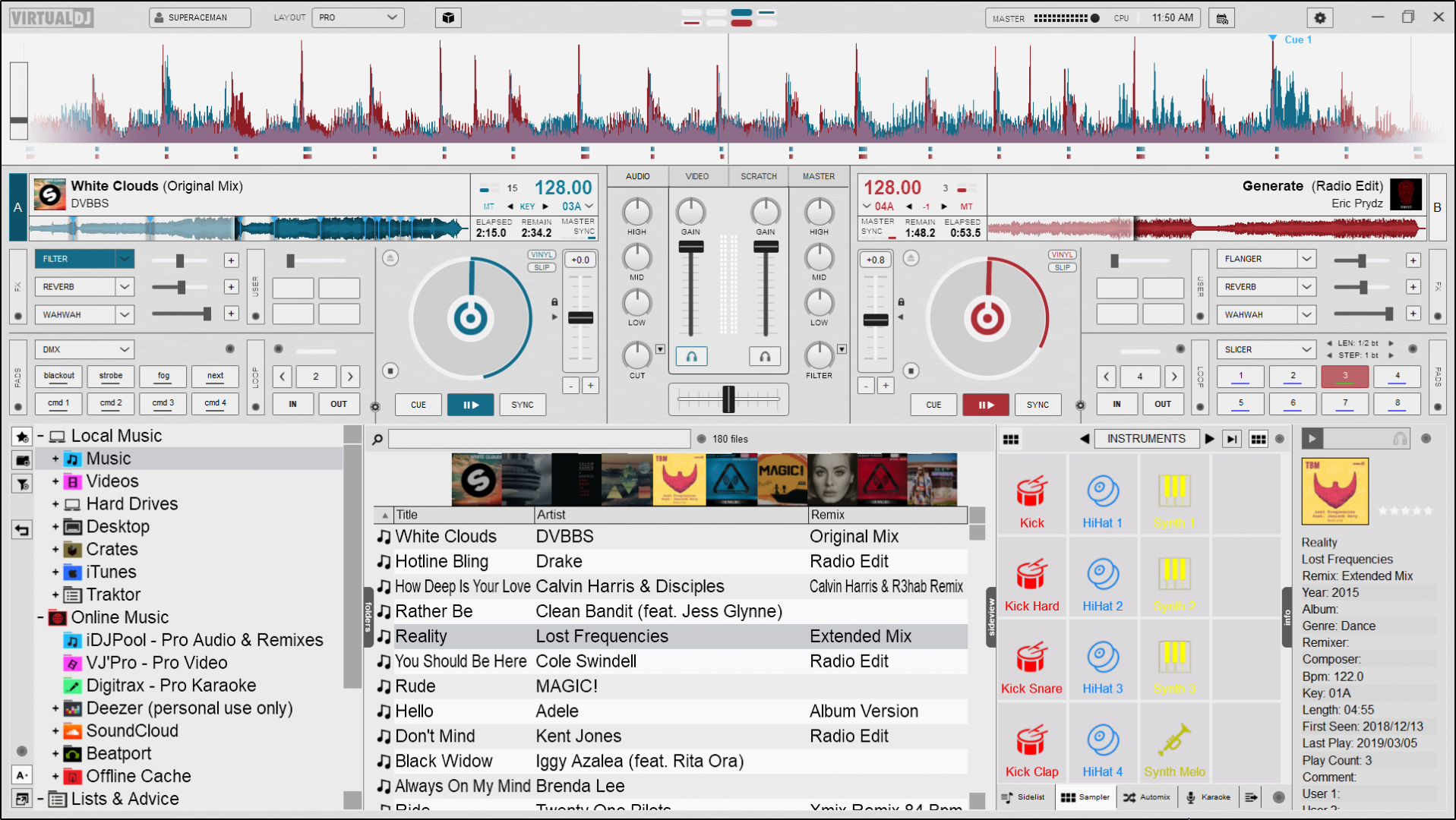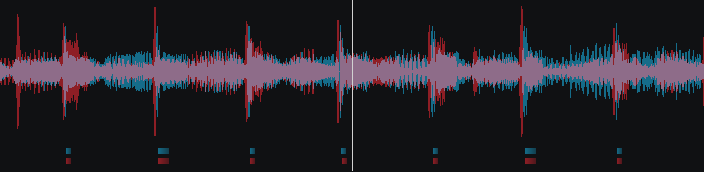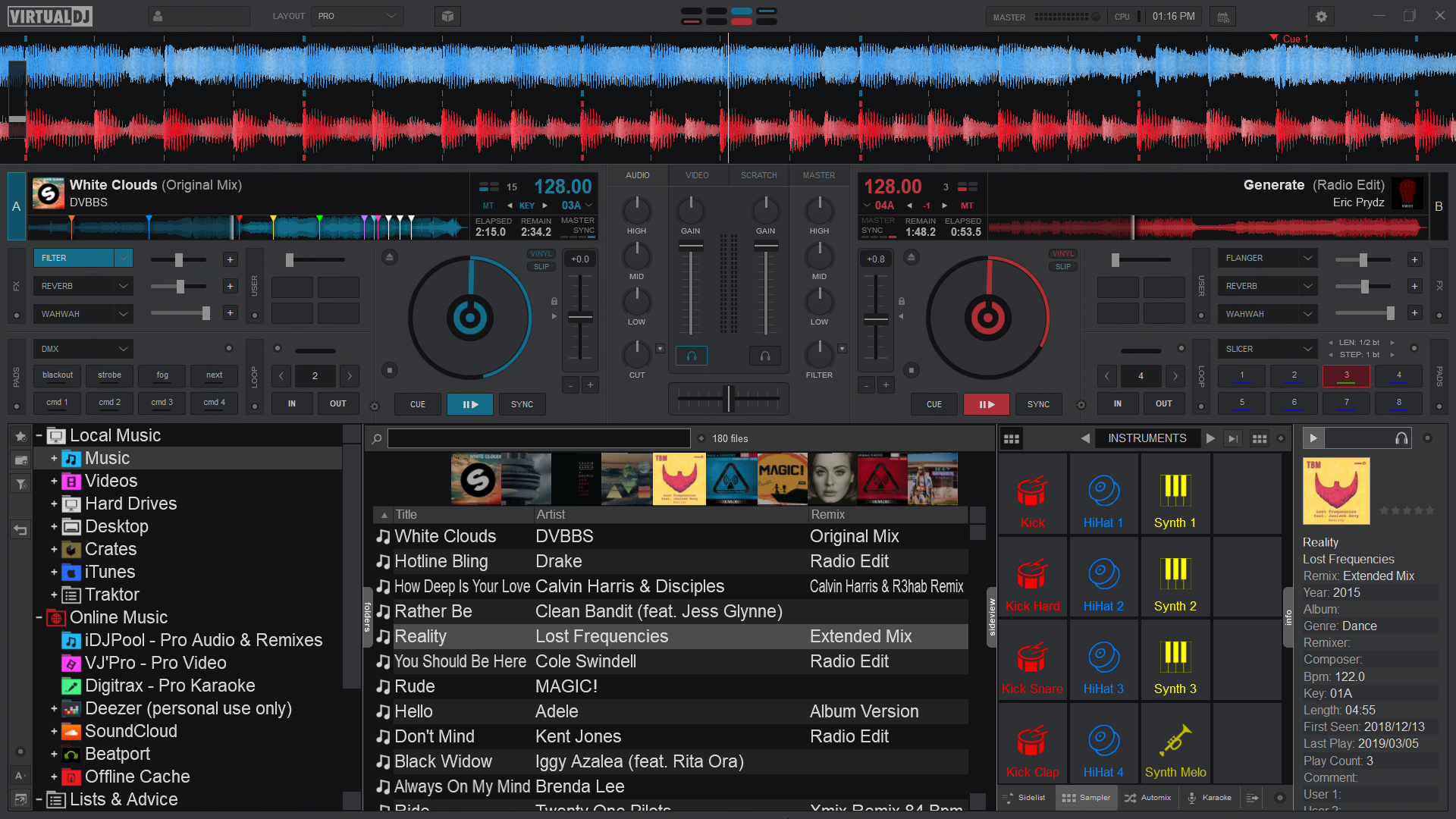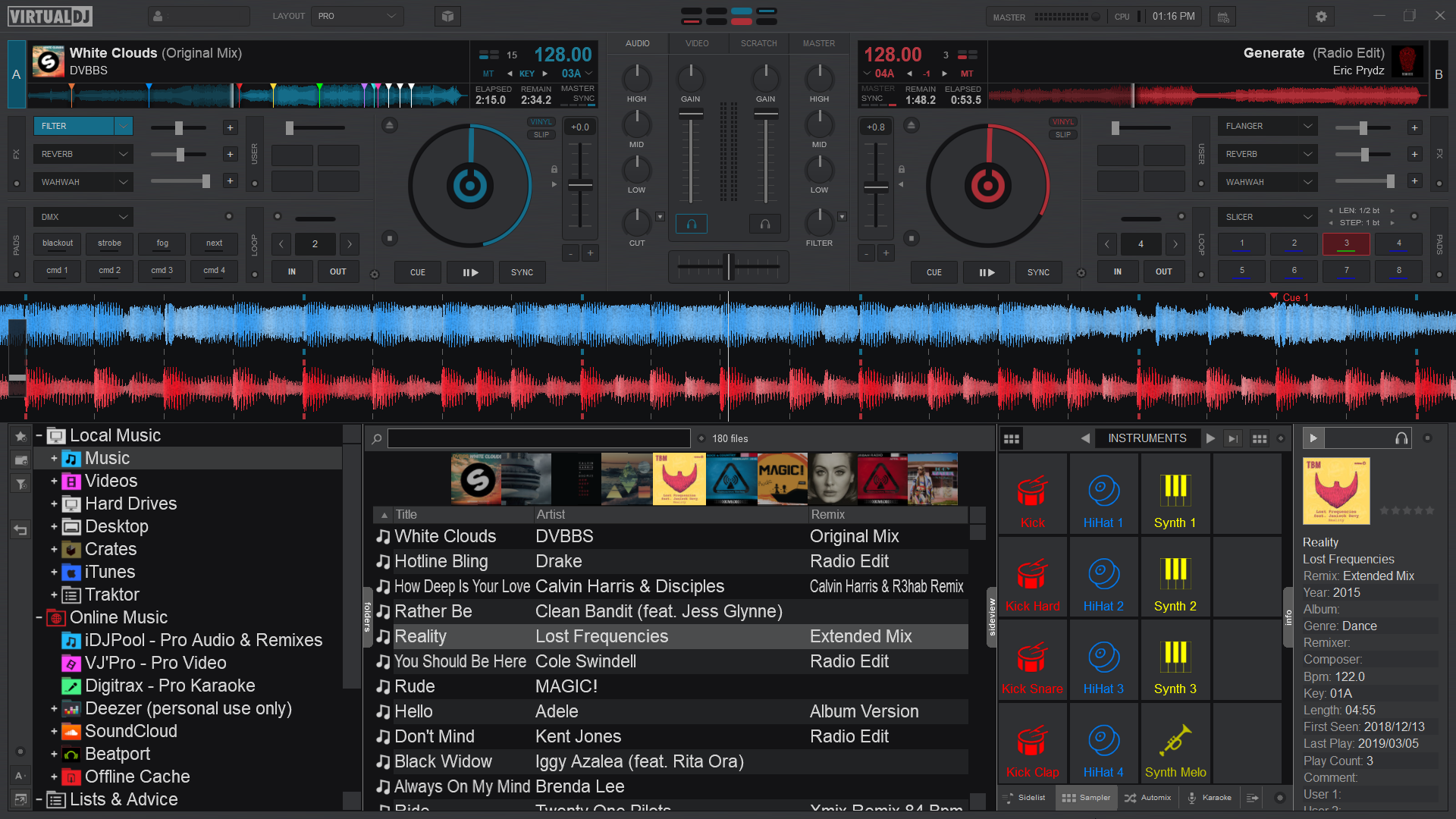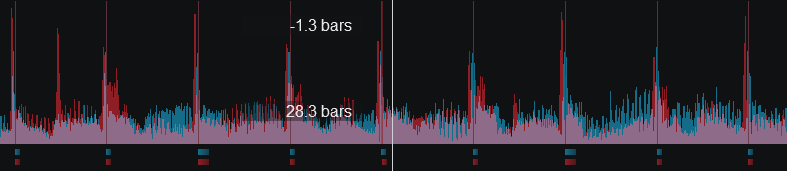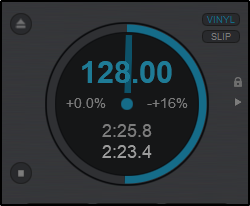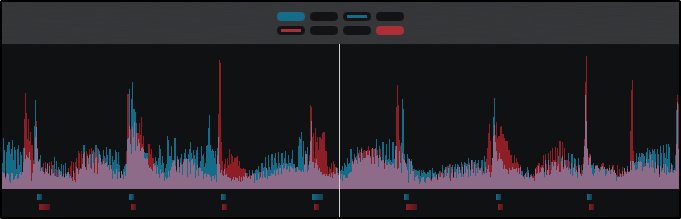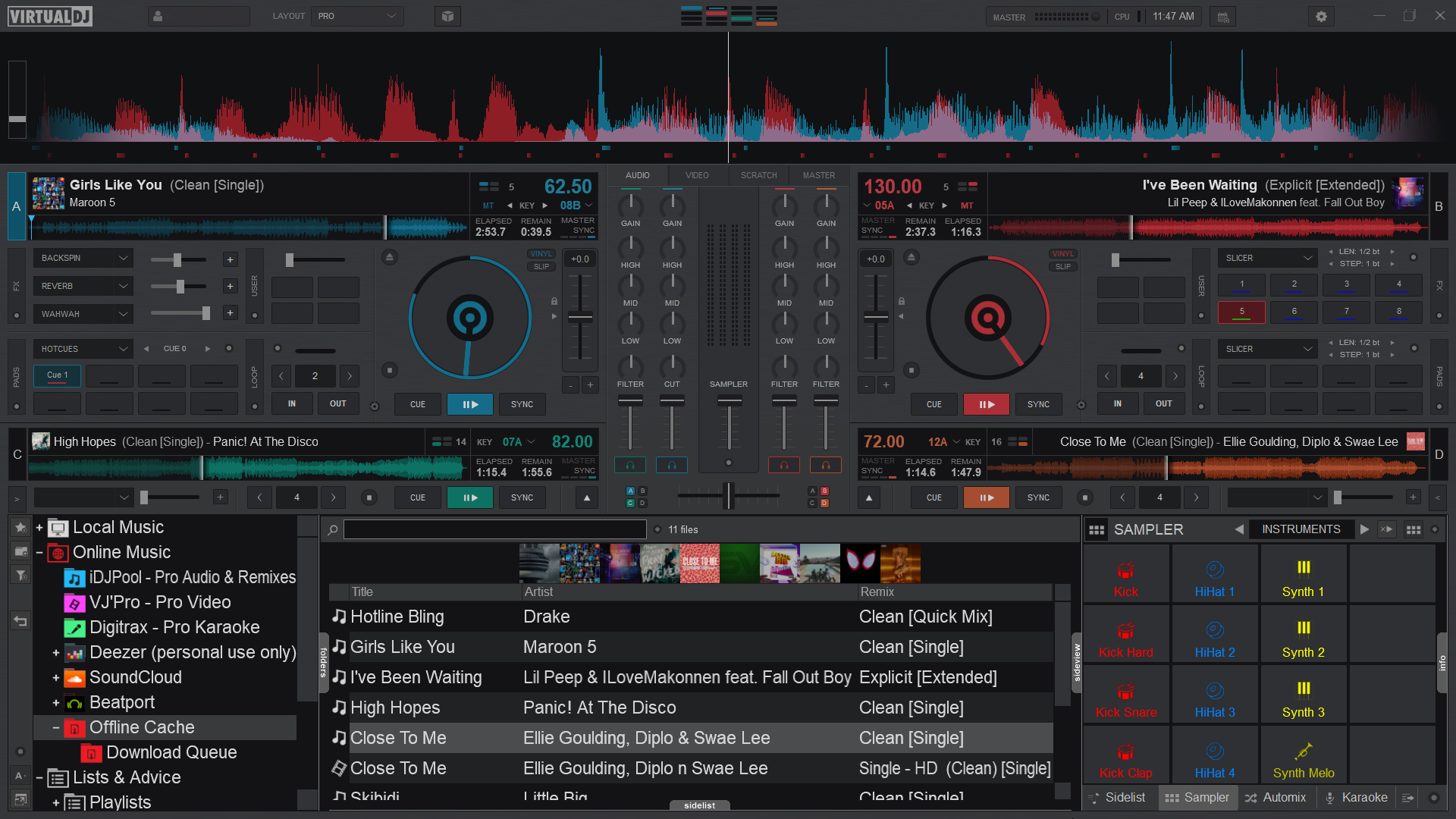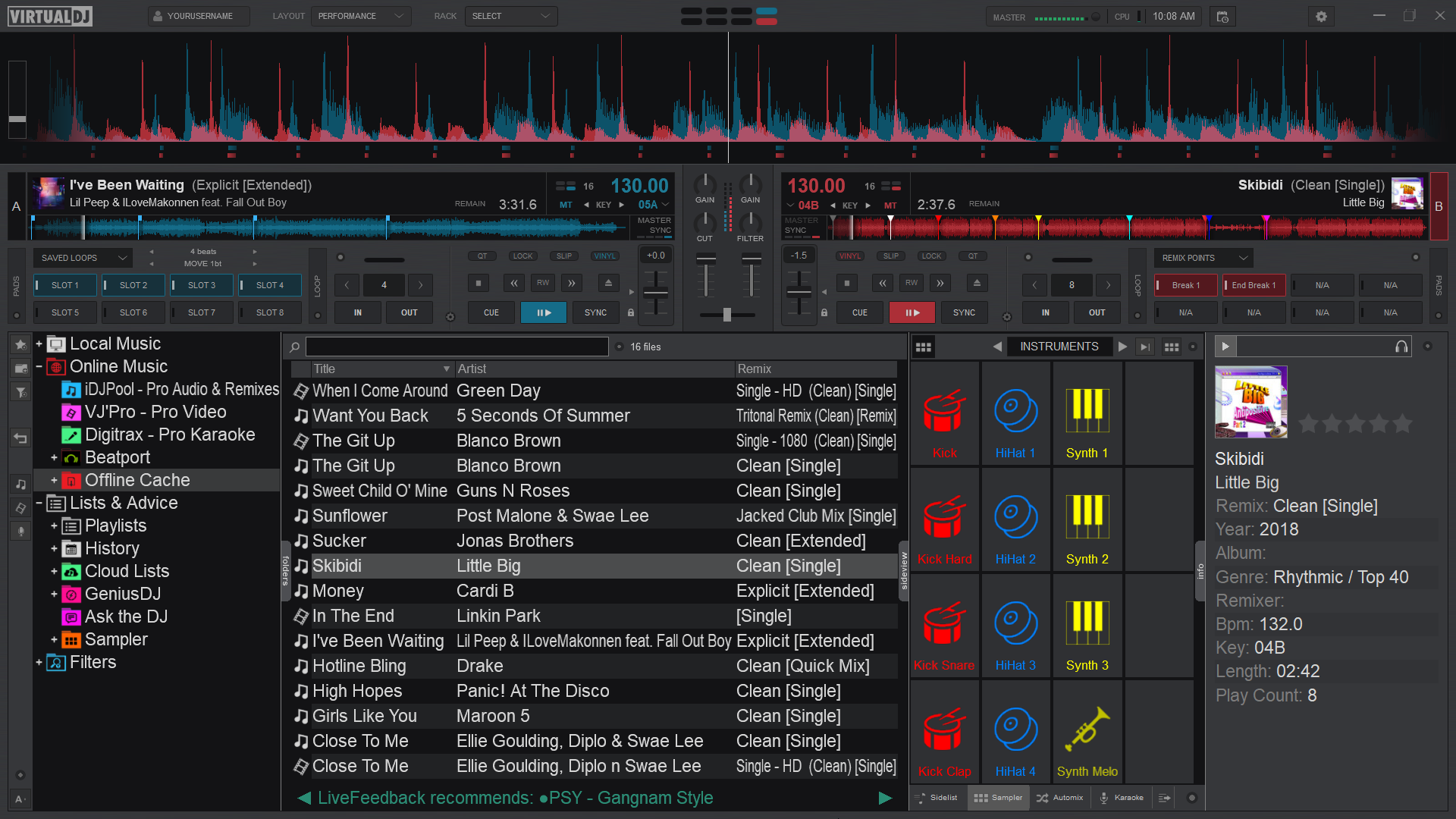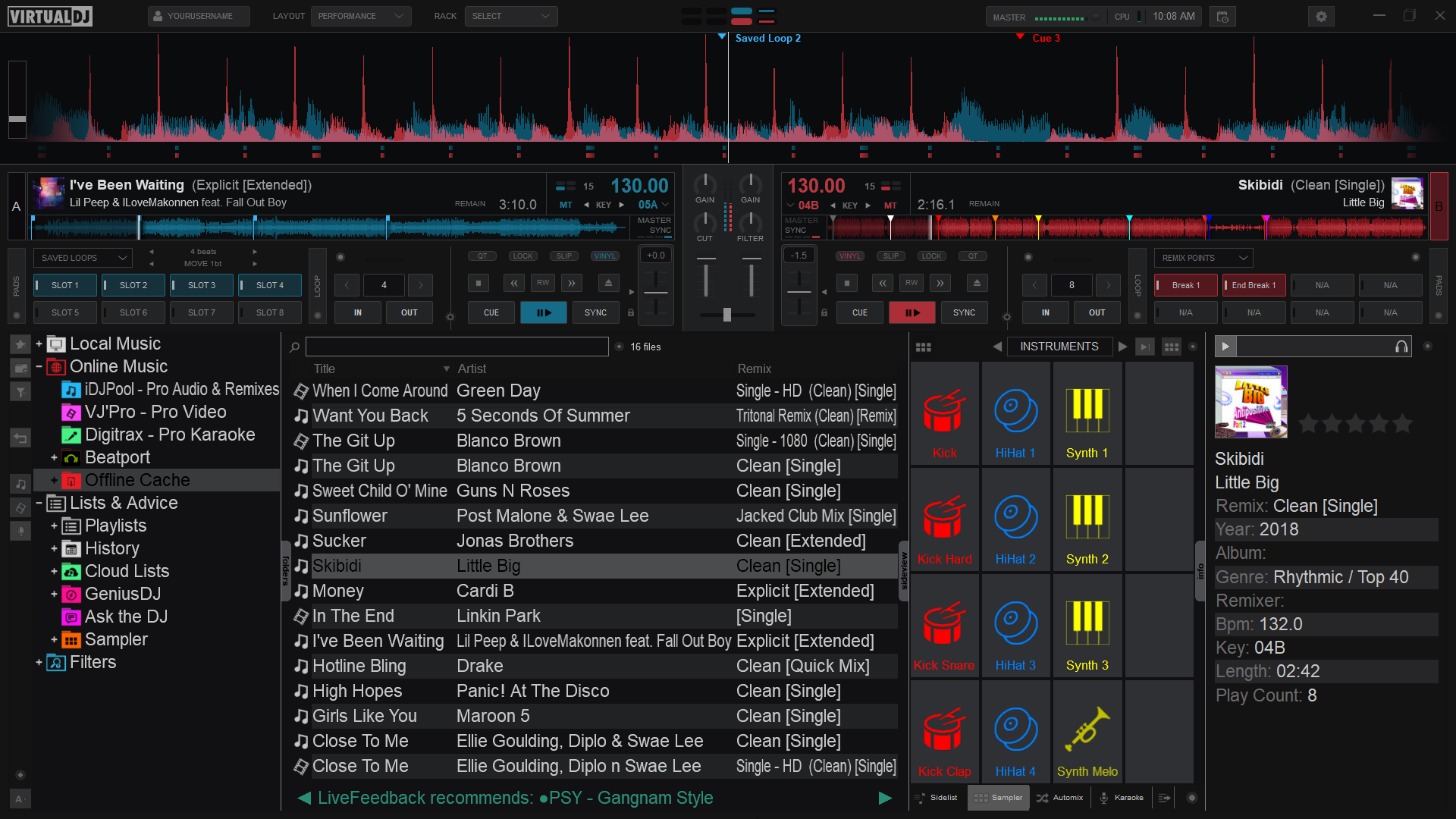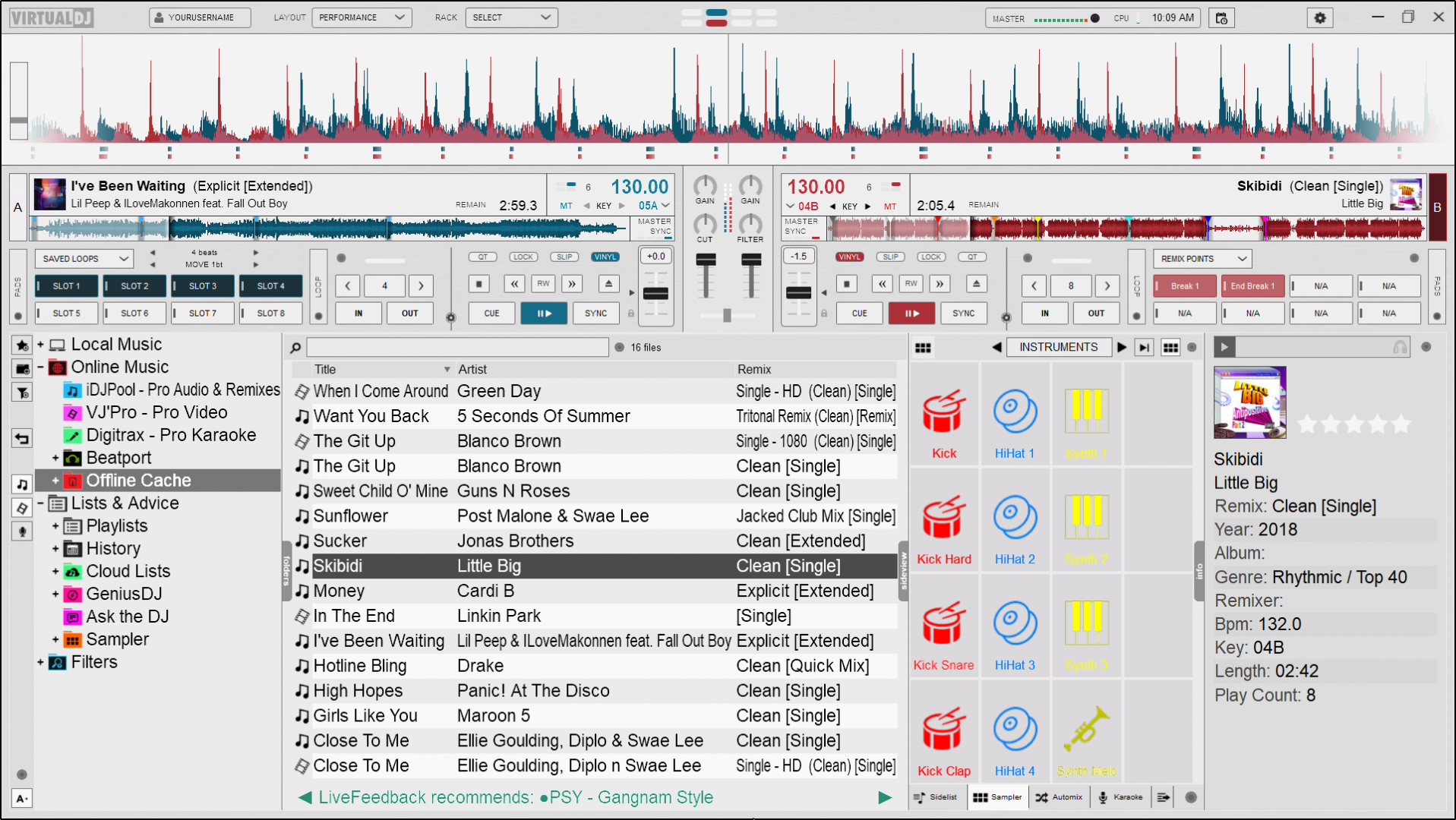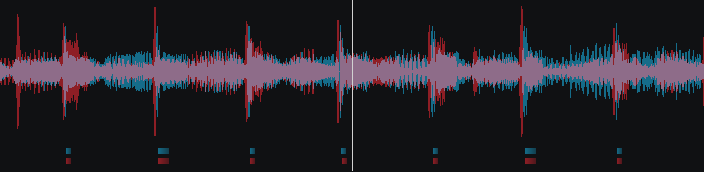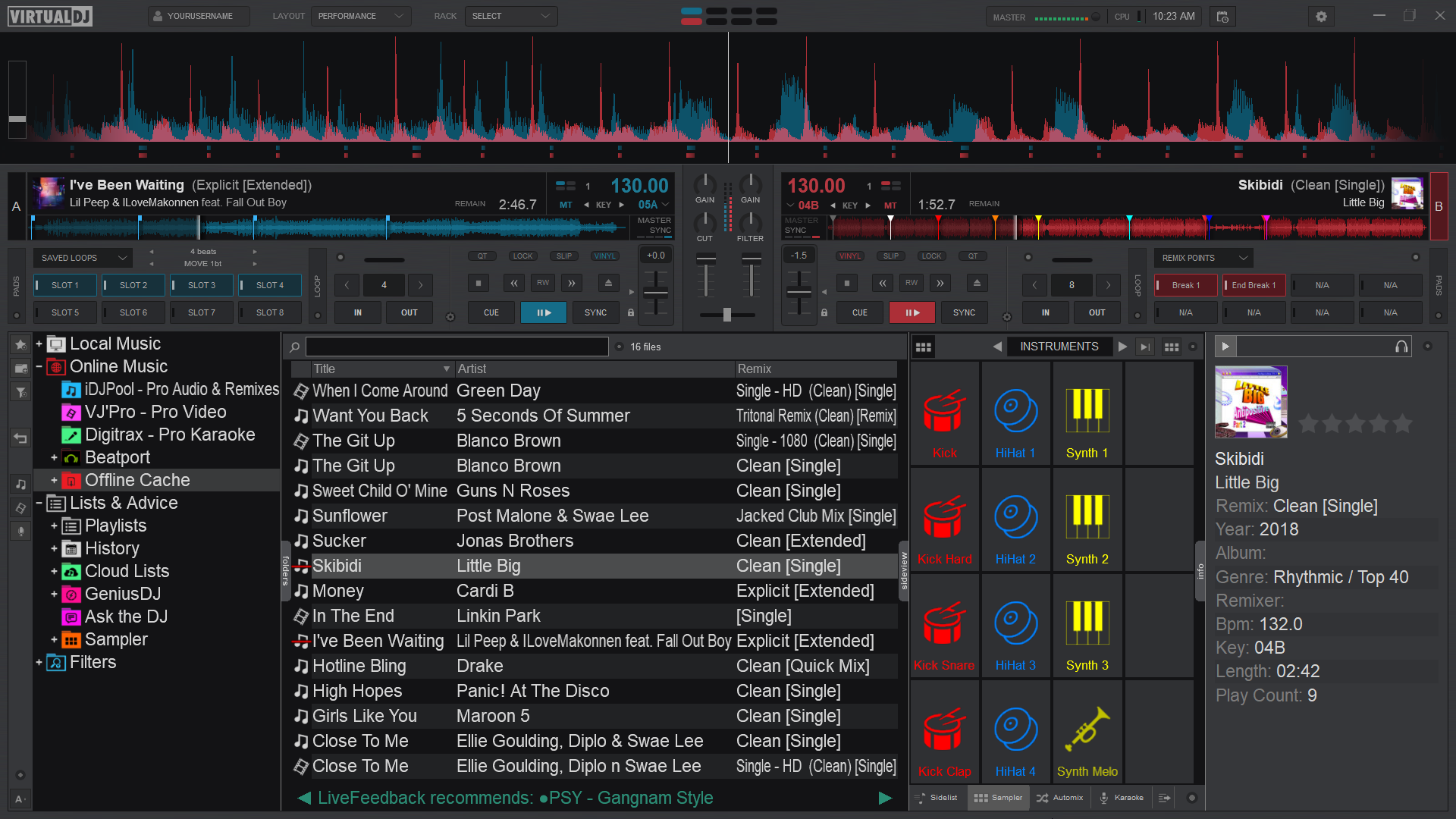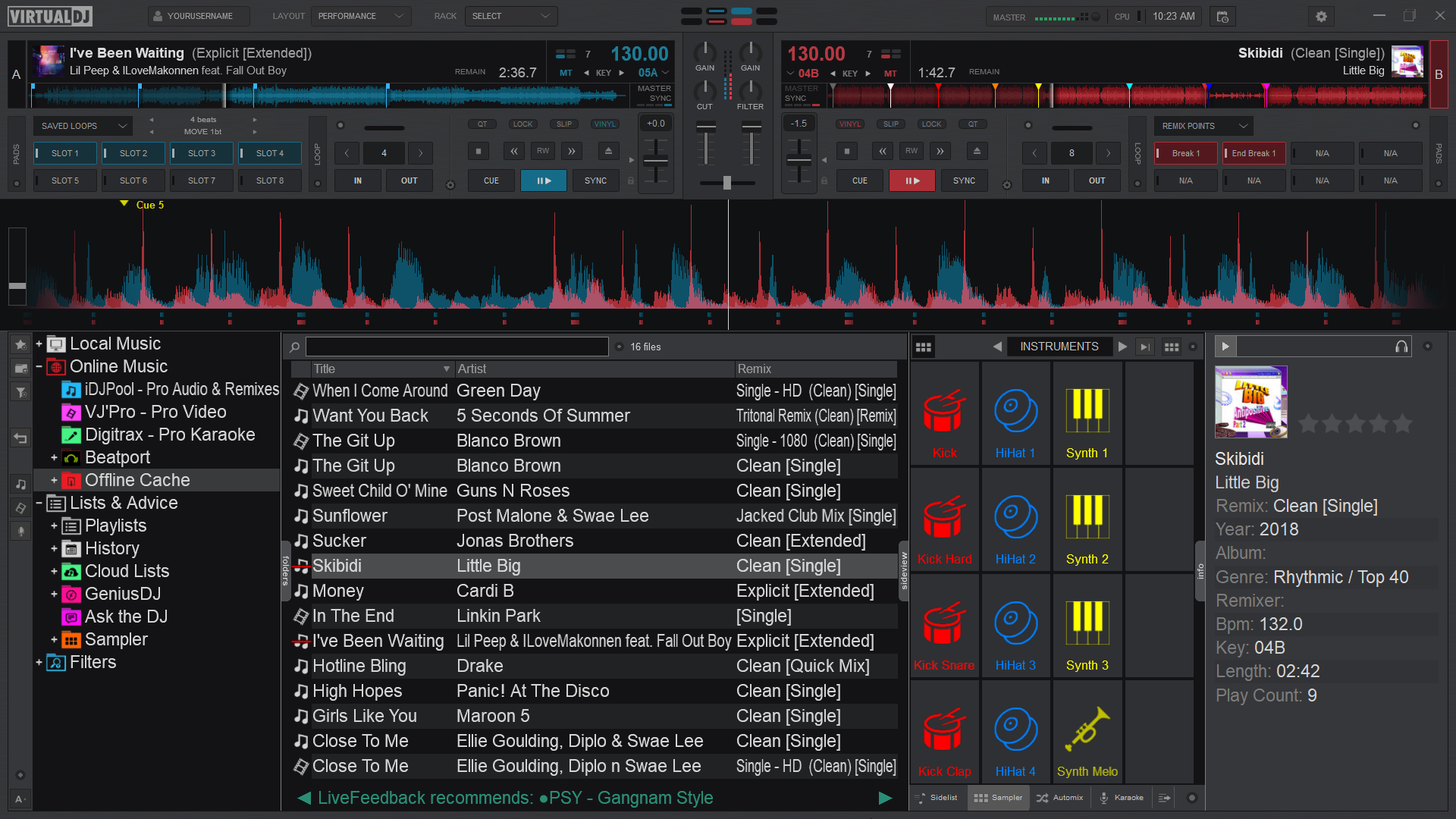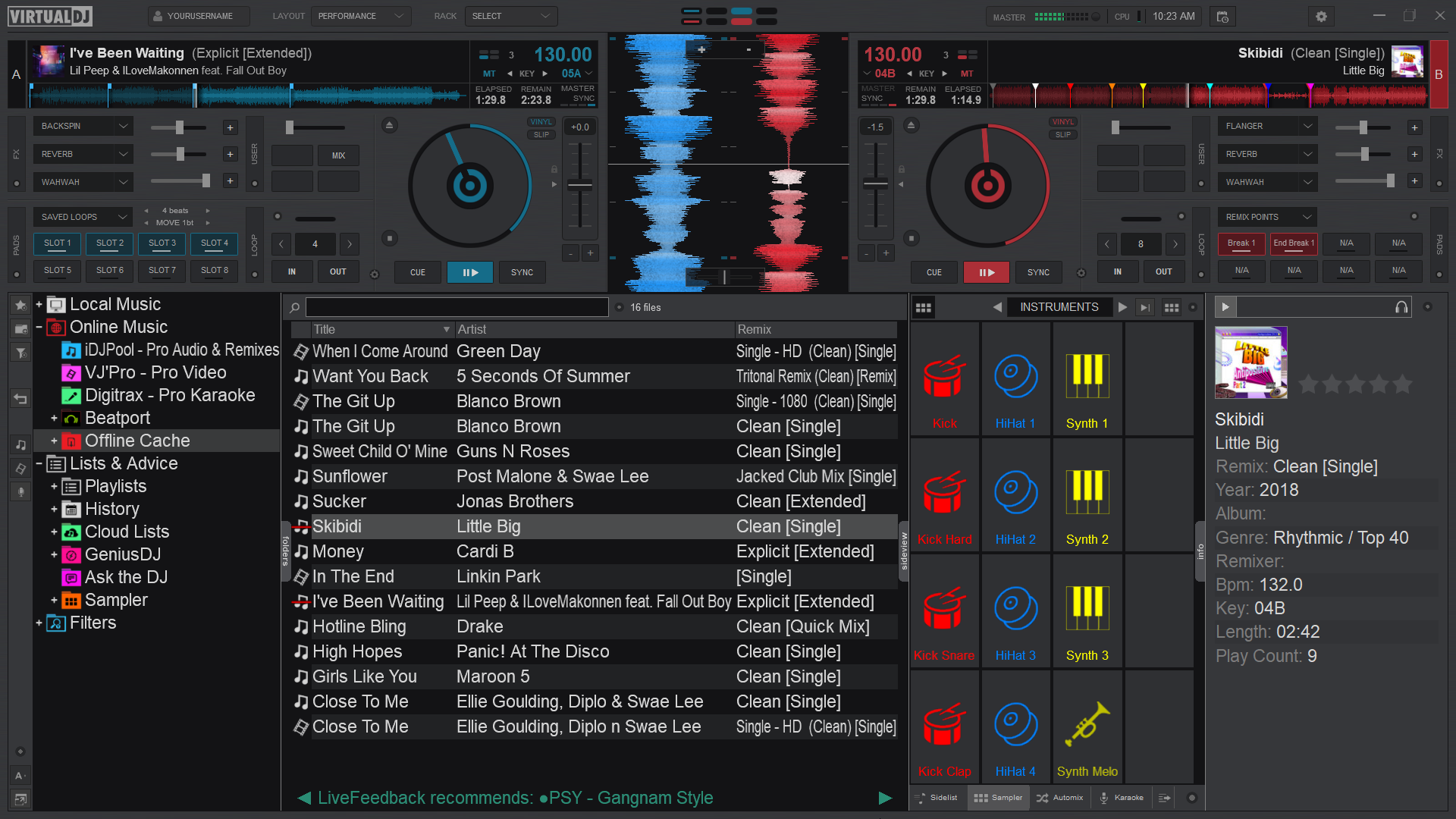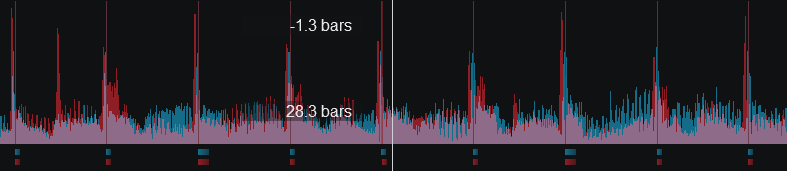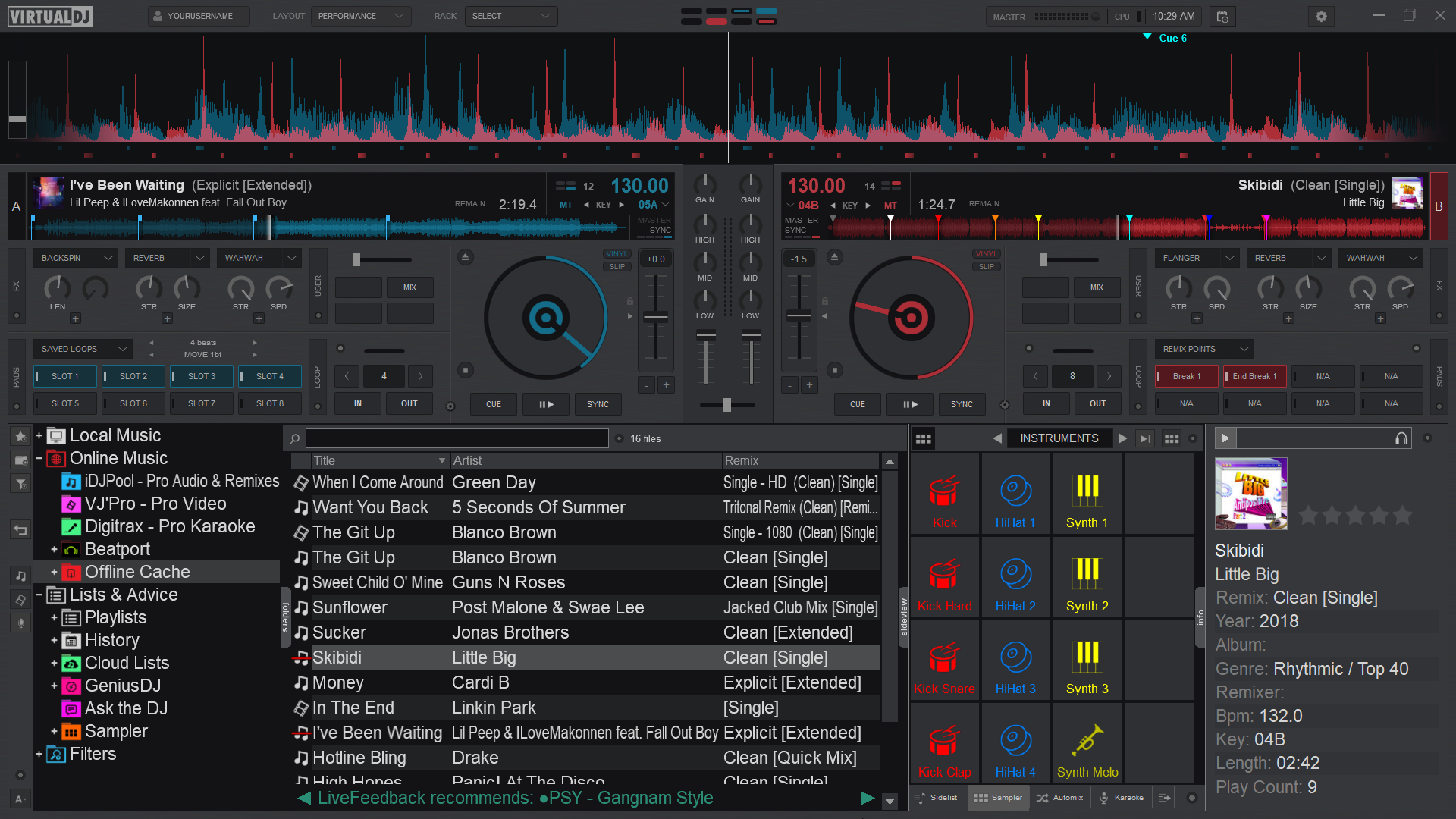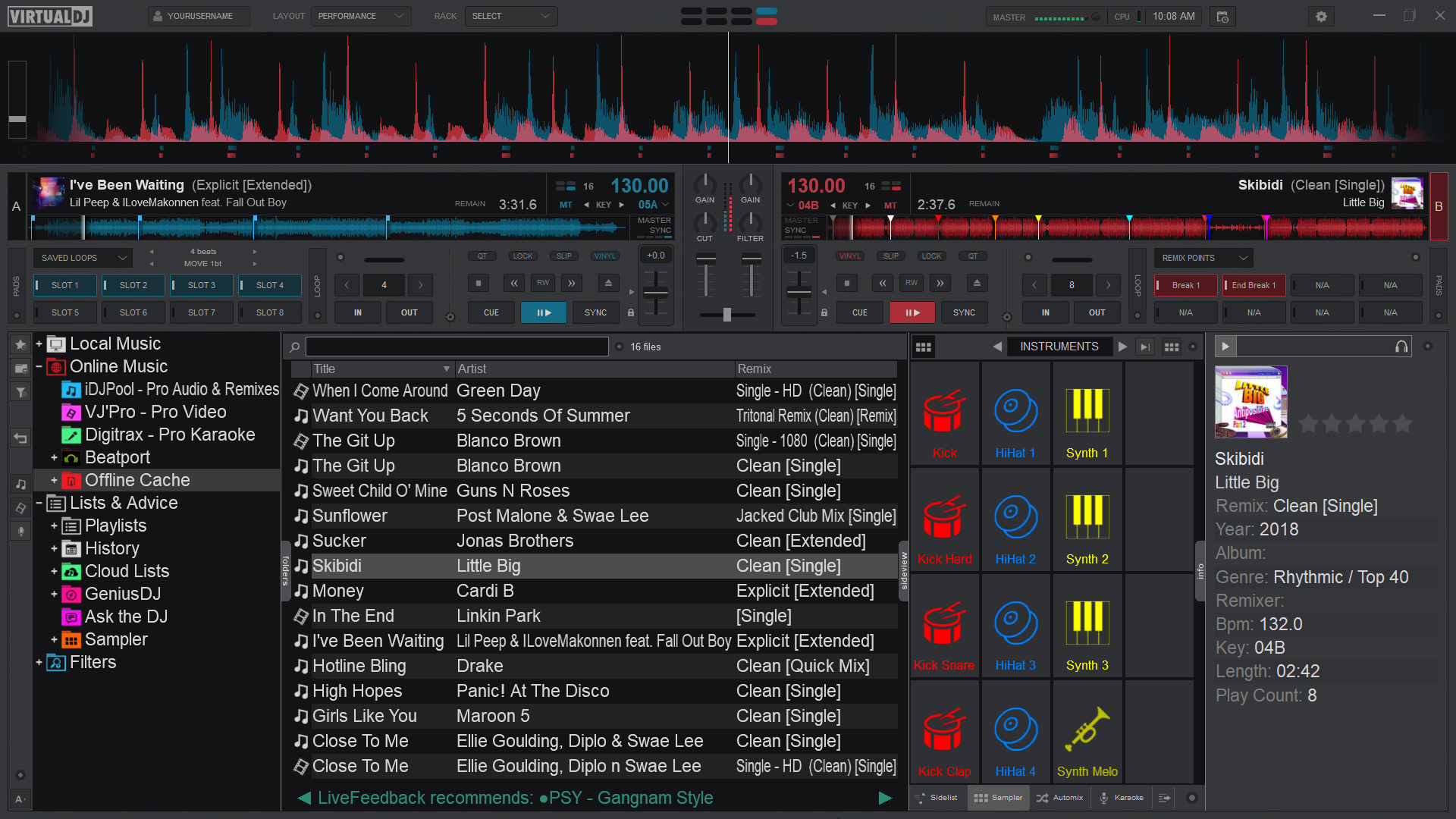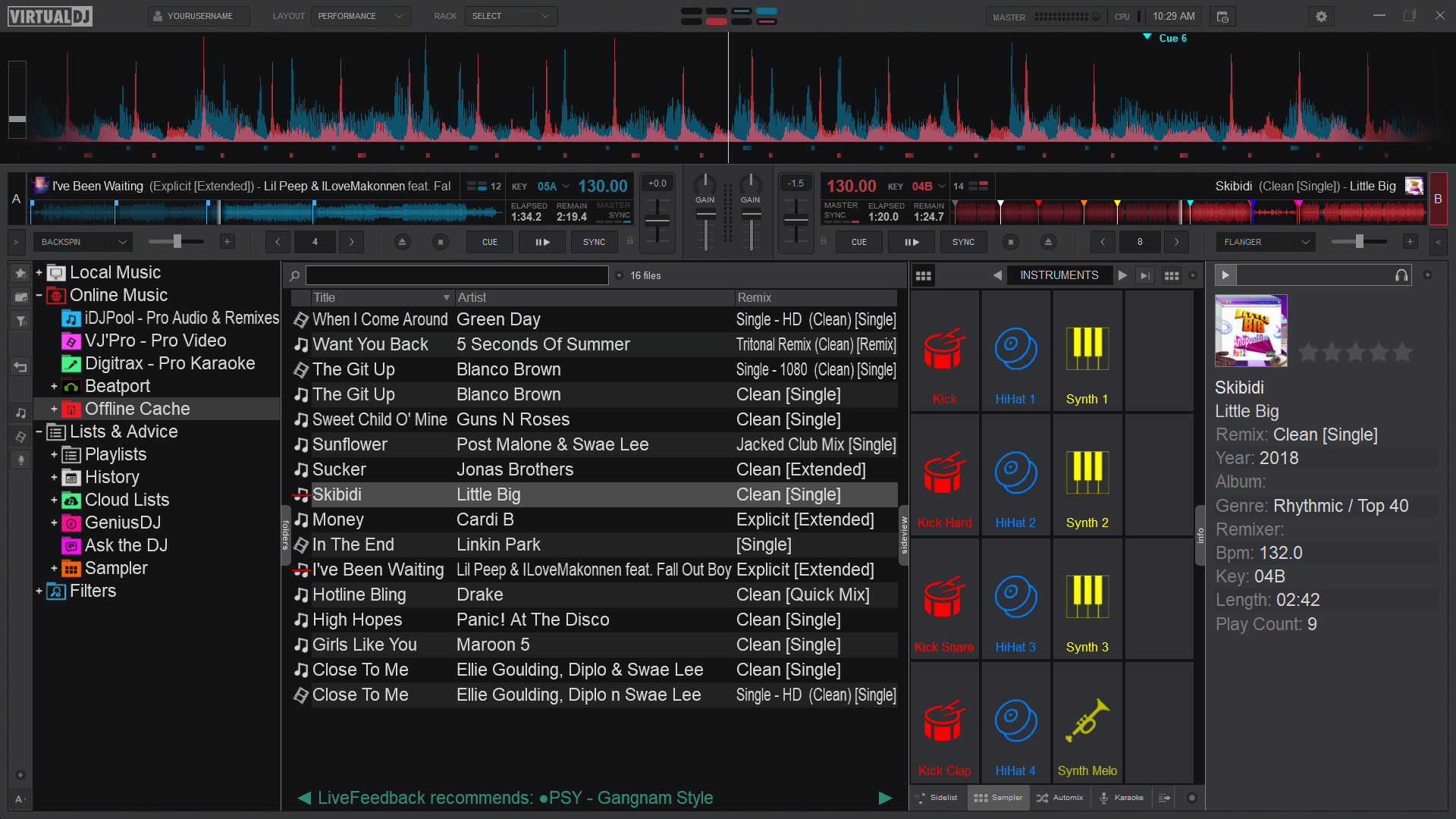Interface - Top Section - Application Controls
layout

The Layout menu provides the ability to change the overall look and feel of the Graphical User Interface (GUI). Depending on the Skin Layout that is chosen, other options become available to further customize the details of different areas such as the waveform and jog wheels. The Starter Layout has no customization ability, while Essentials and Pro Layouts have different Layout Options.
Color SchemeChanges the overall color of the layout (or skin). 3 options are available; Default, Contrast, or Daylight. 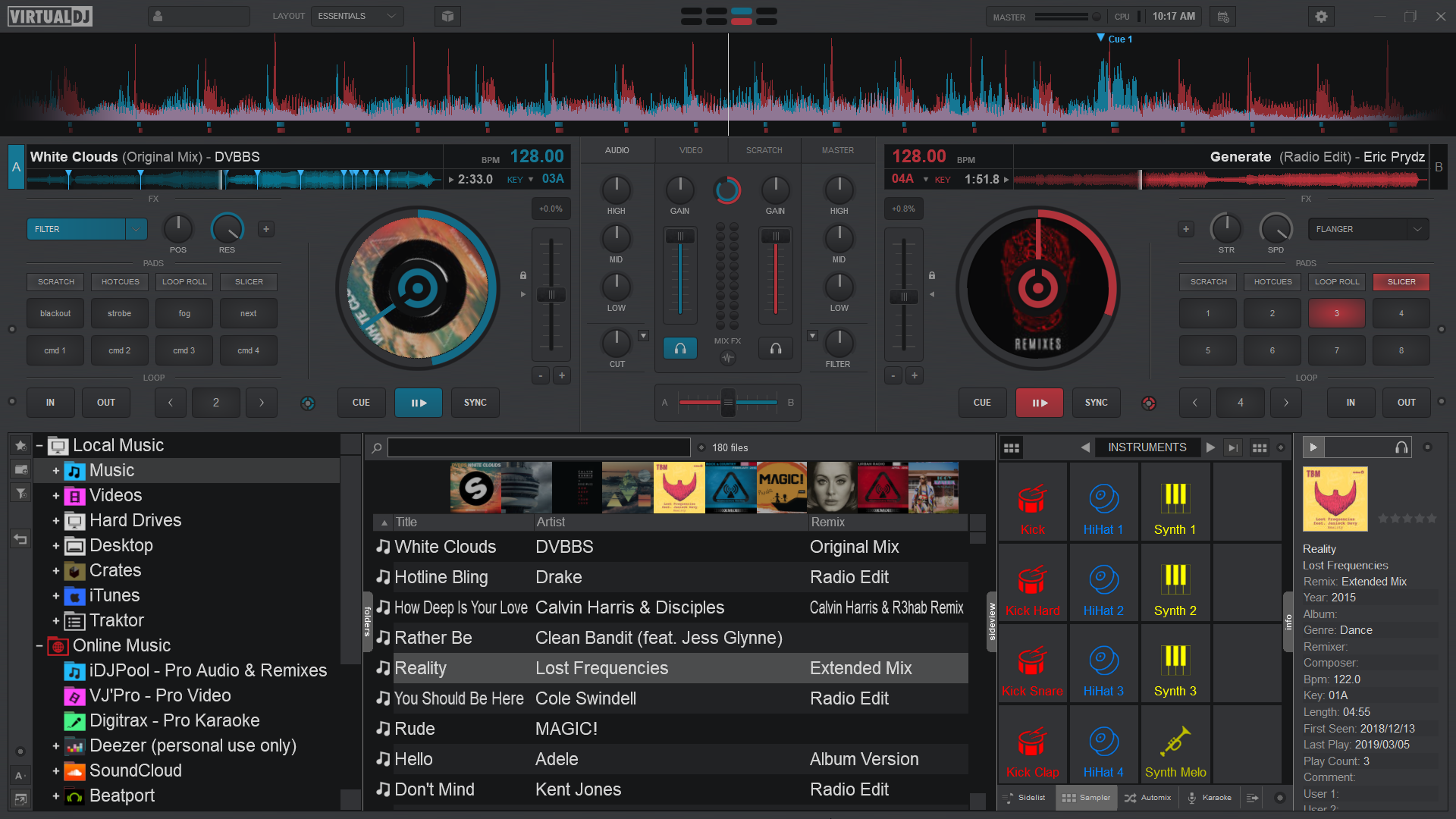
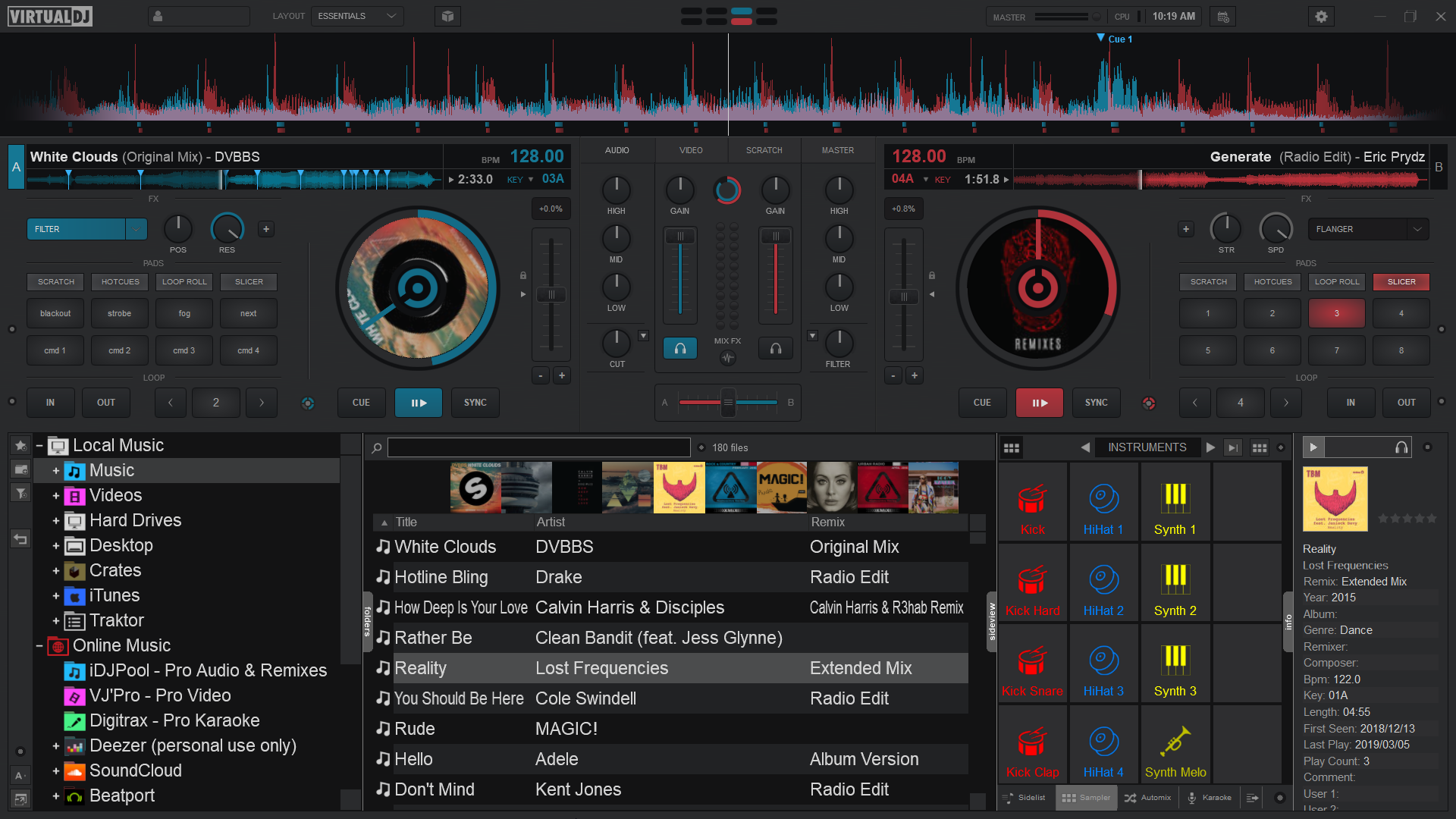
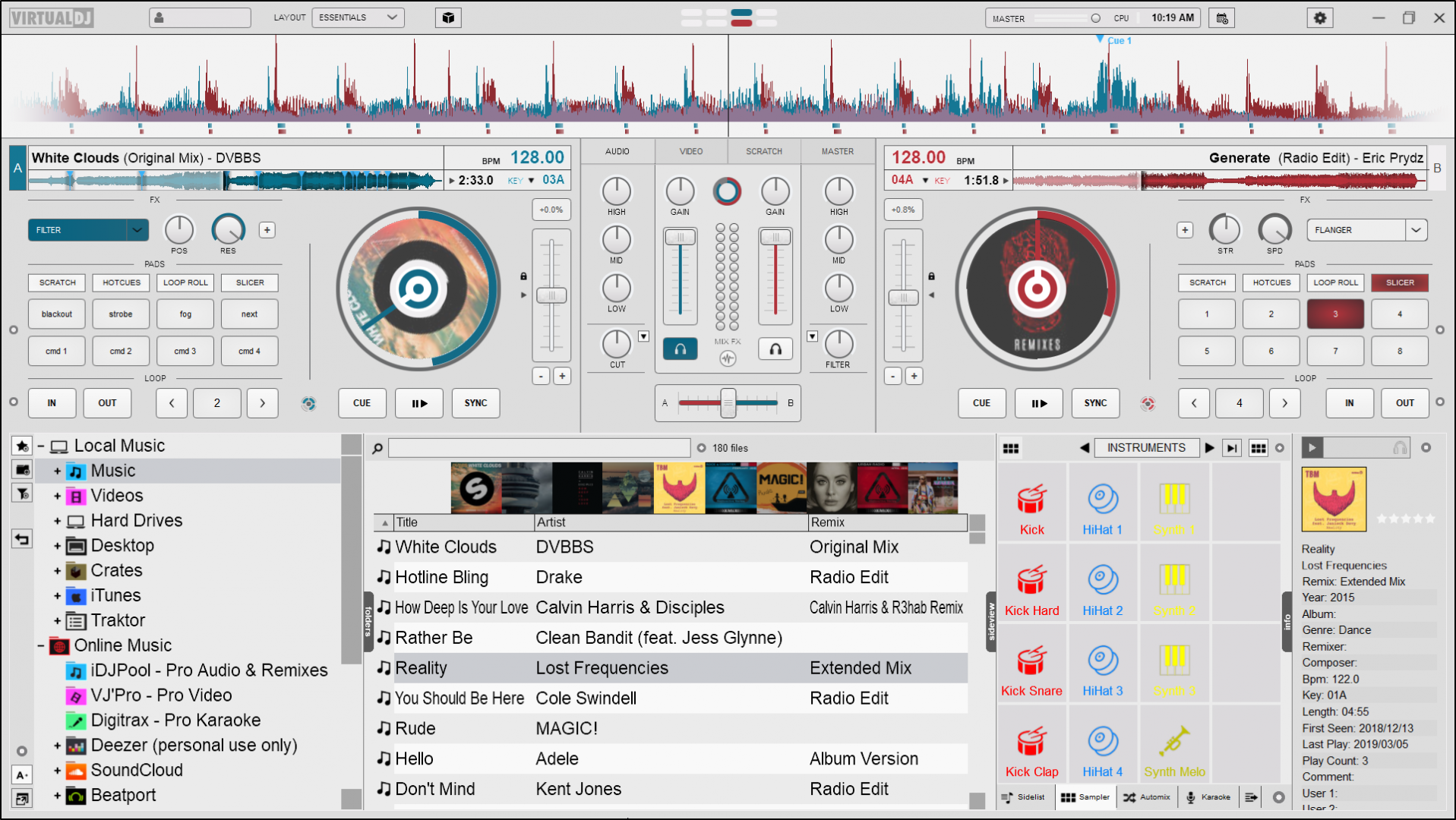 Default Contrast Daylight Waveform DisplayChanges the appearance of the Rhythm Wave. 3 display options are available; Beats, Colors, or Shapes. An additional option to Show Gridlines on any of those options is also available at the bottom of the menu.
Default Contrast Daylight Waveform DisplayChanges the appearance of the Rhythm Wave. 3 display options are available; Beats, Colors, or Shapes. An additional option to Show Gridlines on any of those options is also available at the bottom of the menu.
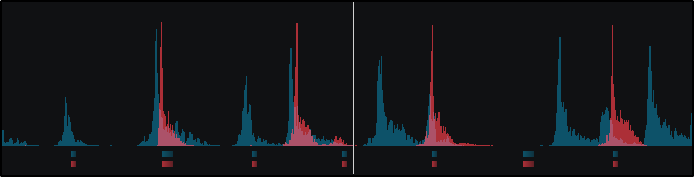
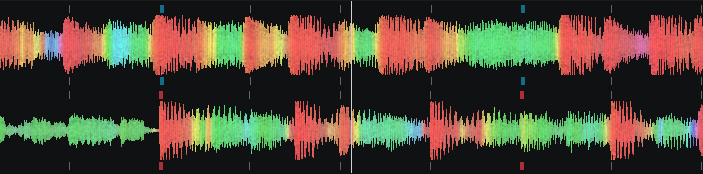
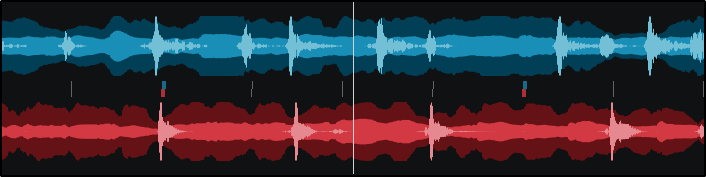
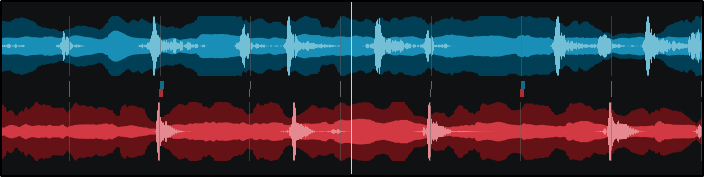
Beats Colors Shapes Show Gridlines
Jogwheel DisplayChanges the look of the jogwheel. 2 options are available; Turntable Look(default) and Spinner Look. Additional options for cover art display are also given for each look; None, Small, or Large(default). 
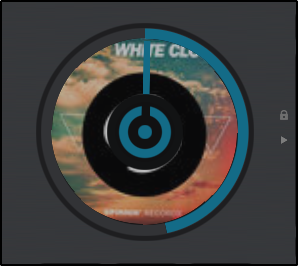

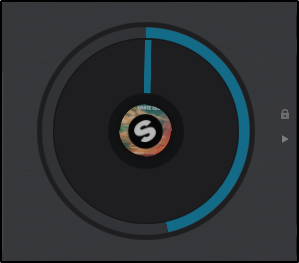 Turntable Look w/Large Cover Art Spinner Look w/Large Cover Art Turntable Look w/No Cover Art Spinner Look w/Small Cover Art Color SchemeChanges the overall color of the layout (or skin). 4 options are available; Default, Contrast, Dark Mode, or Daylight.
Turntable Look w/Large Cover Art Spinner Look w/Large Cover Art Turntable Look w/No Cover Art Spinner Look w/Small Cover Art Color SchemeChanges the overall color of the layout (or skin). 4 options are available; Default, Contrast, Dark Mode, or Daylight. 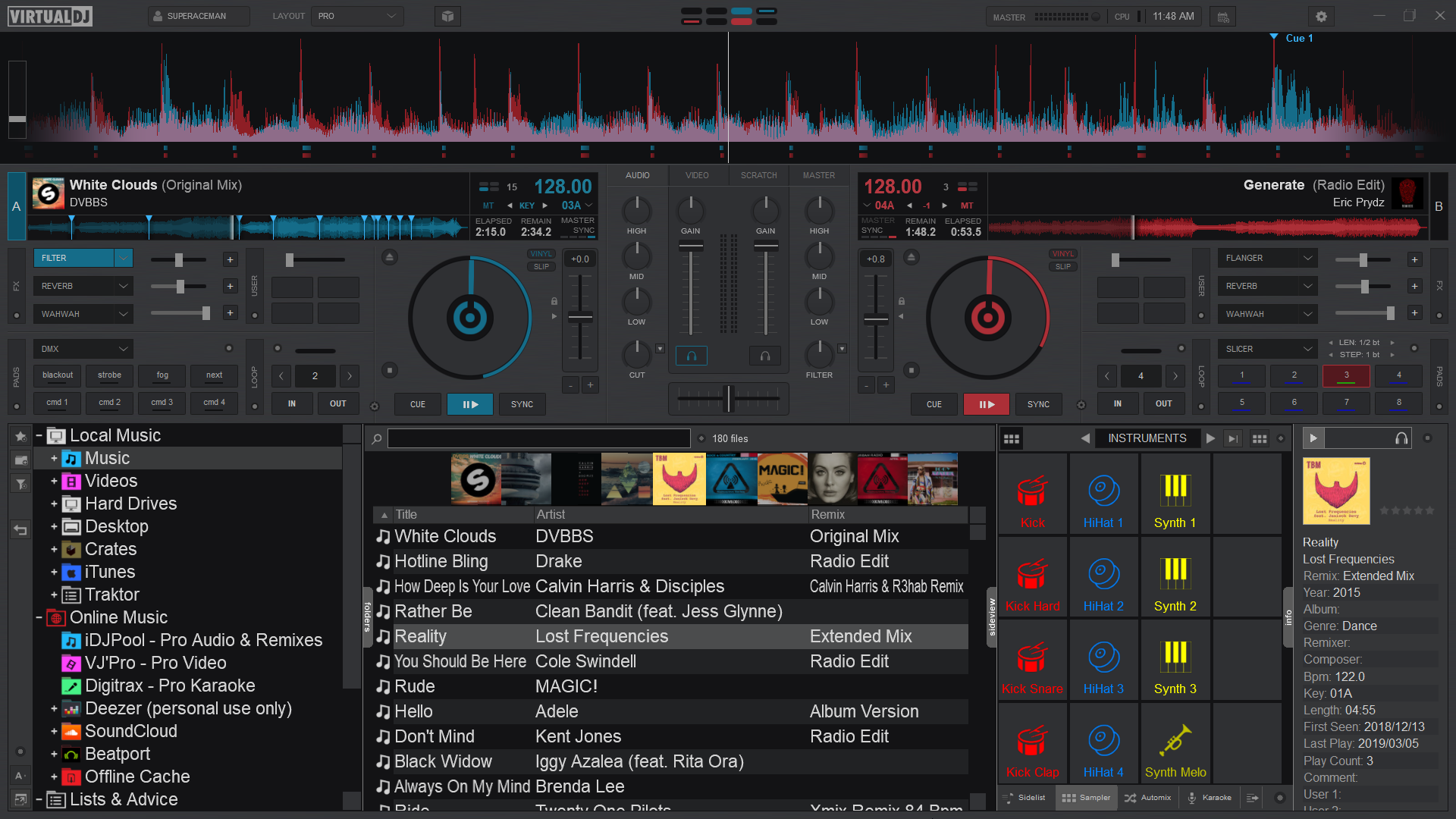
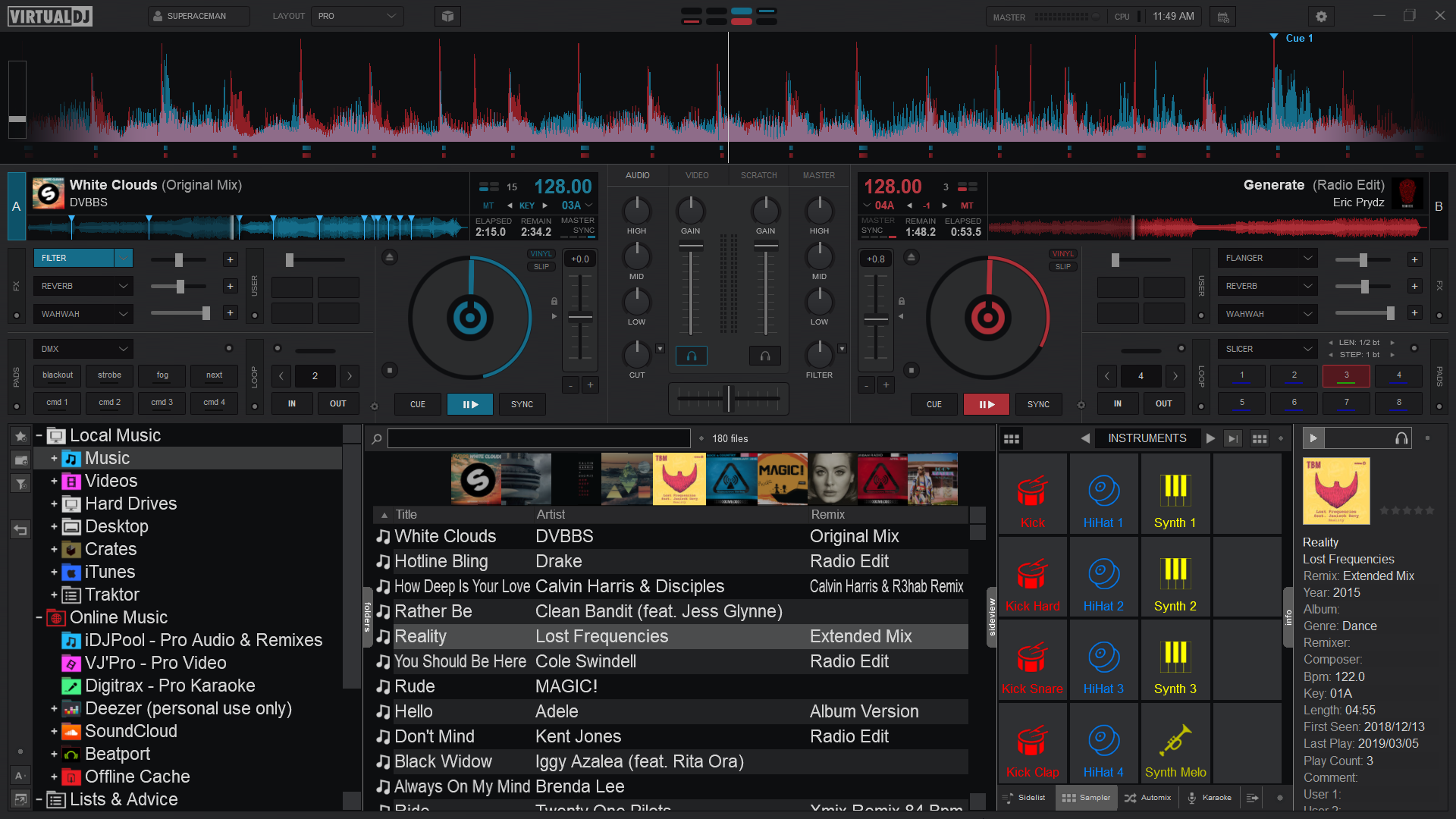 Default Contrast
Default Contrast

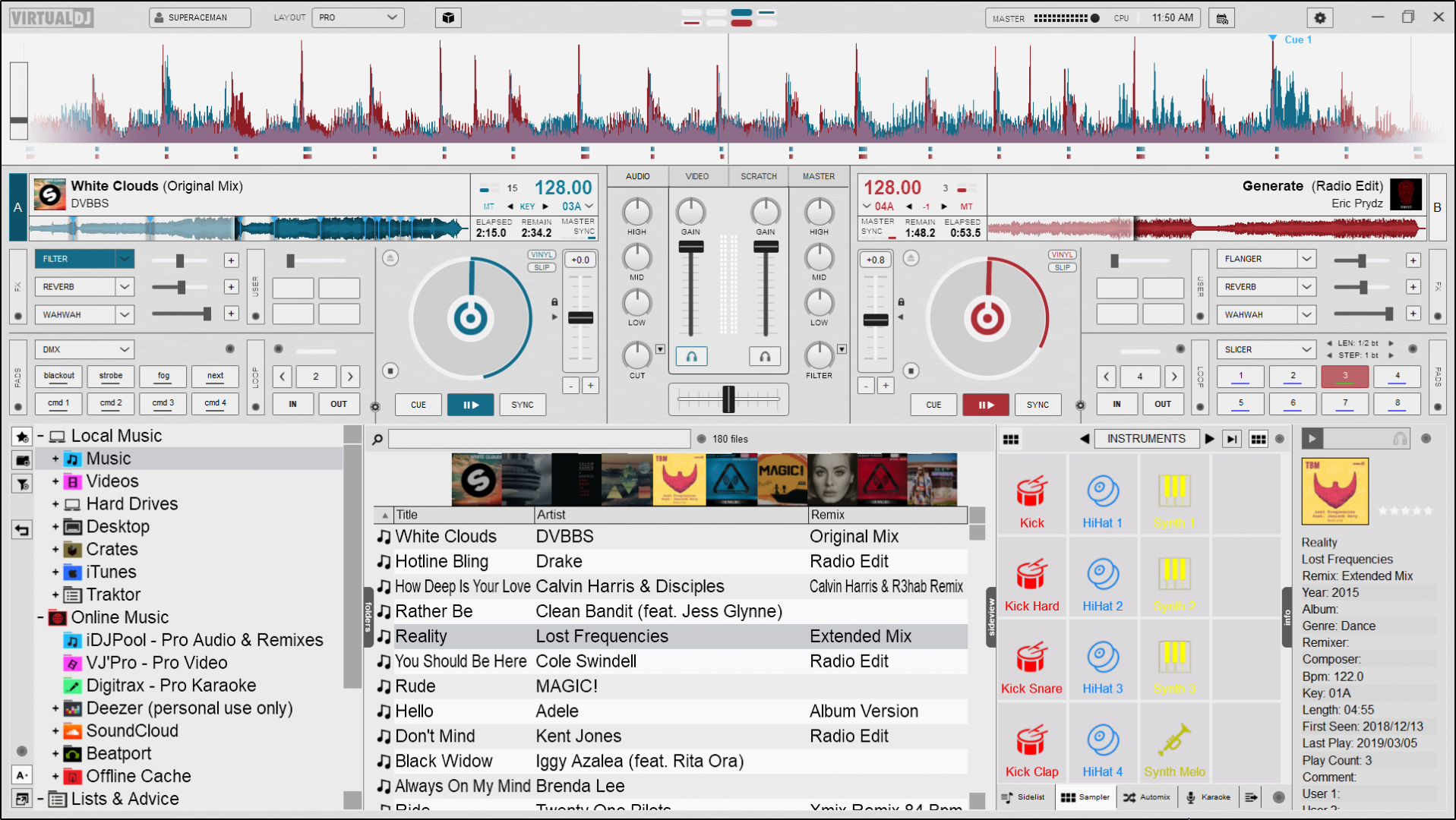
Dark Mode Daylight Waveform DisplayChanges the appearance of the Rhythm Wave. 3 appearance options, 3 color options, 2 position options, as well as the ability to show grid lines on the wave and display a bar counter on the waveform: appearance options

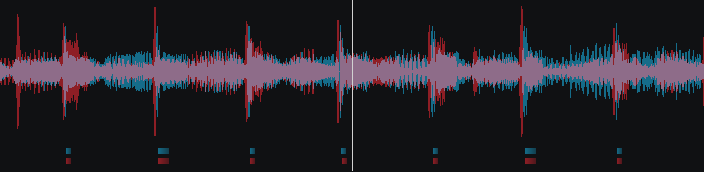
 Rhythm Enhanced (default) Rhythm Mirrored Full Spectrum
Rhythm Enhanced (default) Rhythm Mirrored Full Spectrum color options


 Monochrome (default) Full Spectrum Multi Color
Monochrome (default) Full Spectrum Multi Color position options
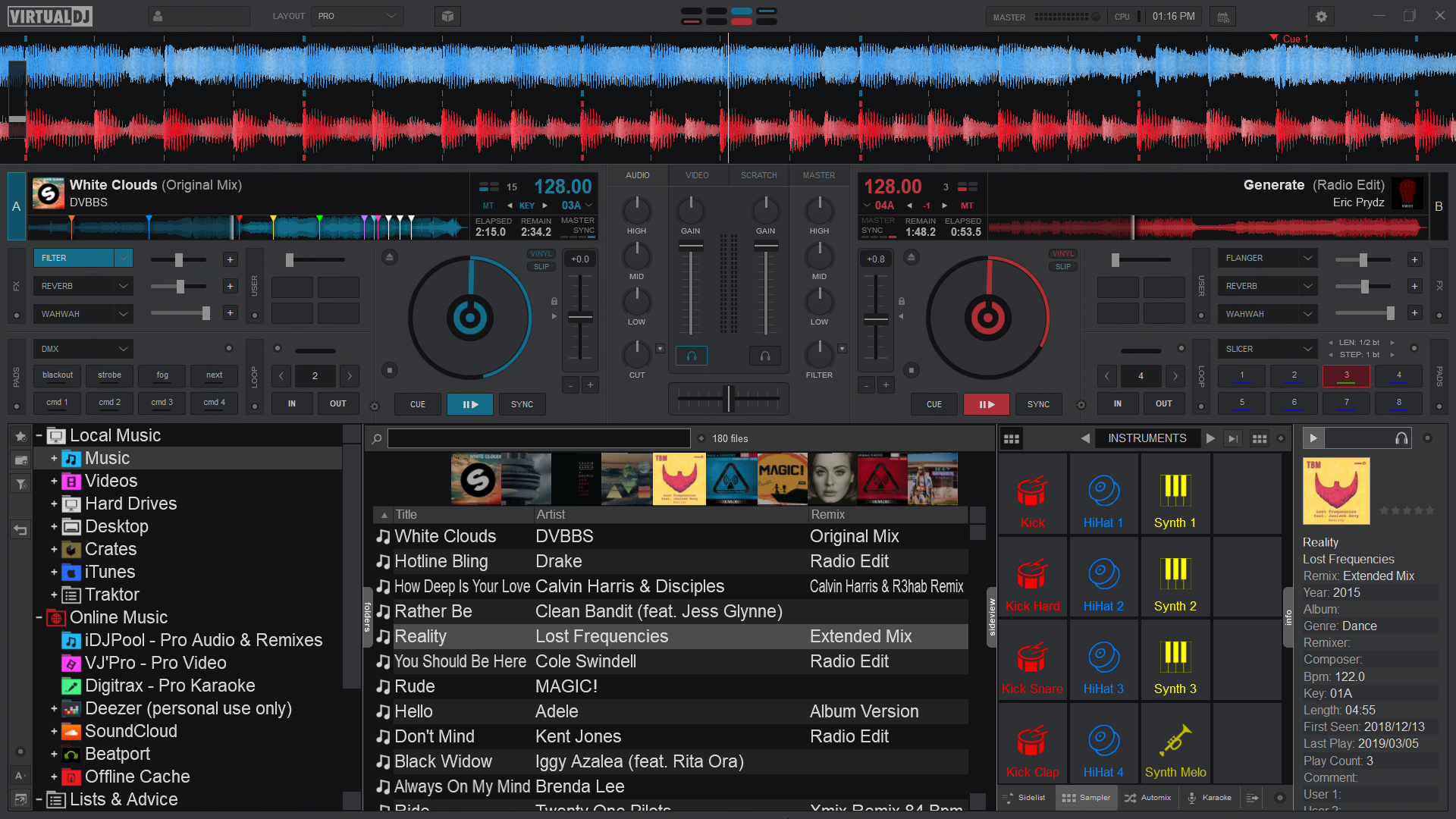
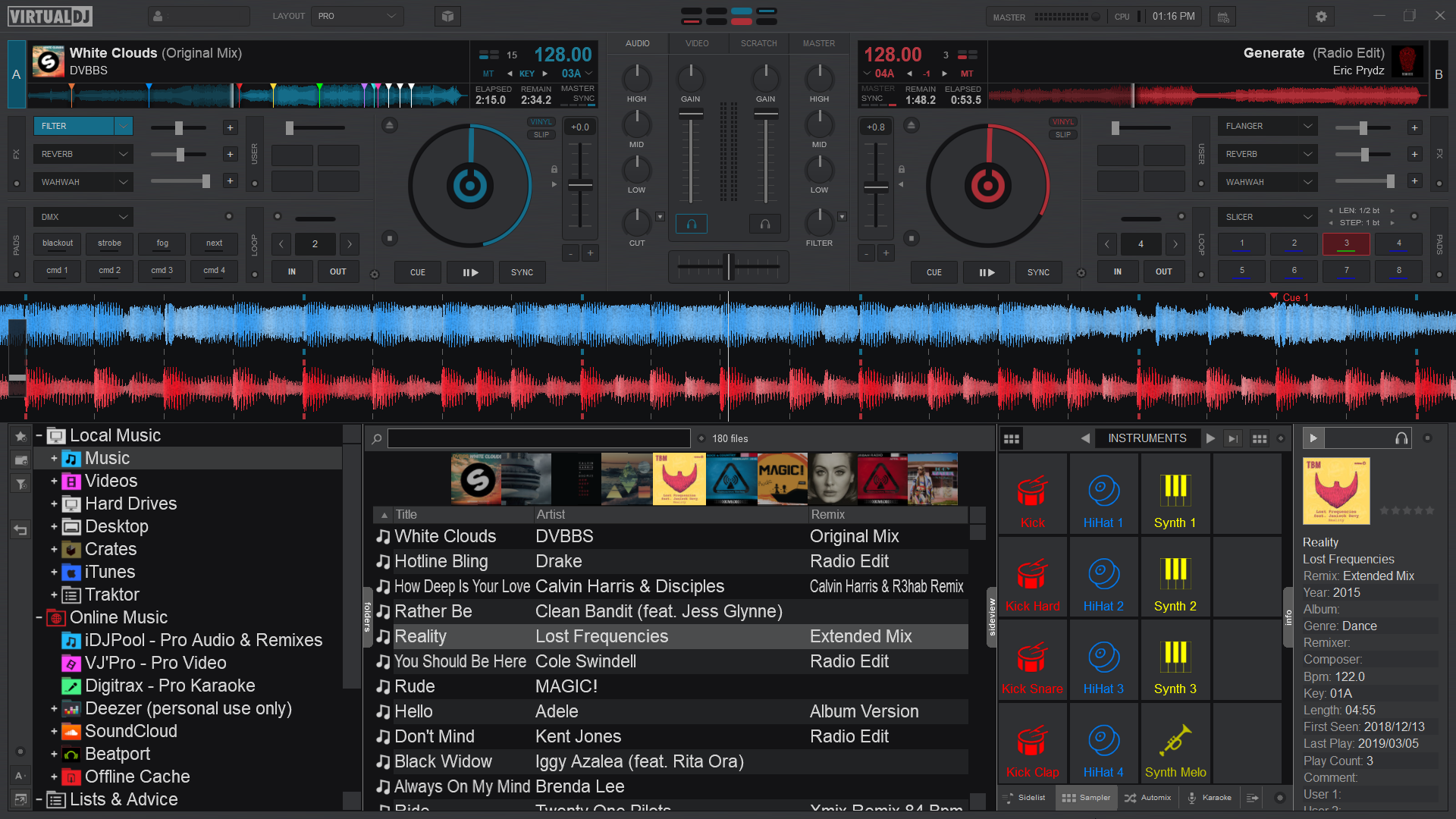 Above Below
Above Below grid lines and bar counter
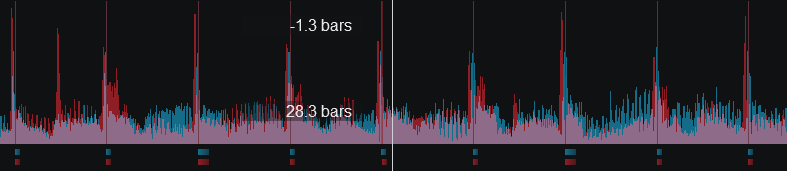
Rhythm Enhanced Waveform w/Grid Lines and Bar Counter Jogwheel DisplayChanges the look of the jogwheel. 3 options are available; Needle, Text, or Needle + Text. The Needle look (default) displays just a spinner while the Text look will display deck information such as BPM, Pitch values as well as elapsed and remaining time. Choosing Needle + Text will combine the 2 looks together. 

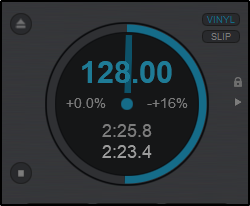 Needle Text Needle + Text Beat CounterChanges the way Phrases are displayed. If Phrase Bars is selected, the phrase will be displayed inside the Beat Keeper with smaller dashes inside the main display. If Phrase Circles is selected, the phrase will be displayed on the outside of the Beat Keeper in a circular display. Selecting Show on Waveform will display the phrase position in text on the waveform.
Needle Text Needle + Text Beat CounterChanges the way Phrases are displayed. If Phrase Bars is selected, the phrase will be displayed inside the Beat Keeper with smaller dashes inside the main display. If Phrase Circles is selected, the phrase will be displayed on the outside of the Beat Keeper in a circular display. Selecting Show on Waveform will display the phrase position in text on the waveform. 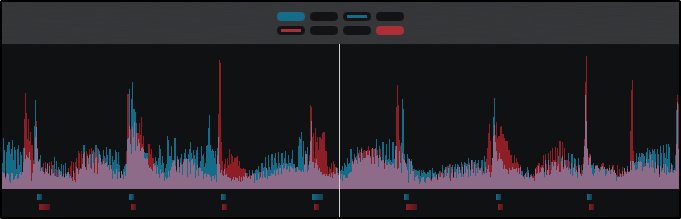

Phrase Bars Phrase Circles 4-DecksDisplays 4-Deck Mode. Once selected additional display options are available. The default display is 4-Deck with a 2+2 Channel Mixer but can be changed to a full 4-Channel Mixer. 
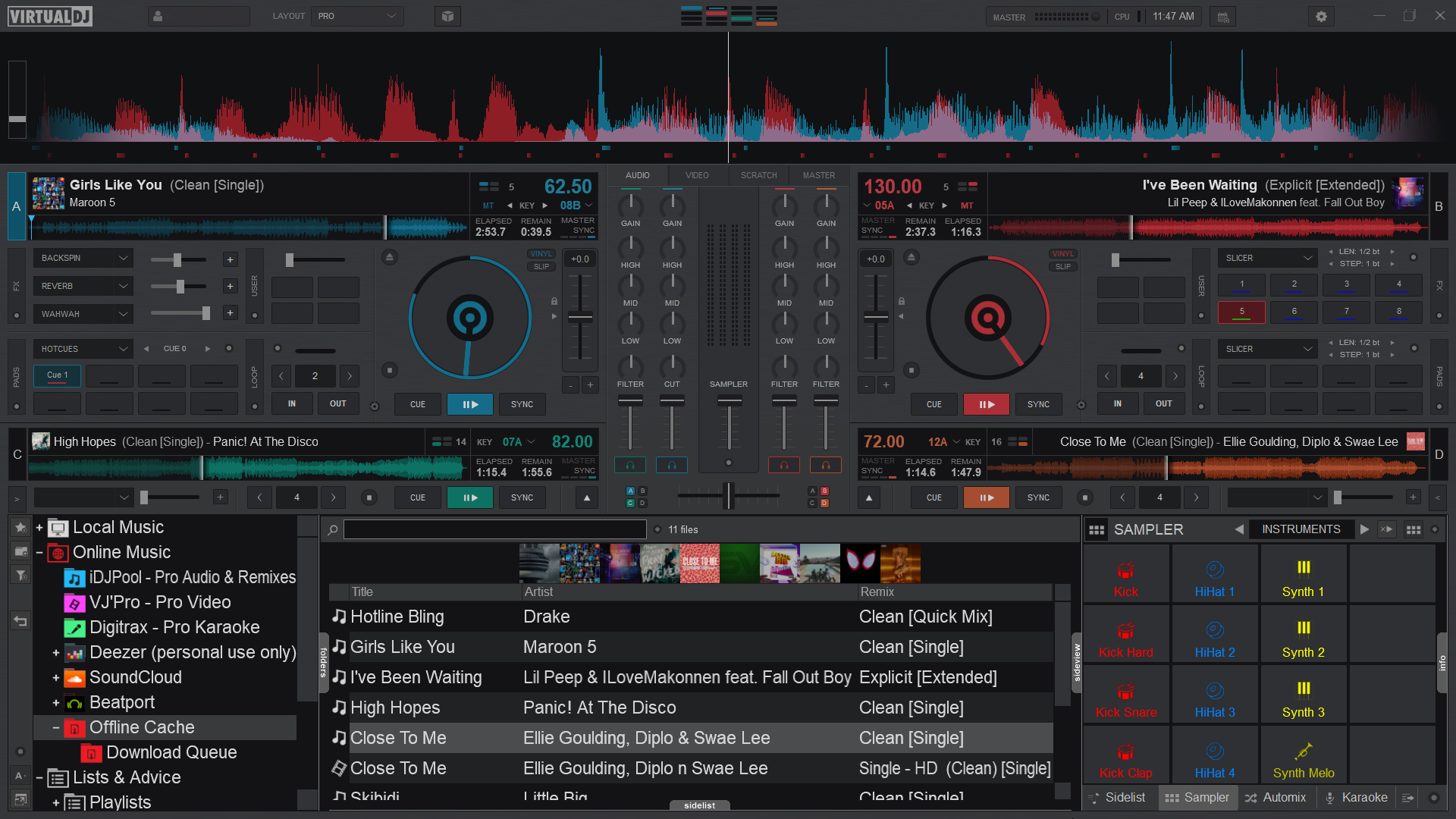 4-Decks w/2+2 Channel Mixer 4-Decks w/4 Channel Mixer Color SchemeChanges the overall color of the layout (or skin). 4 options are available; Default, Contrast, Dark Mode, or Daylight.
4-Decks w/2+2 Channel Mixer 4-Decks w/4 Channel Mixer Color SchemeChanges the overall color of the layout (or skin). 4 options are available; Default, Contrast, Dark Mode, or Daylight. 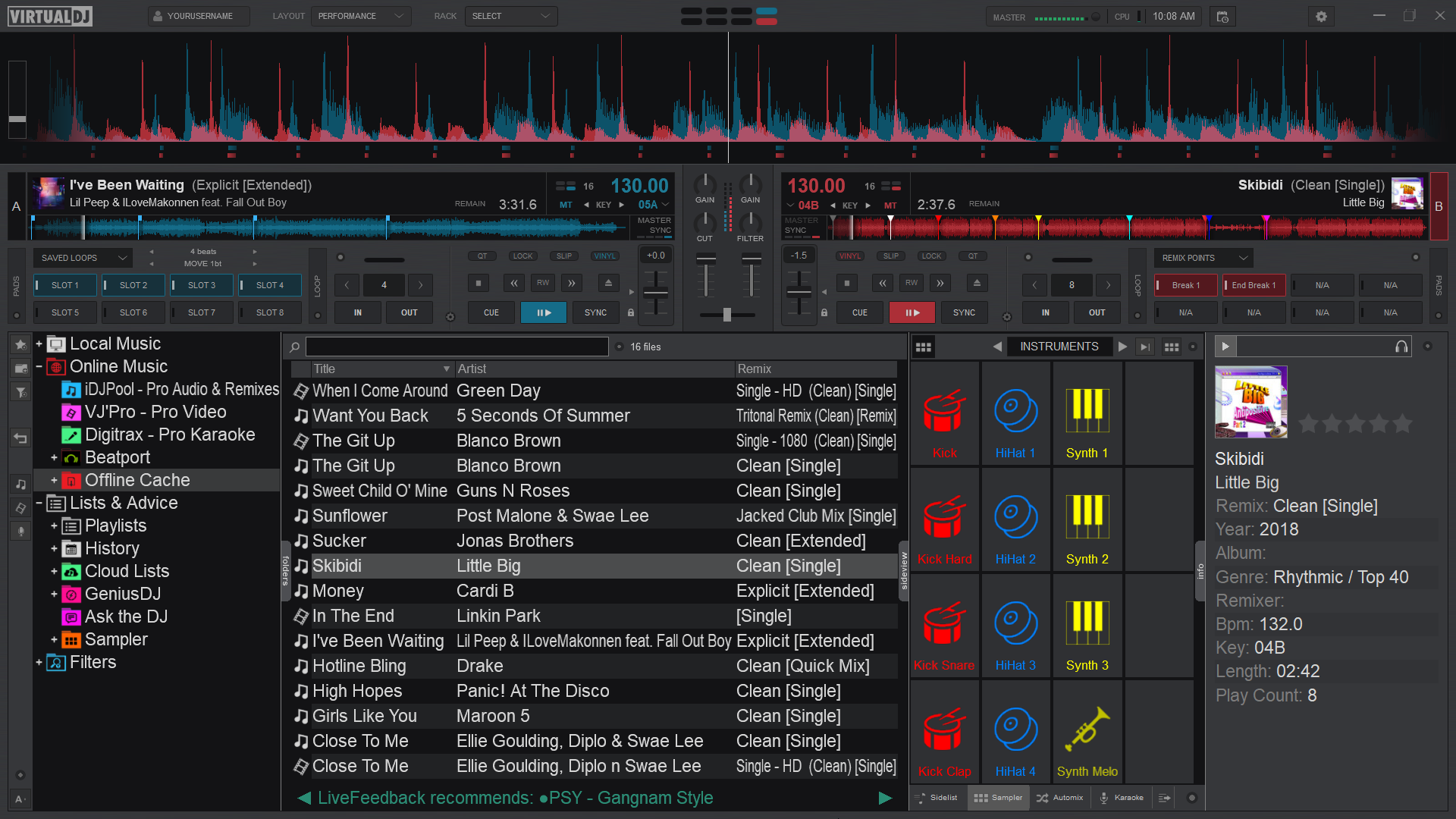
 Default Contrast
Default Contrast
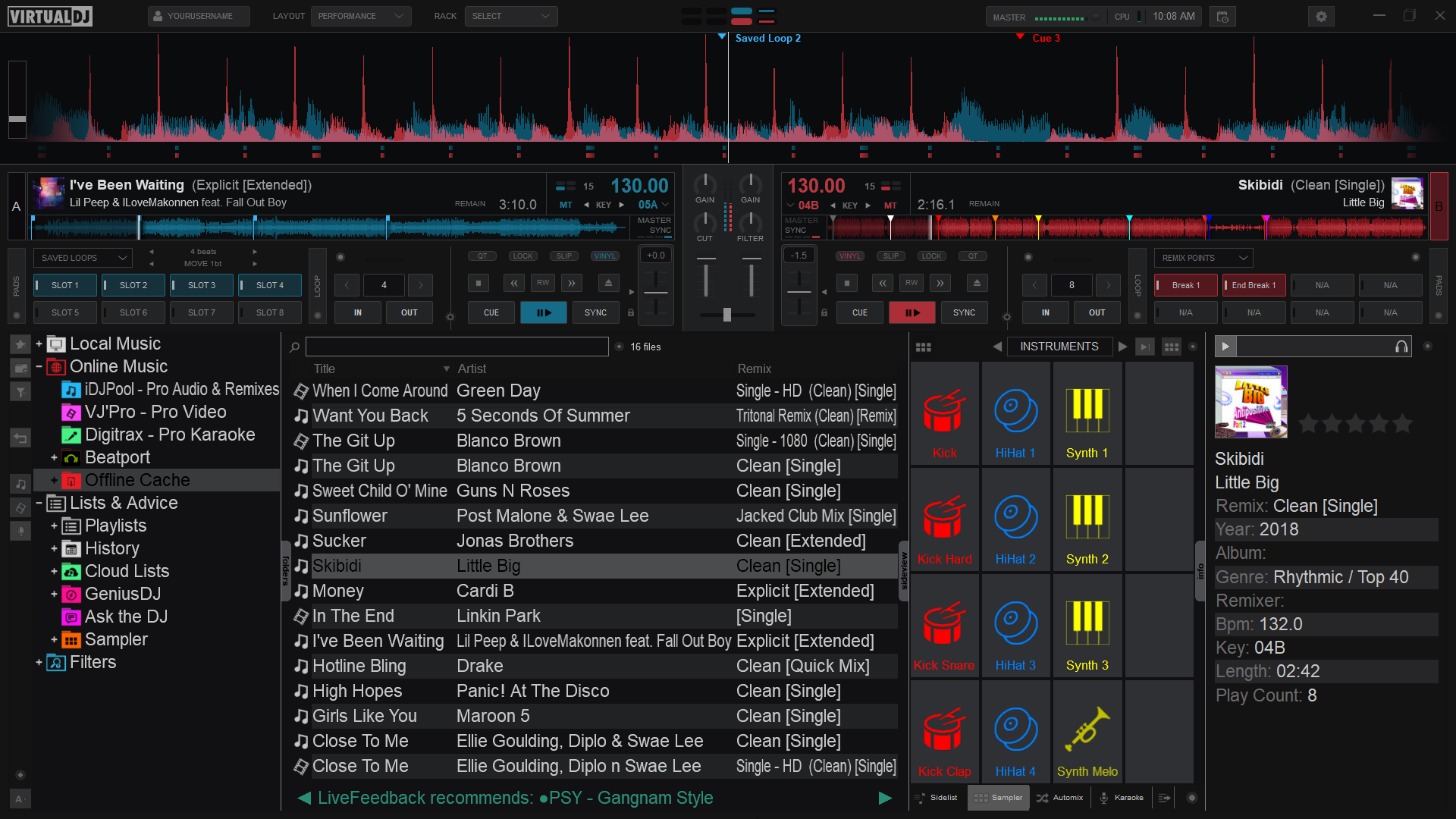
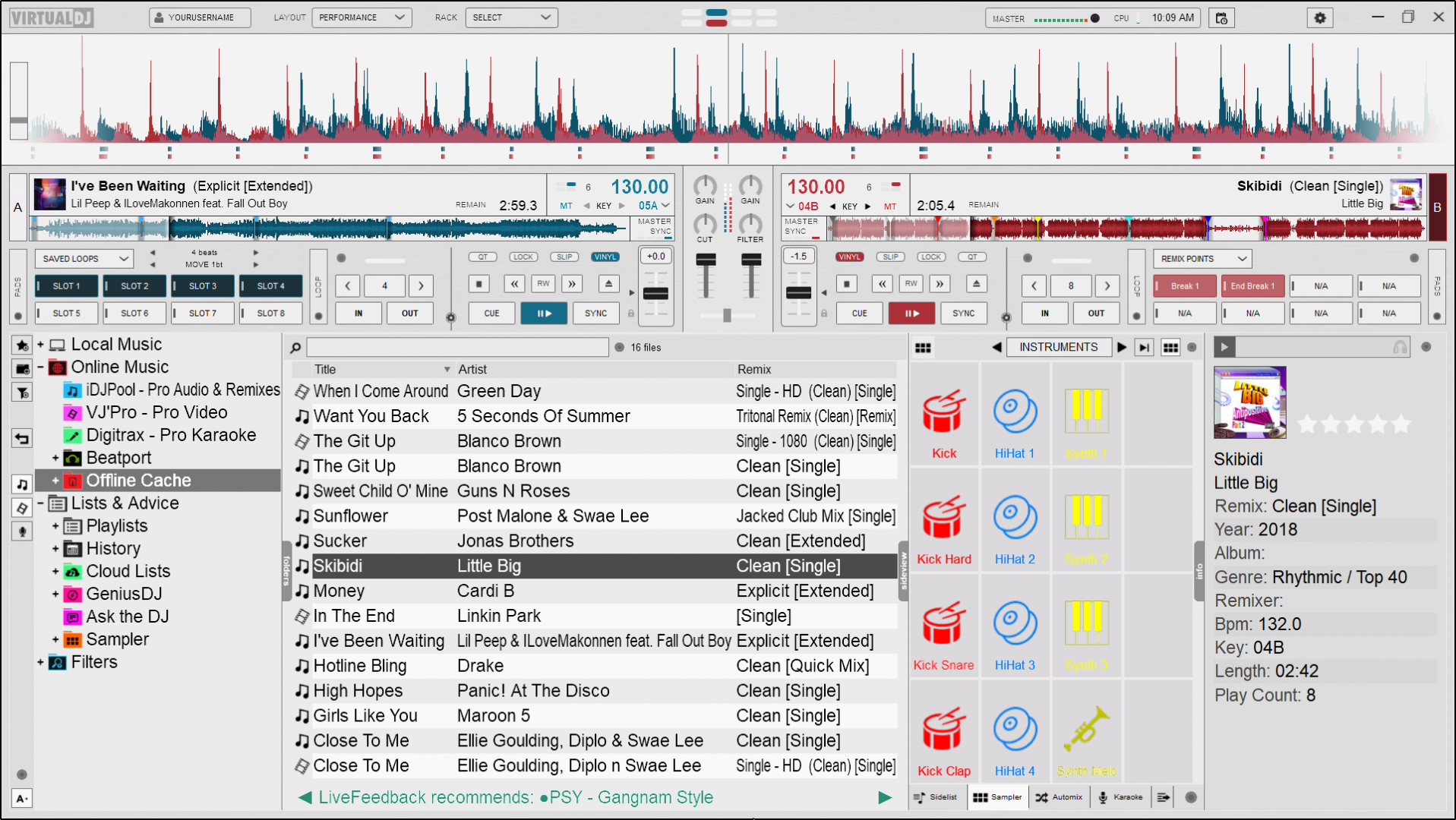
Dark Mode Daylight Waveform DisplayChanges the appearance of the Rhythm Wave. 3 appearance options, 3 color options, 3 position options, as well as the ability to show grid lines on the wave and display a bar counter on the waveform: appearance options

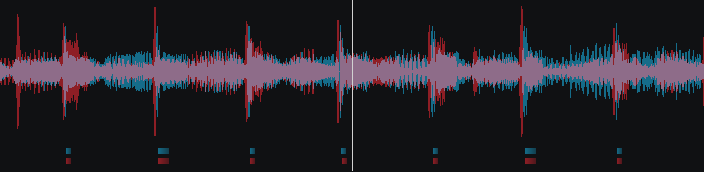
 Rhythm Enhanced (default) Rhythm Mirrored Full Spectrum
Rhythm Enhanced (default) Rhythm Mirrored Full Spectrum color options


 Monochrome (default) Full Spectrum Multi Color
Monochrome (default) Full Spectrum Multi Color position options
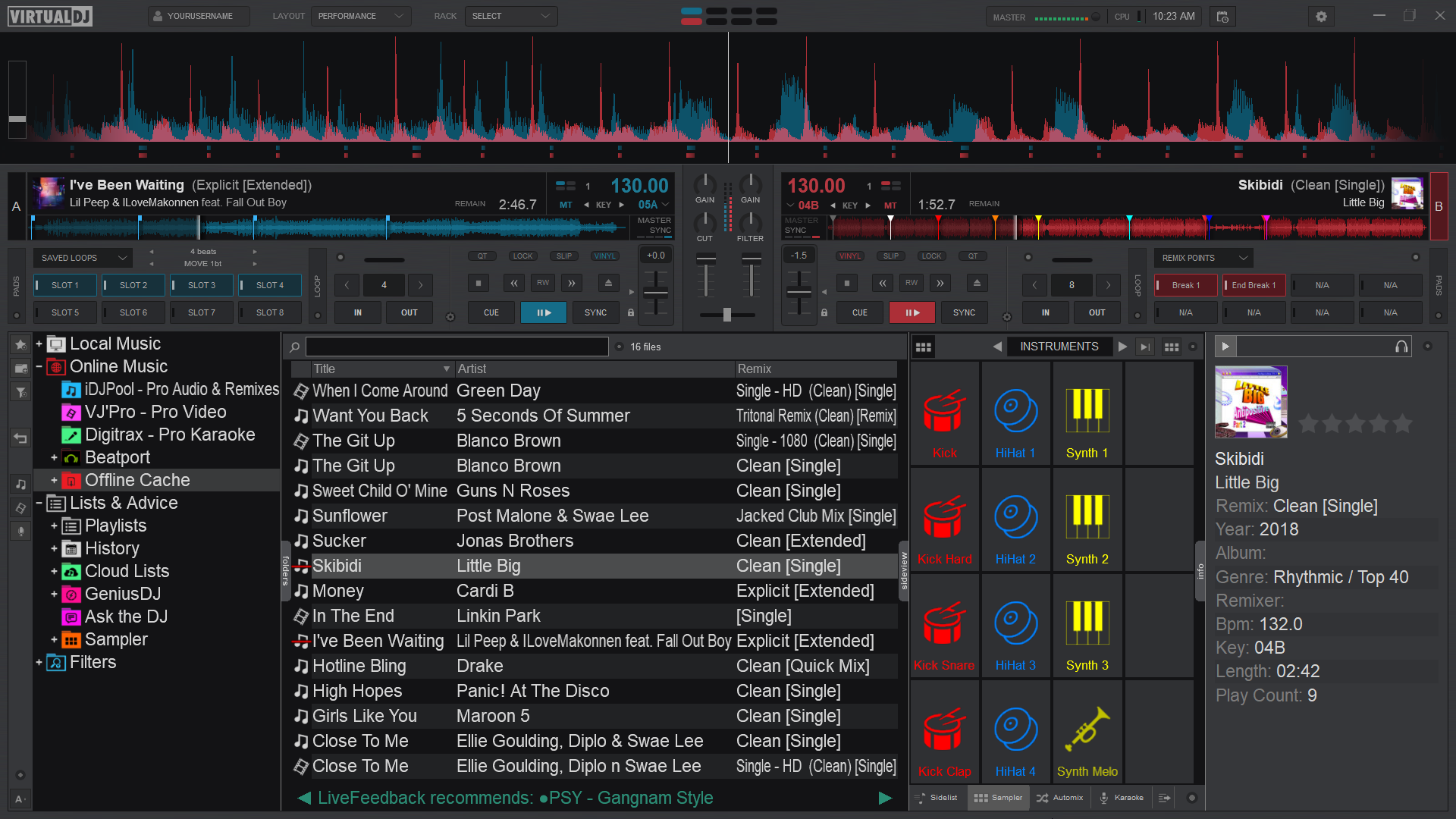
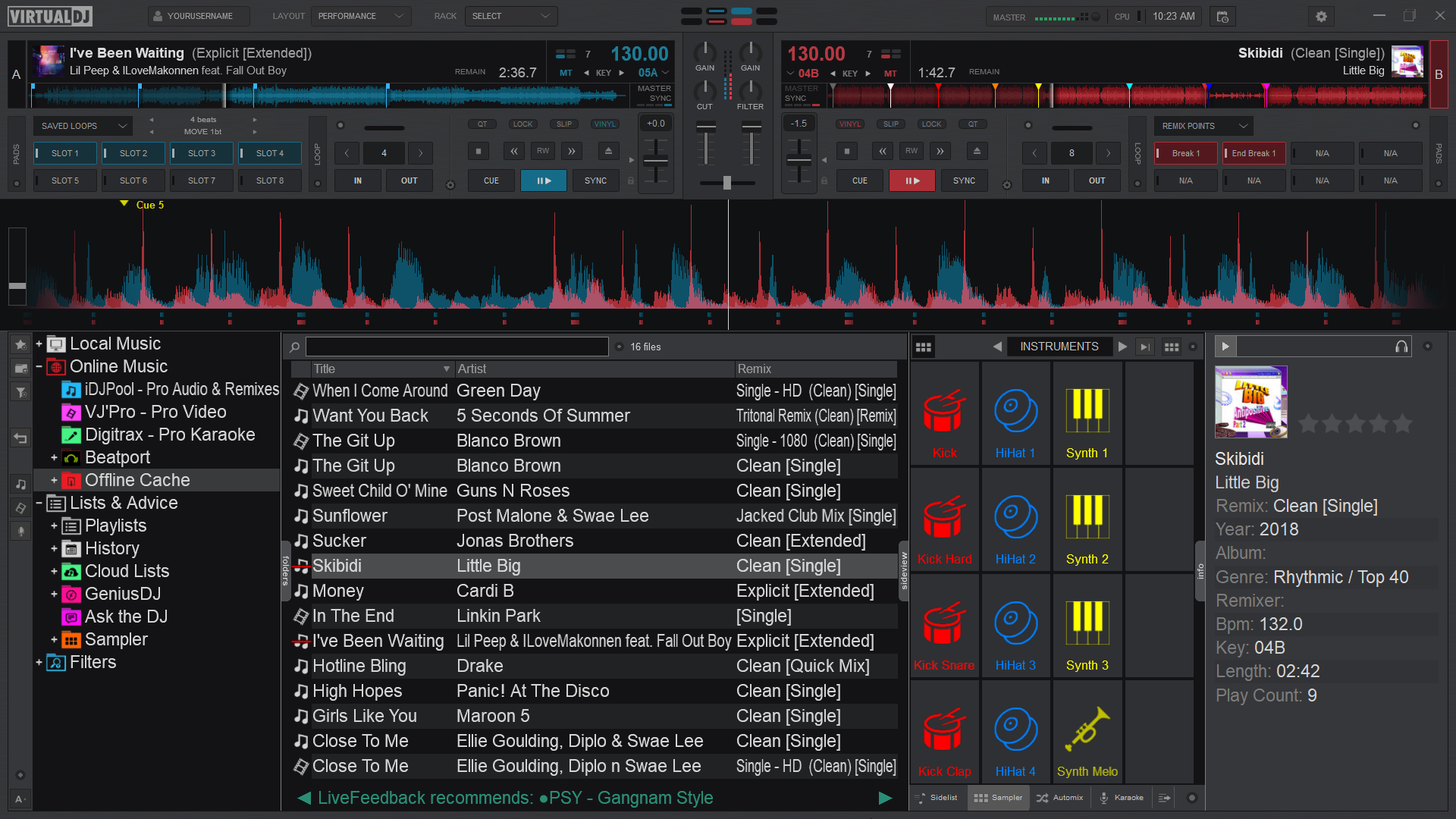
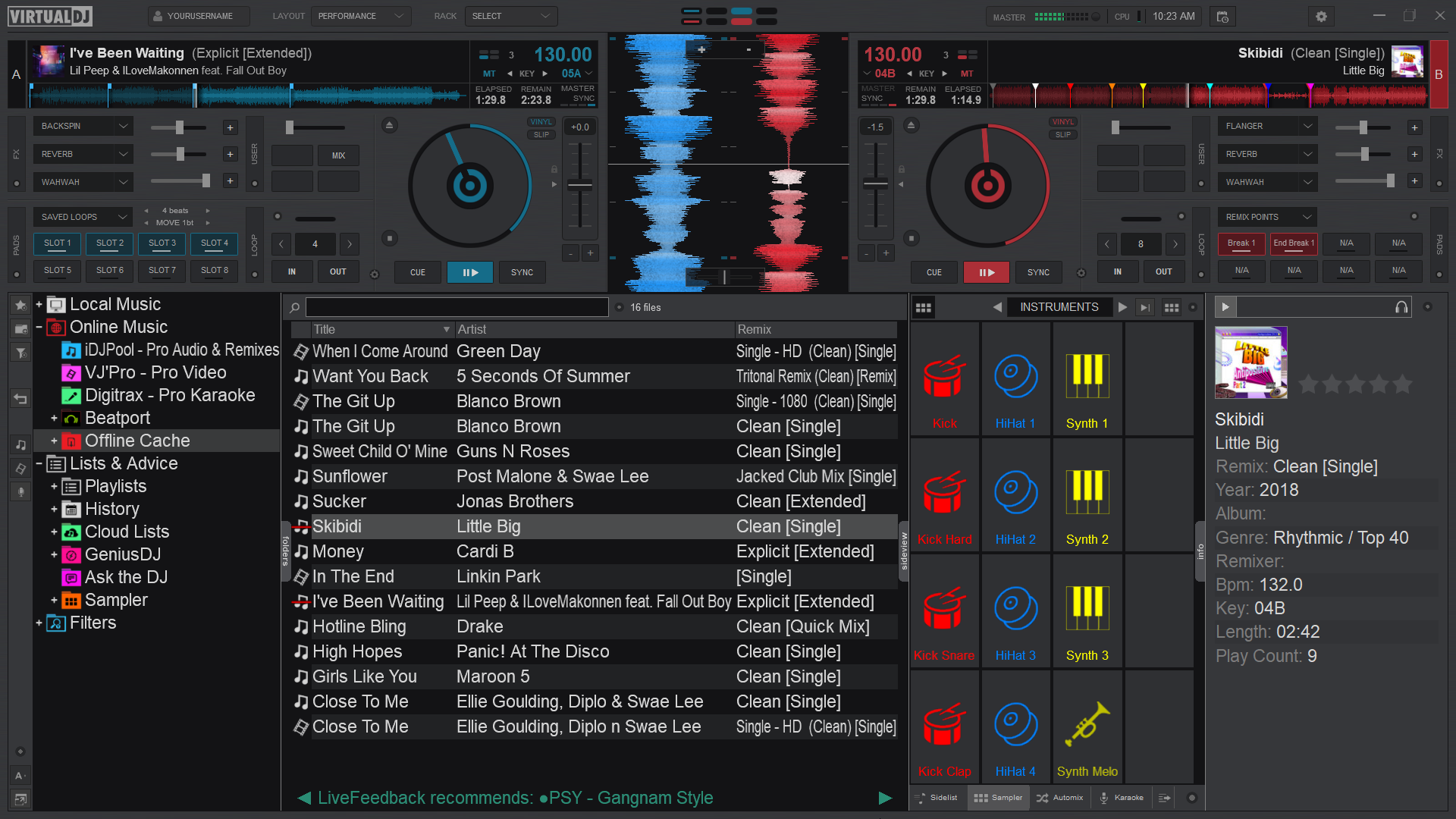 Above Below Vertical
Above Below Vertical grid lines and bar counter
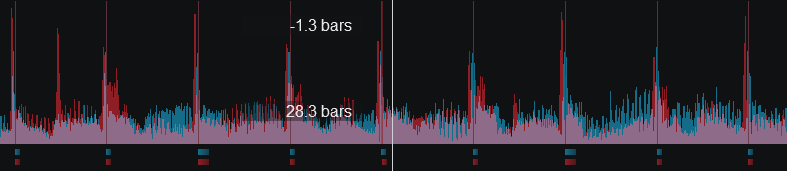
Rhythm Enhanced Waveform w/Grid Lines and Bar Counter Deck LayoutChanges the size and position of the decks. 3 Options are available; Full, Compact (default) and Small. When the Full option is selected, other characteristics of the layout can be changed such as the jogwheels (See Pro Layout). 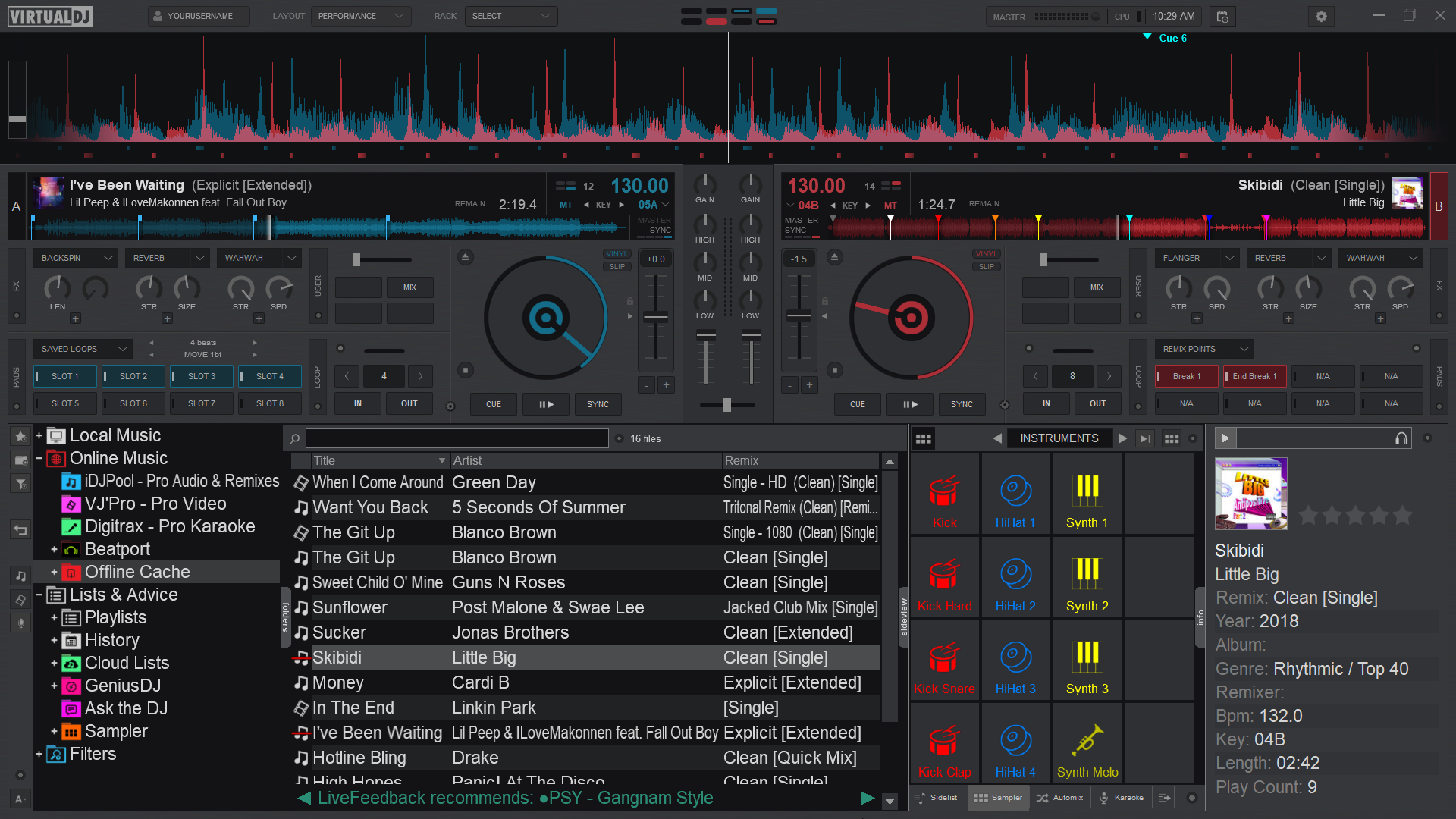
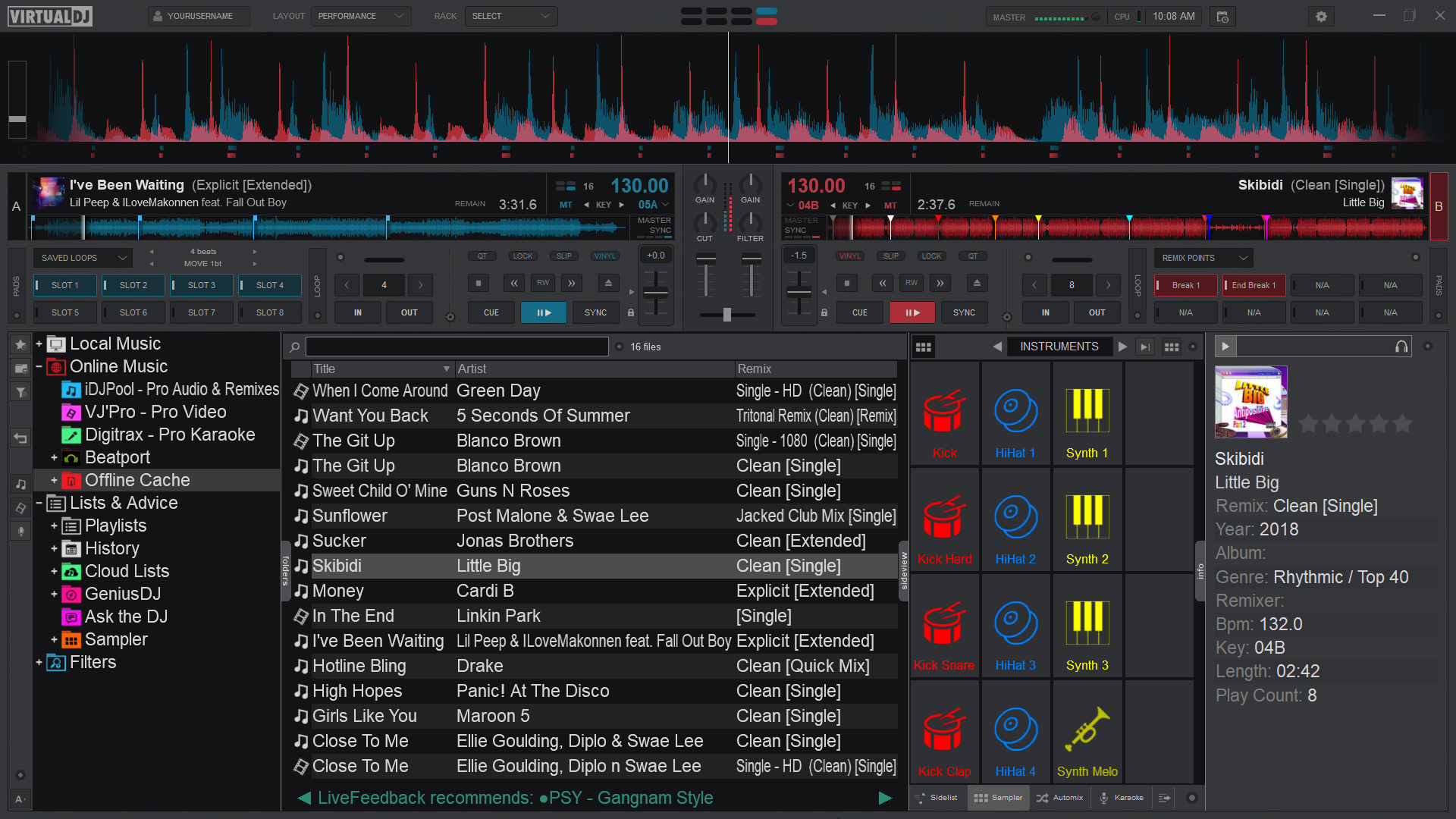
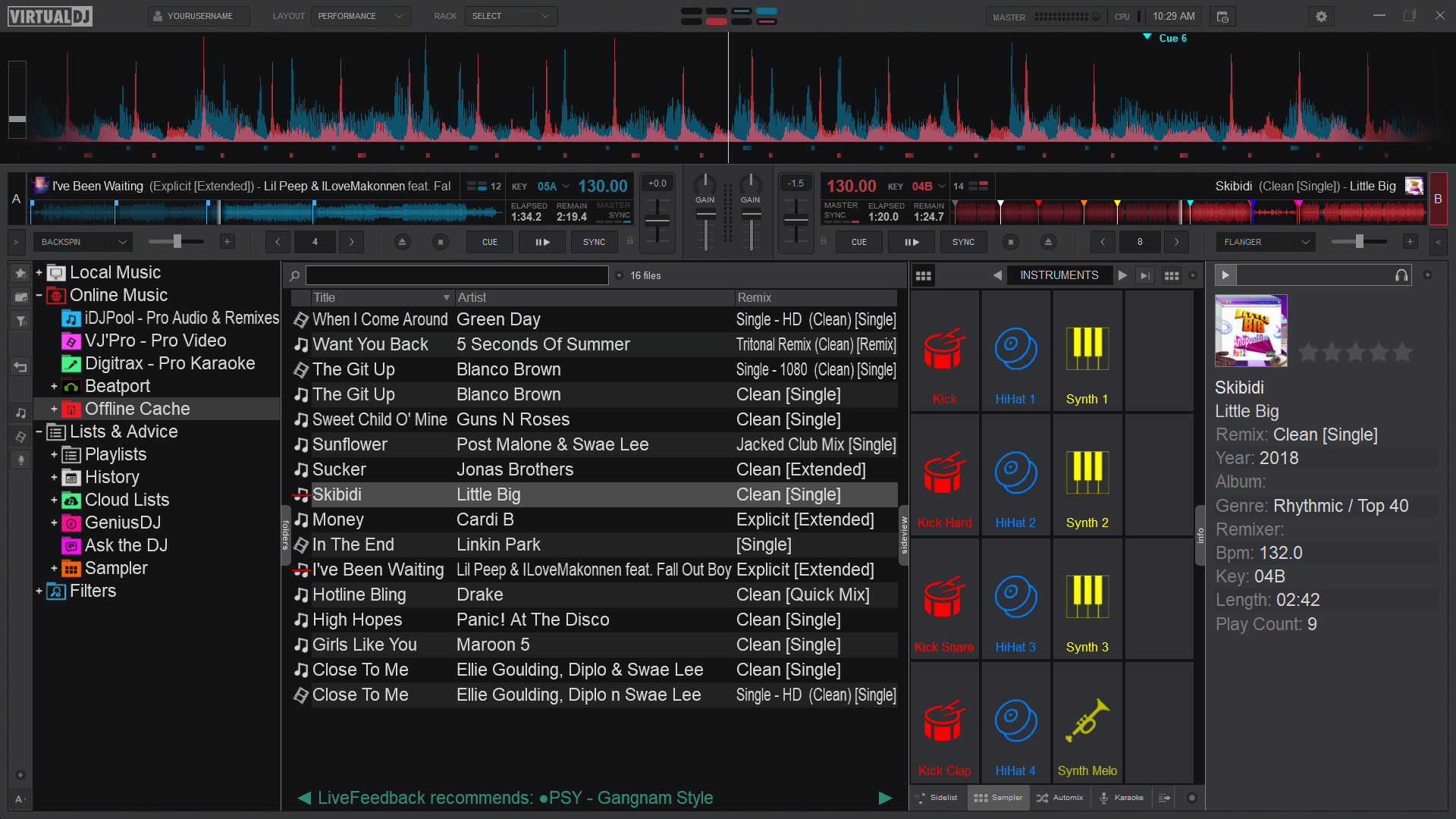 Full Compact (default) Small Waveform Display
Full Compact (default) Small Waveform Display