User Manual
MICROPHONE
A microphone may be routed to the Master Output, using an input of a multi-channel sound card by simply connecting a microphone to the input or Microphone Jack (if equipped).
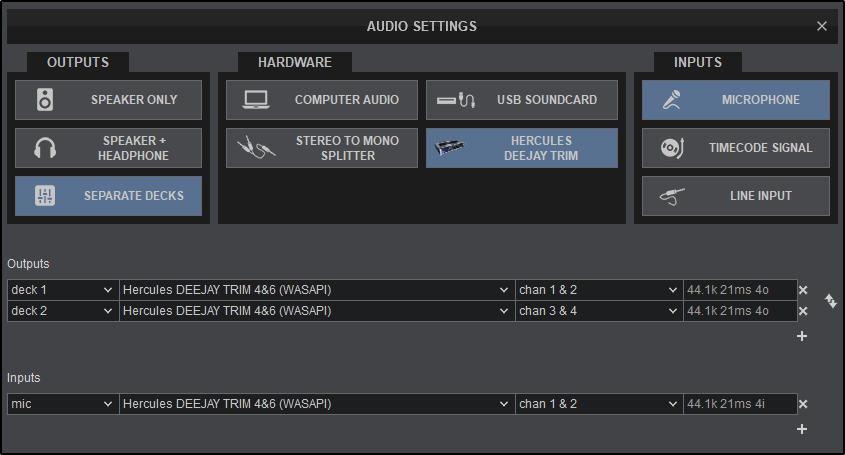
Select MICROPHONE from the INPUT options in order for an additional line to be created. This can also be done by clicking on button under Inputs in the advanced menu. Select Mic from the drop-down list. Select the sound card being used to connect the mic from the drop-down list in case the default one is not going to be used. Click APPLY to save these changes.
Always consult the manufacturer's documentation to ensure the proper recommended connections and operation of the device.
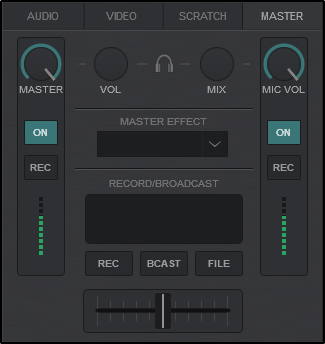
Line-In





