DDJ-XP2
PADS
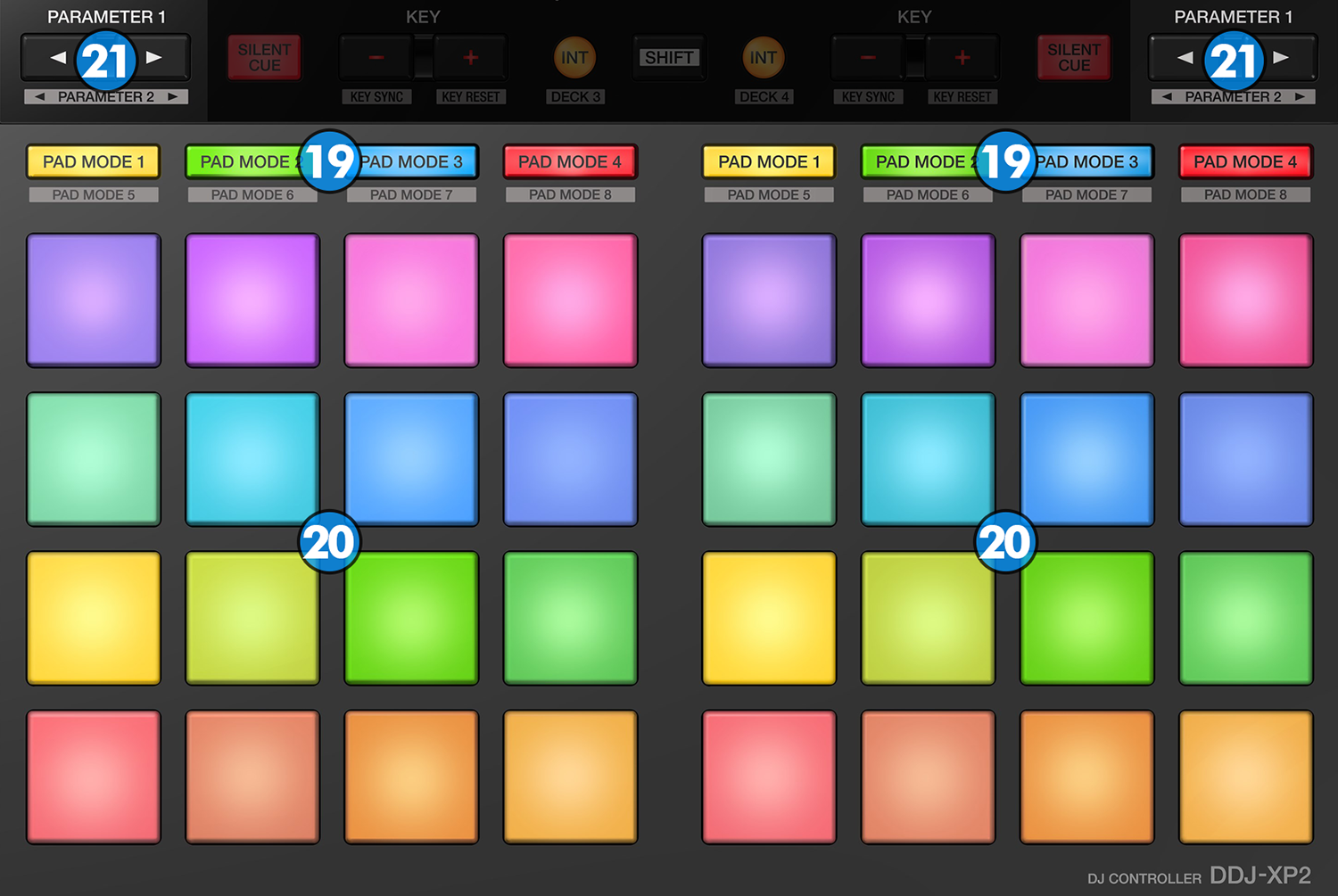
All controls and functions on the DDJ-XP2 will apply to the selected Left/Right Deck.
- PAD MODE: Use these 4 buttons to select a mode for the Pads. Hold SHIFT button down and then use the same buttons to select an additional/secondary mode for the Pads. 8 Modes in total are available and can be selected individually per deck/side.
Each time a mode is selected, the related Pads page will be automatically loaded to the default GUI of VirtualDJ.
Press the same PAD MODE button again to toggle the Pads view on the GUI between the view of Pads 1-8 and Pads 9-16 - PADS: The 16 RGB colored Pads perform different functions, depending on the selected Pad mode. See next chapters for further details
- PARAMETER: Use these buttons to control the 1st Parameter of the selected mode (if available). Hold SHIFT button down and then use these buttons to control the 2nd Parameter of the selected mode (if available). The functionality of the Parameters depend on the selected mode. See next Chapters for further details.
HOTCUES
Press the PAD MODE 1 button to set the PADs to Hot Cue mode.
Each one of the 16 pad assigns a Hot Cue Point (1 to 16) or jumps the track to that Hot Cue Point (if assigned).
When a Hot Cue Button is unlit, you can assign a Hot Cue Point by pressing it at the desired point in your track. Once it is assigned, the Hot Cue Button will light on.
The color of the Pad depends on the setting nonColoredPOI or the assigned color from the POI Editor.
Hold SHIFT button down and then press a pad to delete its assigned Hot Cue Point.
Use the PARAMETER buttons to jump the song to the previous/next assigned HotCue point.
LOOP ROLL & SLICER
Press the PAD MODE 2 button to set the PADs to Loop Roll & Slicer mode.
In this mode the pads of each deck are divided to two groups:
The upper two rows (pads 1-8) operate Loop Rolls, and the lower two rows (pads 9-16) operate the Slicer.
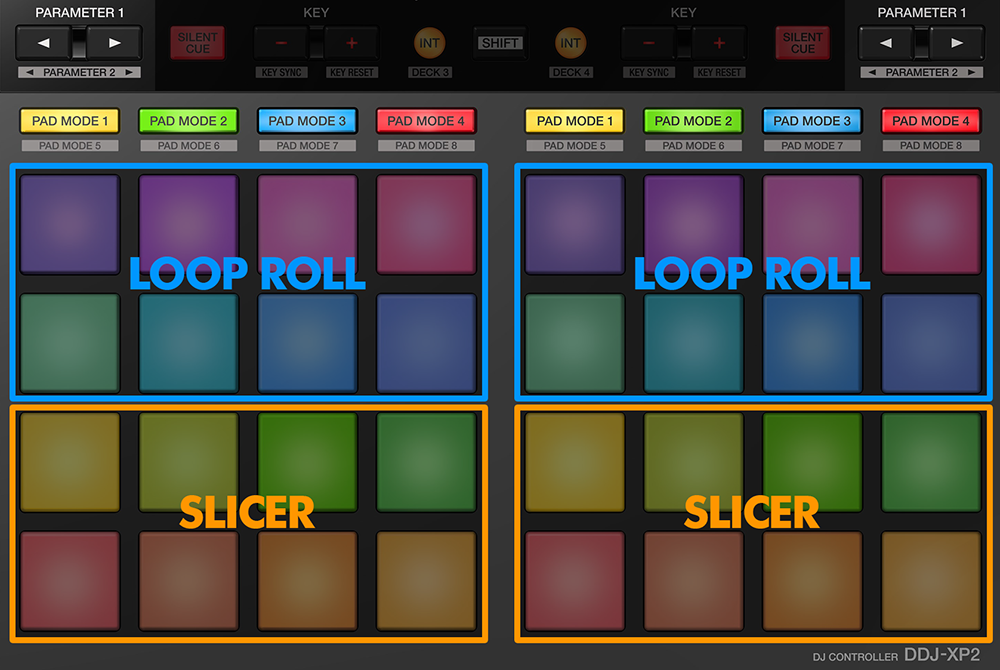
Press one of the 8 upper pads to trigger a momentary Loop Roll. Once the Pad is released, the track will resume playing from the position it would have been if the Loop Roll was never triggered. The exit point will be visible on the waveform of the VirtualDJ GUI with an additional “running” play marker.
Hold SHIFT button down to get ½, ¾, 1 and 2 beats Loop Roll sizes for the 4 pads on the second row.
Use the Page menu to apply the Loop Rolls to Video.
The 8 lower pads represent eight sequential beats—"Slices"—in the Beat Grid. The currently playing Slice is represented by the currently green lit pad. The light will move through the pads as it progresses through each eight-Slice phrase. Press a pad to repeat that Slice (hold it down if you want to keep looping it).
Once the Pad is released the track will continue to play from the position it would have been if the pad was never pressed.
Hold SHIFT button down and then use the Pads to repeat the memorized Slices (the Slices played/repeated last time)
Use the PARAMETER buttons to adjust the length of the Loop applied to the slice.
Hold SHIFT button down and then use the PARAMETER buttons to adjust the step of the Slices
PAD FX
Press the PAD MODE 3 button to set the PADs to Pad FX mode.
Each one of the 16 pad triggers a pre-defined Effect as per the following table:
PAD
EFFECT
SAMPLER
Press the PAD MODE 4 button to set the PADs to Sampler mode.
Each one of the 16 pads triggers a sample from the selected Sampler Bank of VirtualDJ. If a bank has less than 17 samples, both sides of the DDJ-XP2 will control the same samples. If a bank has more than 16 samples, the left side of the DDJ-XP2 will control samples 1 to 16 and the right side samples 17 to 32.
Press the pads to trigger a sample. Depending on the selected trigger Pad mode, hold SHIFT button down and press the same pads to stop the sample.
Use PARAMETER buttons to select the Sampler Bank (previous/next).
Hold SHIFT button down and then use the PARAMETER buttons to select the Trigger Pad mode (on/off, hold, stutter or un-mute)
AUTO LOOP & HOTCUES
Hold SHIFT button down and then press the PAD MODE 1 button to set the PADs to Auto Loop & Hotcues mode.
In this mode the pads of each deck are divided to two groups:
The upper two rows (pads 1-8) operate Automatic Loops, and the lower two rows (pads 9-16) operate the Hotcues.
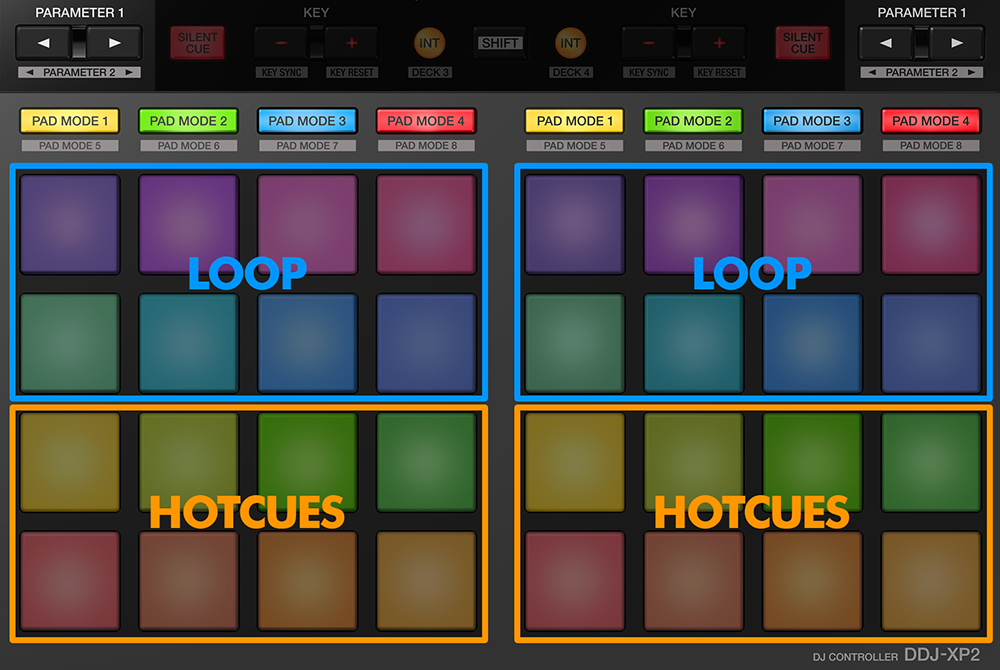
Press one of the 8 upper pads to trigger an automatic loop of a different size in beats, depending on the selected page. There are 6 different pages available with sizes starting from 1/32 up to 128 beats.
Press one of the 8 lower pads to assign a Hot Cue Point (1 to 8) or to jump the track to that Hot Cue Point (if assigned).
Use the PARAMETER buttons to select the previous/next page with the desired Loop sizes for the Auto Loop section.
Hold SHIFT button down and then use the PARAMETER buttons to change the behavior of the Loop pads, by selecting the On/Off (toggle), Hold (momentary – while pad is pressed) or the Roll mode (track will resume to the position it would have been once the pad is released)
BEATJUMP & HOTCUES
Hold SHIFT button down and then press the PAD MODE 2 button to set the PADs to Beatjump & Hotcues mode.
In this mode the pads of each deck are divided to two groups:
The upper two rows (pads 1-8) operate Beat Jumps, and the lower two rows (pads 9-16) operate the Hotcues.
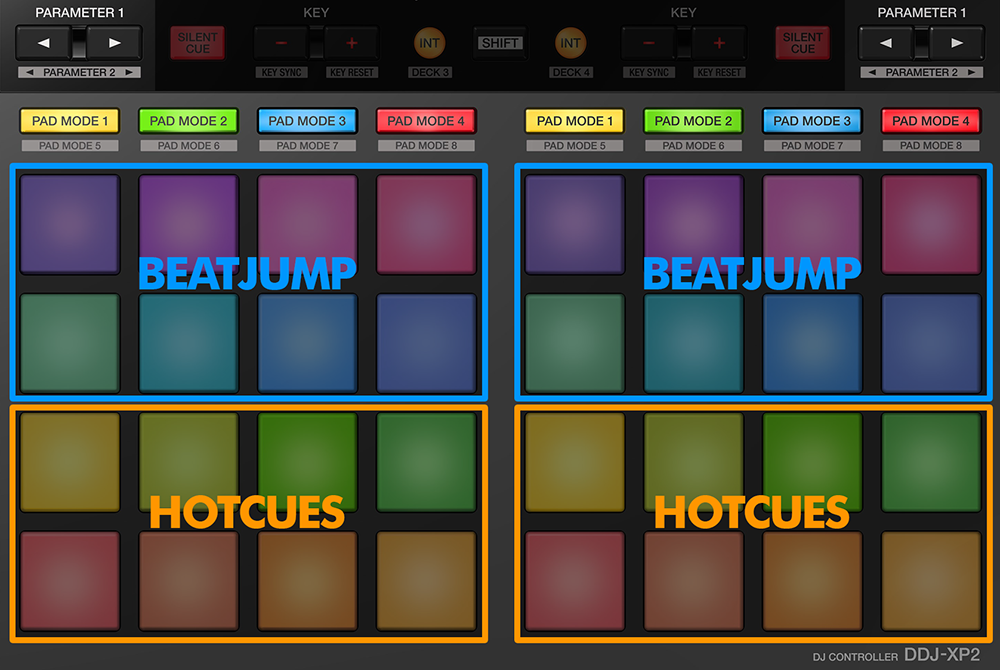
Press one of the 8 upper pads to jump the track backwards/forward by a different amount of beats depending on the selected page/bank (from 1/8 beats to 32 bars)
Press one of the 8 lower pads to assign a Hot Cue Point (1 to 8) or to jump the track to that Hot Cue Point (if assigned).
Use the PARAMETERS buttons to select the previous/next page with the desired Beats sizes
KEYCUE
Hold SHIFT button down and then press the PAD MODE 3 button to set the PADs to Keycue mode.
In this mode each of the 16 pads triggers a selected Hotcue point (or the Temporary Cue if none selected or not available) at a selected Key semitone (from -7 to +7).
8 different pages/banks are offered with various semitone values to use and a 0 value (reset key to its original value) is always offered in all pages.
Hold SHIFT button down and then select a Hotcue for the Key pads to trigger. Each time a pad is pressed, the track will jump to that Hotcue point and will also alter the Key of the track to the value designated by it assigned value.
Use the PARAMETER buttons to adjust the Key of the track without trigger a Hotcue.
Hold SHIFT button down and use the PARAMETER buttons to select a different page/bank with different key semitone values.
TRANSPORT
Hold SHIFT button down and then press the PAD MODE 4 button to set the PADs to Transport mode.
In this mode the pads of each deck are divided to two groups:
The upper two rows (pads 1-8) operate various transport (playback) controls, and the lower two rows (pads 9-16) operate the Hotcues.
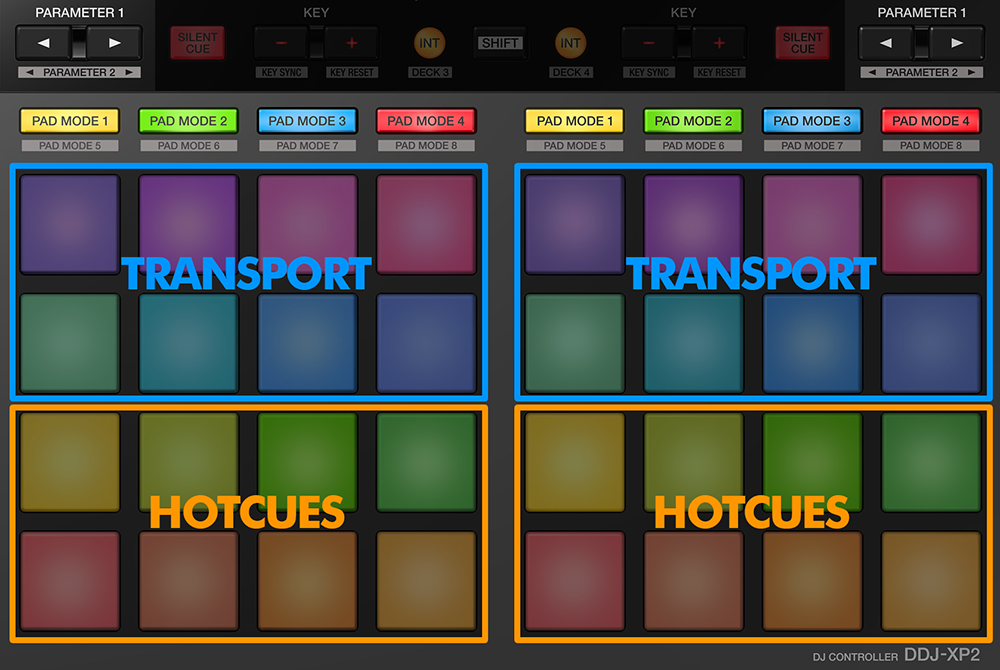
Press one of the 8 upper pads to operate an action as described on the following table:
PAD
ACTION
+SHIFT
Press one of the 8 lower pads to assign a Hot Cue Point (1 to 8) or to jump the track to that Hot Cue Point (if assigned).






