DDJ-XP2
CONTROLS
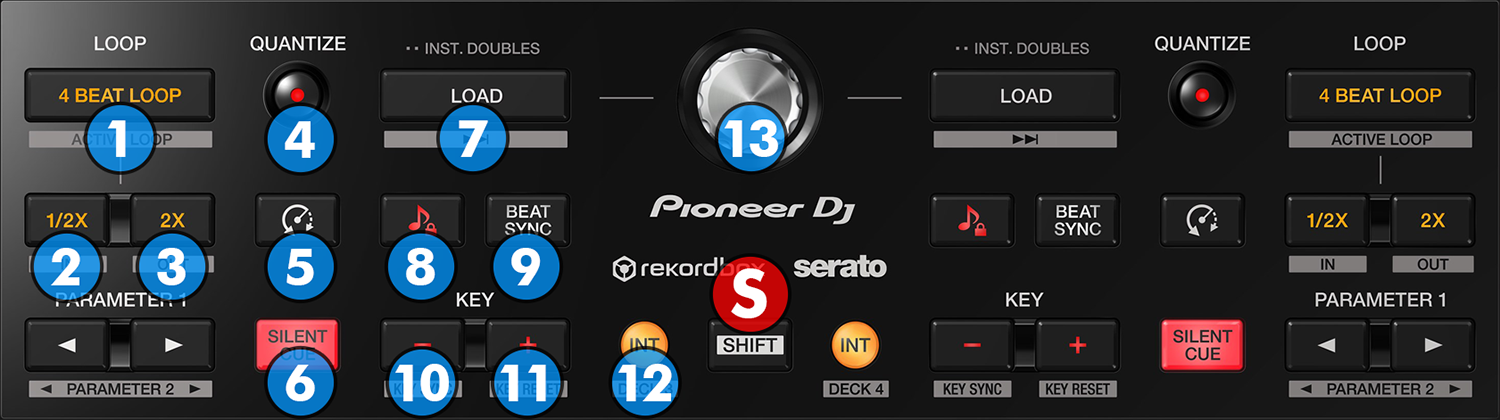
- 4BEAT LOOP: When no loop is active, enables a Loop of 4 Beats at the current position. When any loop is active, it exits the Loop.
Hold SHIFT and then press this button to save a Loop at the current position. Hold SHIFT and then hold the same button for more than 1 second, to delete the Saved Loop. - 1/2X: Halve the size of the active loop (if a loop is active) or the default auto loop (when no loop is active)
When no loop is active, hold SHIFT down and use this button to set current track's position as the start position of a manual loop. - 2X: Double the size of the active loop (if a loop is active) or the default auto loop (when no loop is active)
When no loop is active, hold SHIFT down and use this button to set current track's position as the end position of a manual loop (and start looping). - QUANTIZE: When enabled, Hotcues and Loops will be snapped to the nearest beat/size (or other value depending on the setting globalQuantize - from VDJ Settings->OPTIONS tab)
- SLIP REVERSE: Press and hold this button to play the track backwards. On release the track will resume playing from the position it would have been if the button was never pressed.
Hold SHIFT down and press this button to activate reverse playback. Press again to restore normal (forwards) direction. The track will resume playing from it's current position - SILENT CUE: Press this button to mute the sound of the deck. Press once again or use any of the hotcue pads to restore the sound.
- LOAD: Press this button to load the selected track from the Browser to the Left/Right Deck.
Double-press to clone/copy the opposite Deck to the Left/Right Deck
Hold SHIFT down and then use the button to load the next track from the Browser - MASTER TEMPO: Press this button to enable/disable the Master Tempo (Key Lock) of the deck.
Hold SHIFT down and then use the button to change the available pitch range between 8%, 16% and 50% - BEAT SYNC: Press this button to sync the BPM and phase of the deck with the opposite one. Hold the same button for more than 1 second to reset the BPM/Tempo of the track to its original value.
Hold SHIFT down and then press this button to set the deck as Master Deck. When using 4 decks skins, all other decks will sync to the Master Deck.
Hold SHIFT down and then press this button for more than 1 second to restore automatic selection of Master Deck (VirtualDJ will automatically determine which deck is Master by using various parameters). - KEY SEMITONE - : Use this button to decrease the key of the track by 1 semitone.
Hold SHIFT down and then use this button to match the key of the track with the key of the opposite deck. - KEY SEMITONE + : Use this button to increase the key of the track by 1 semitone.
Hold SHIFT down and then use this button to reset the key of the track to its original value. - INT: Press this button to enable/disable Timecode input (if set in Audio Setup). The led of the button will turn on when no timecode input is used (Internal Clock)
Hold SHIFT and then press the left INT button to set Deck 1 or Deck 3 as Left Deck.
Hold SHIFT and then press the right INT button to set Deck 2 or Deck 4 as Right Deck.
All controls and functions on the DDJ-XP2 will apply to the selected Left/Right Deck. - BROWSE: Use this encoder to scroll through files or folders in the selected Browser list.
If focus is on the Songs or Sideview window, push the encoder to set focus to the Folders list.
If focus is on the Folders list, push the encoder to set focus to the Songs List (if folder has tracks), or expand its sub-folders and focus the 1st sub-folder available.
Hold SHIFT down and then push the encoder to open/close sub-folders (if available)
All controls and functions on the DDJ-XP2 will apply to the selected Left/Right Deck.
Effects





