Mixtrack Platinum
EFFECTS
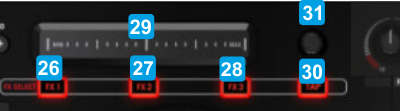
KEY
ACTION
SHIFT (SECONDARY) ACTION
Multi FX mode : Triggers the selected Effect of FX Slot 1
Multi FX mode : Selects the next available Effect for the FX Slot 1
Multi FX mode : Triggers the selected Effect of FX Slot 2
Multi FX mode : Selects the next available Effect for the FX Slot 2
Multi FX mode : Triggers the selected Effect of FX Slot 3
Multi FX mode : Selects the next available Effect for the FX Slot 3
When the FX2 button is enabled, the FX Strip will also adjust the 2nd Parameter of the selected Effect.
When the FX3 button is enabled, the FX Strip will also adjust the 3rd Parameter * of the selected Effect
Multi FX mode : Adjusts the 1st Parameter of the selected Effects in all FX Slots simultaneously
When the FX2 button is enabled, the FX Strip will also adjust the 5th Parameter * of the selected Effect.
When the FX3 button is enabled, the FX Strip will also adjust the 6th Parameter * of the selected Effect
Multi FX mode : Adjusts the 2nd Parameter of the selected Effects in all FX Slots simultaneously.
*Note : The Single FX mode in the default skin of VirtualDJ displays onlly the first 2 Parameters of the selected Effect. In order to see all the available Parameters of the selected Effect, use the + button to dock/undock the FX GUI in the Browser. Pads





