SCS.1m
SETUP
Firmware & Drivers
Drivers : (Windows only) Install the latest ASIO drivers from http://www.stantondj.com/stanton-controllers-systems/scs1m.html
Drivers are not required for Mac OSX computers.
Firmware : Update the firmware of the unit to the latest version from http://www.stantondj.com/stanton-controllers-systems/scs1m.html
VirtualDJ 8 Setup
Once VirtualDJ 8 is opened, a window will appear to login with your Account credentials.
A Pro Infinity, a Subscriber or a PLUS License is required to use the Stanton SCS1m. Without any of the above Licenses, the controller will operate for 10 minutes each time you restart VirtualDJ 8.
http://www.virtualdj.com/buy/index.html
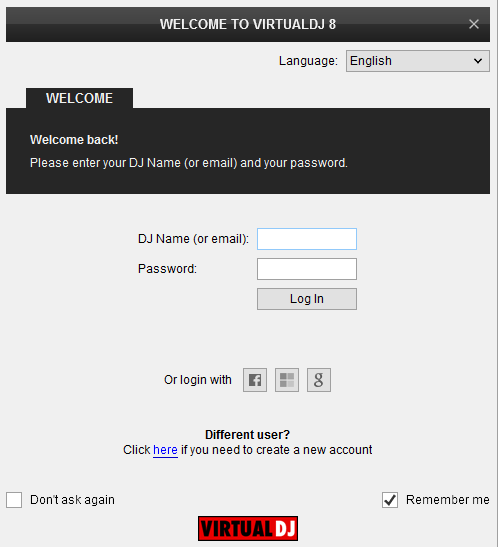
Detection window
The unit offers a pre-defined audio configuration, however an auto-detection is not possible at the moment due to the firewire connection of the unit. In order to apply the pre-defined audio configuration, click on the special STANTON SCS1m button you will see in the AUDIO tab of the Config (Settings) of VirtualDJ.
The unit is now ready to operate.
MIDI Operation
The factory default Mapping offers the functions described in this Manual, however those can be adjusted to your needs via VDJ Script actions.
Find more details at
http://www.virtualdj.com/wiki/VDJ8script.html
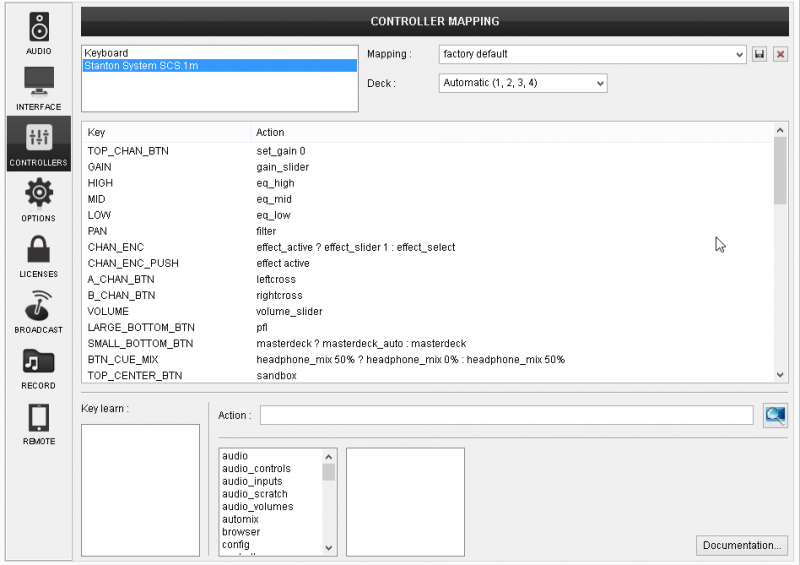
Audio Setup
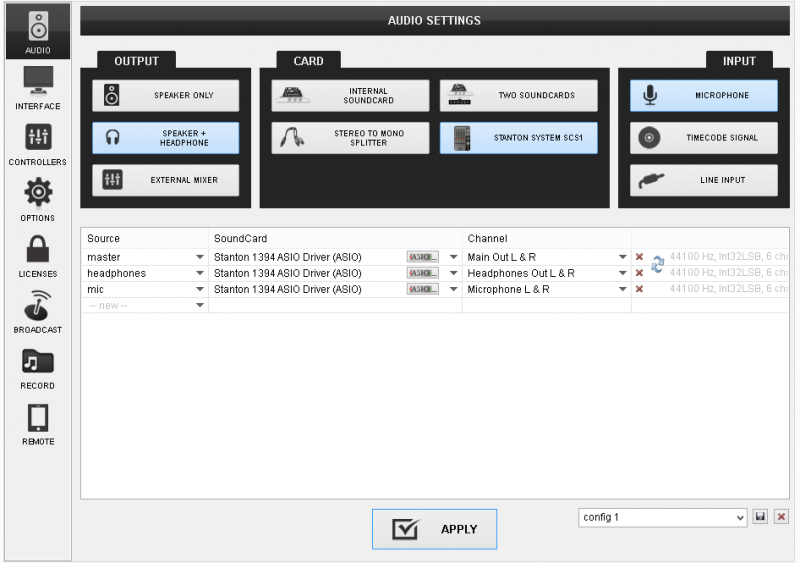
For further VirtualDJ settings and features please refer to the User Guide of VirtualDJ 8.
http://www.virtualdj.com/manuals/virtualdj/index.html
Controls





