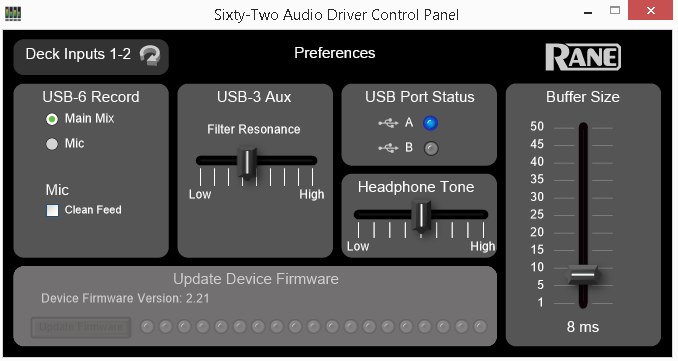TTM57 MKII
Advanced Setup
As mentioned, the Rane TTM57MKII is offering a pre-defined audio configuration for Timecode (DVS) and Sampler routing to the AUX USB Channel. Further details and alternative setups are described below.
Timecode (DVS)
VirtualDJ is offering DVS (Digital Vinyl System) support for the Rane TTM57MKII. A timecode Plus or Pro Infinity license is required. 2 Timecode Inputs are available to control any software decks via Timecode CDs or Vinyls.
Both Mixer Decks can accept LINE (Timecode CDs) and PHONO Sources (Timecode Vinyls) depending on the LN/PH switchers at the rear panel of the unit.
- Connect your Timecode devices at the rear panel of the Rane TTM57MKII to the PH/CD Inputs
Click on the ON buttons from the TIMECODE panels of the Default Skin to enable the Timecode control to the left and/or right deck. - Press PLAY on your timecode CD or Vinyl device and VirtualDJ will automatically detect your Timecode type and make the appropriate adjustments for best performance.
- Open the TIMECODE tab of the VirtualDJ Settings and choose the CALIBRATE button if for any reason the signal is not detected (possibly due to reversed phase connections).
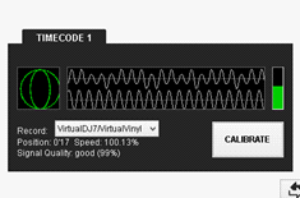

If no Timecode Inputs need to be used, it is suggested to delete the Timecode lines from the pre-defined audio configuration and save your custom audio settings as an alternative profile.
Sampler Output
You may specifically route the Sampler output to deck 1, deck 2, both decks and active deck. In that case, you will need to delete the Sampler line from the Audio configuration and choose the desired Output via the Sampler Options.
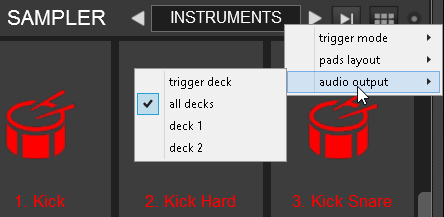
Back to back
The Rane TTM57MKII has two USB ports, allowing simultaneous connection of two computers. Each port is completely independent. It is possible to run VirtualDJ on one computer and any other 3rd-party DJ-software on the other, Mac or PC.
How to:
- Connect the 2nd computer to the unused USB port on the TTM57MKII.
- Switch the DECK SOURCE selector at the top panel on the non-playing mixer channel to the USB source of the 2nd computer.
- Play a track on this deck and mix it when ready – you ll now have audio from both computers during the mix.
- When only audio from the 2nd computer is left in the mix, remove the first computer.
- Assign the DECK SOURCE for the remaining free mixer channel to the 2nd computer and keep mixing.
Recording
The Rane TTM57MKII has a dedicated USB Input to record your Main Mix (default setting) and the Microphone. VirtualDJ has pre-configured this input for recording, thus no special setting is required in order to record your mix (including analogue sources and Microphone).
Simply make sure the Main Mix is selected as in the Rane Audio Driver control panel for the USB 6 Record Input and use the REC or BSCAST buttons from the MASTER center panel of the VirtualDJ GUI.