XDJ-R1
SETUP
Firmware & Drivers
Firmware (for both Windows and Mac OSX): Update the firmware of the unit to the latest version from http://www.pioneerdj.com/en/support/software/xdj-r1/#firmware-update
Drivers (for Windows only): Install the latest Pioneer ASIO drivers from http://www.pioneerdj.com/en/support/software/xdj-r1/#drivers
No driver is required for Mac OSX computers. Mac OS standard audio driver will be automatically installed when the XDJ-R1 is connected to your Mac with a USB cable.
VirtualDJ 8 Setup
Once VirtualDJ 8 is launched, a Login Window will appear to enter your virtualdj.com account credentials.
A Pro Infinity or a Pro Subscription License is required to fully use the Pioneer XDJ-R1. Without any of the above Licenses, the controller will operate for 10 minutes each time you restart VirtualDJ.
http://www.virtualdj.com/buy/index.html
The Pioneer XDJ-R1 is also operating with the bundled VirtualDJ LE version.
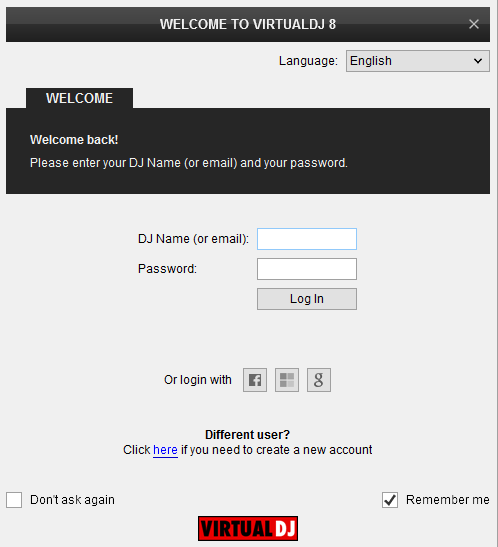
Click on the Use Soundcard button to allow VirtualDJ to apply the pre-defined audio setup with the built-in sound card of the XDJ-R1. Speakers need to be connected at the rear panel of the unit in this case.
If the tailored XDJ-R1 skin is pre-installed, an additional button Change Skin will be available to load the skin, or continue with the default skin of VirtualDJ 8.
An additional Enter Keycode button will be available if the VirtualDJ 8 Limited Edition is installed.
Make your selections and press OK.
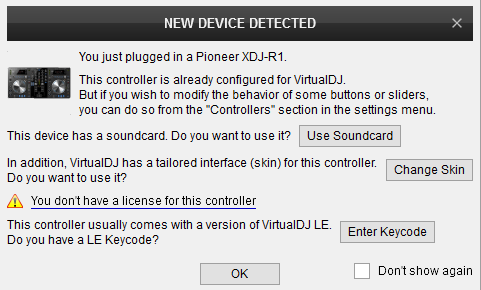
MIDI mode
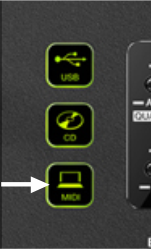
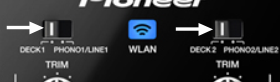
The unit is now ready to operate.
MIDI Operation
The unit should be visible in the CONTROLLERS tab of Config and the “factory default” available and pre-selected from the Mappings drop-down list. The factory default Mapping offers the functions described in this Manual, however those can be adjusted to your needs via VDJ Script actions.
Find more details at http://www.virtualdj.com/wiki/VDJ8script.html
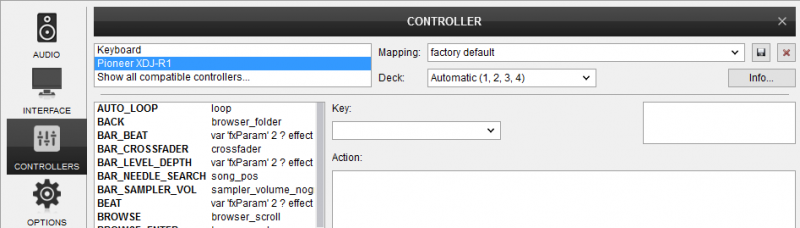
AUDIO Setup
The unit has a pre-defined Audio setup and a special button in the AUDIO tab of Config to provide that.
Alternative Audio setups can be applied in the same window. See Advanced Setup.
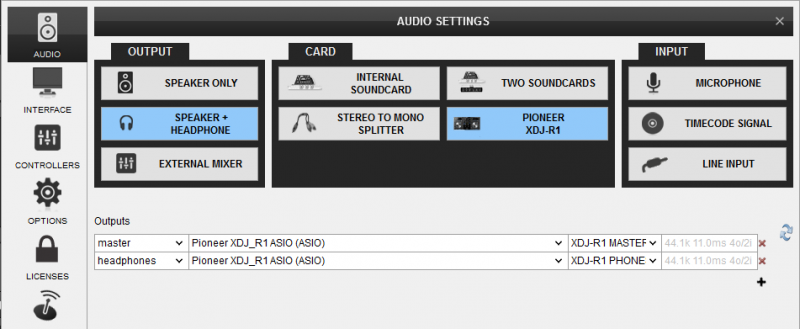
For further software settings please refer to the User Guides of VirtualDJ 8.
http://www.virtualdj.com/manuals/virtualdj/index.html
Layout





