XDJ-R1
Advanced Setup
Mixer Modes
The XDJ-R1 can operate in 2 different mixer modes.
How to select the mixer mode:
- Press and hold down the INFO/UTILITY button for about 2 seconds until UTILITY is displayed on the LCD screen.
- Turn the SELECT knob until the display shows MIXER MODE.
- Push the SELECT knob to enter the MIXER MODE menu.
- Turn the SELECT knob to select the PC or the XDJ-R1 Mixer mode.
- Push the SELECT knob to set the XDJ-R1 to either the PC or the XDJ-R1 Mixer mode
PC mode (default, must be used with the Limited Edition)
In this mode:
- The mixer of the XDJ-R1 is operating as MIDI and the audio mixing is performed by VirtualDJ (Volume control, EQ, gain etc). The mixer operations are shown at the screen (skin) as well.
- The VirtualDJ Color FX Pitch, Filter, Noise and Distortion are used instead of the hardware ones.
- The Audio setup requires a Master & Headphones audio configuration (offered by the special XDJ-R1 button in the AUDIO tab of Settings).
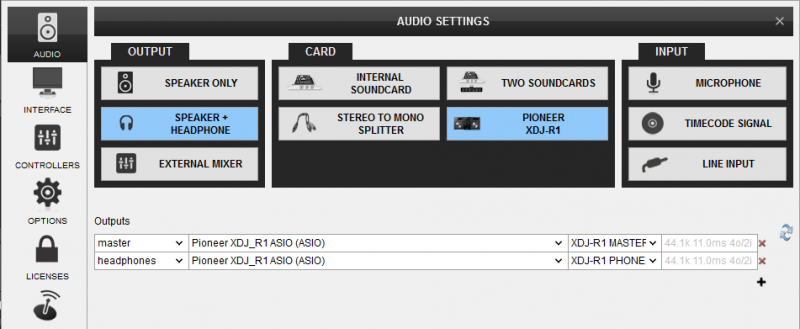
XDJ-R1 mode (Hardware mixing mode)
In this mode:
- The mixer of the XDJ-R1 is not operating as MIDI, therefore none of the mixer operations (such as Volume faders, Equalizer, Gain etc) will be shown at the screen (skin).
- All the Color FXs are used and applied by the XDJ-R1 (one at a time)
- The Audio setup requires an External Mixer audio configuration (has to be manually set as per the image below).
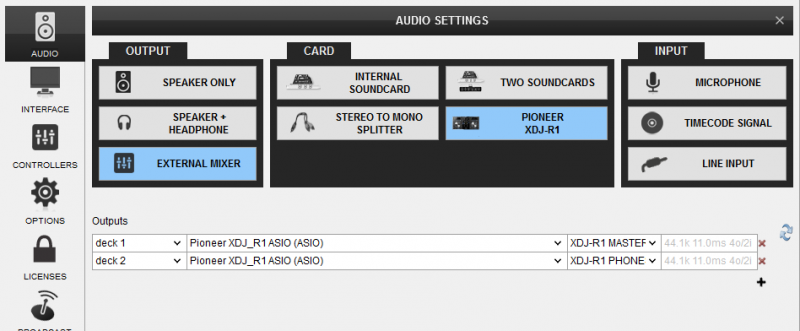
Inputs
The XDJ-R1 offers various Inputs at the rear side of the unit.
LINE/PHONO Inputs (47): Use these 2 Inputs to connect external audio sources such as CD Players, Turntables and other media analogue sources.
The signal of these Inputs is routed to Left and Right mixer Channels.
- Set the left DECK1-PHONO/LINE1 switcher at the top panel to DECK 1 position to assign mixing control of the VirtualDJ Left deck to the left mixer Channel.
- Set the DECK1-PHONO/LINE1 switcher at the top panel to LINE/PHONO1 position route the signal from the LINE/PHONO1 rear input to the left mixer Channel.
- Set the right DECK2-PHONO/LINE2 switcher at the top panel to DECK 2 position to assign mixing control of the VirtualDJ Right deck to the right mixer Channel.
- Set the DECK1-PHONO/LINE1 switcher at the top panel to LINE/PHONO2 position route the signal from the LINE/PHONO2 rear input to the right mixer Channel.
Note: The VirtualDJ Decks will not be muted, regardless the position of the DECK-LINE/PHONO switchers.
AUX Input: Connect any analogue/media source, such as a (MP3, Media Player, iPod etc) at the rear panel of the XDJ-R1 and use the AUX LEVEL knob at the top to adjust its Volume. The signal of this Input is directly routed to the Master Output of the XDJ-R1, as long as the AUX ON/OFF button is turned on.
MIC Input: Connect a Microphone at the rear panel of the XDJ-R1 and use the MIC LEVEL knob at the top to adjust its Volume and the MIC EQ knob to control its Tone. The signal of the Microphone Input is directly routed to the Master Output of the XDJ-R1, as long as the MIC ON/OFF button is turned on.
Both MIC and AUX Inputs (the mix of both signals) can be added as a Sound card input in the Audio Setup of VirtualDJ (as linein or Mic) and routed to the software mix signal.
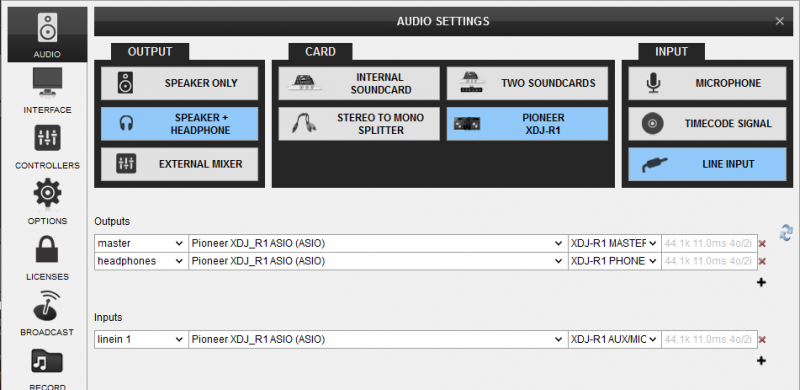
Recording
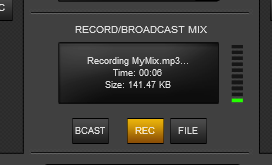
Recording using VirtualDJ is only available when the XDJ-R1 is set to PC mode (see Mixer modes)
When the unit is set to XDJ-R1 (Hardware mode) the recording can be performed using a 3rd party application (such as Audacity) by routing the Booth Output to the Line Input (or Mic Input) of your computer.
If you wish to record the Microphone Input along with your mixing, a Mic line needs to be manually added to the Audio configuration (as per the image below) and the MIC ON button on the skin (in the MASTER center panel) needs to be turned on as well as the Hardware one.
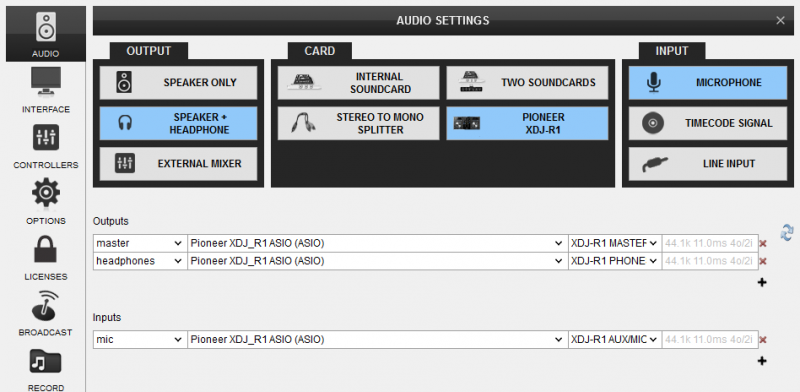
Limited Edition





