DDJ-RZ
INSTALLATION
Firmware & Drivers
Firmware: Update the firmware of the unit to the latest version from Pioneer Dj
Drivers: Install the latest drivers (for both Windows and MacOS X computers) from Pioneer Dj
VirtualDJ 8 Setup
(in case you have not done already)
Once VirtualDJ 8 is launched, a Login Window will appear. Login with your virtualdj.com account credentials. A Pro Infinity or a Pro Subscription License is required to fully use the Pioneer DDJ-RZ
Without any of the above Licenses, the controller will operate for 10 minutes each time you restart VirtualDJ.
Buy a license
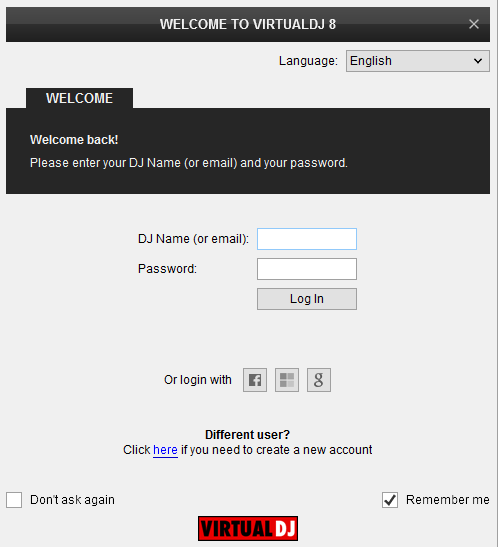
Click on the "Use Soundcard" button in order VirtualDJ to apply the pre-defined audio configuration. Keep in mind that due to the nature of the unit, speakers need to be connected to the Master Output of the DDJ-RZ and the pre-defined audio configuration to be used.
Click to OK.
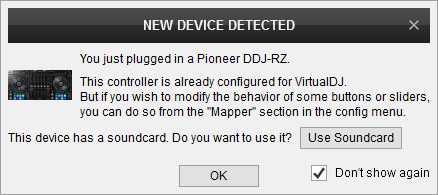
Advanced Setup
The unit should be visible in the CONTROLLERS tab of Config and the “factory default” available/selected from the Mappings drop-down list. The factory default Mapping offers the functions described in this Manual, however those can be adjusted to your needs via VDJ Script actions.
Find more details at
VDJ Pedia
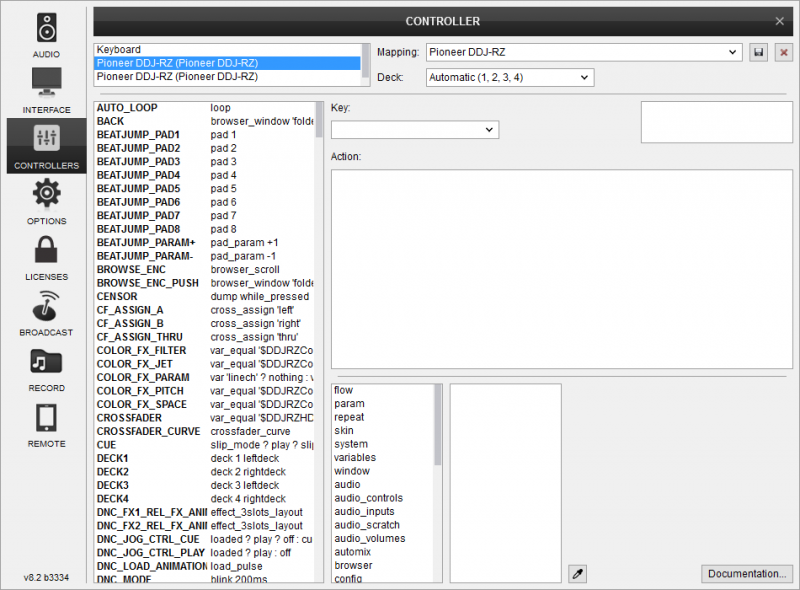
AUDIO Setup
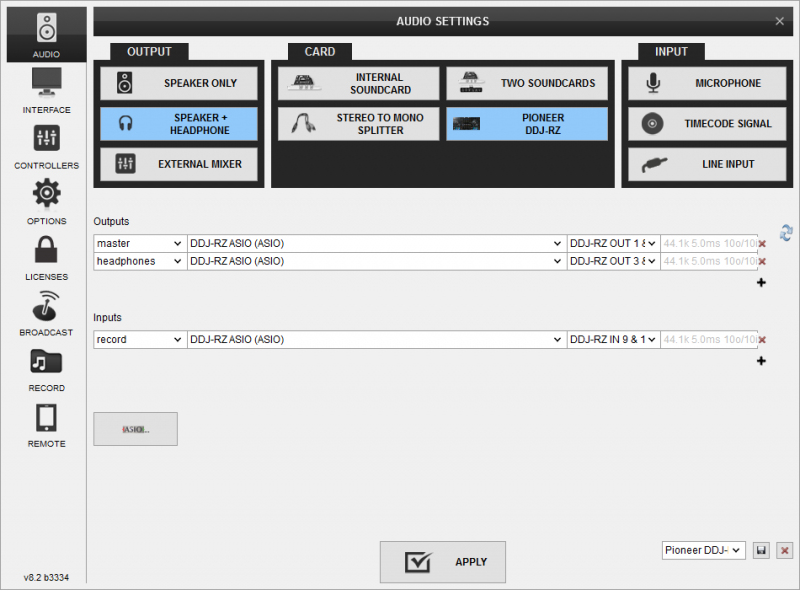
VirtualDJ uses the default audio routing provided by the device which is "Internal Mixer Mode". Please use Pioneer's "DDJ-RZ Setting Uitlity" application to make sure that the audio routing of the device is set to the correct mode prior operating this unit.
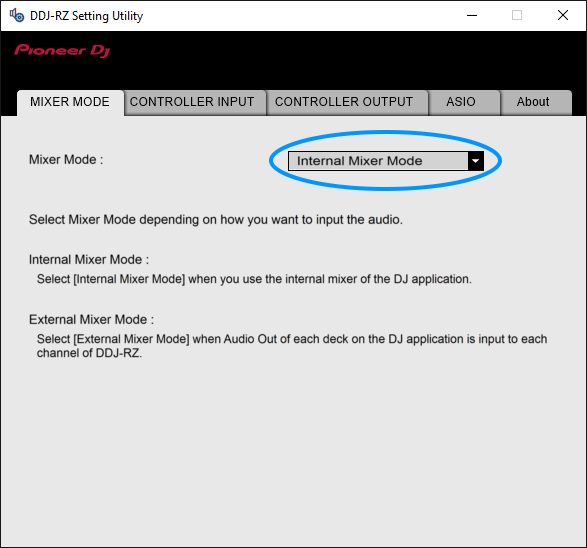
For further software settings please refer to the Manuals of VirtualDJ 8. Layout





