DDJ-FLX4
SETUP
Firmware & Drivers
Firmware: No firmware update is available at the time this manual was written, but always make sure your device is on the latest firmware. Check availability at https://www.pioneerdj.com/en/support/software/controller/ddj-flx4/
Drivers There is no driver to install for both Windows and Mac OSX. The DDJ-FLX4 is a USB Class Compliant device and your Operating System (Windows/mac OS) will install and use the standard audio driver when the device is connected to your Mac/PC with a USB cable
VirtualDJ Setup
Once VirtualDJ is opened, a Connect Window will appear. Login with your virtualdj.com account.
A Pro Infinity, a Subscriber or a PLUS License is required to fully use the Pioneer DDJ-FLX4. Without any of the above Licenses, the controller will operate for 10 minutes each time you restart VirtualDJ.
https://www.virtualdj.com/buy/index.html
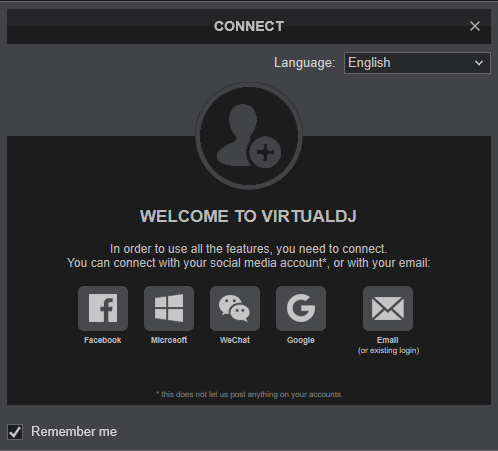
Click on the "DDJ-FLX4" button if speakers are connected to the Master Output of the DDJ-FLX4. You can still change that from Settings->AUDIO tab.
Click to OK.
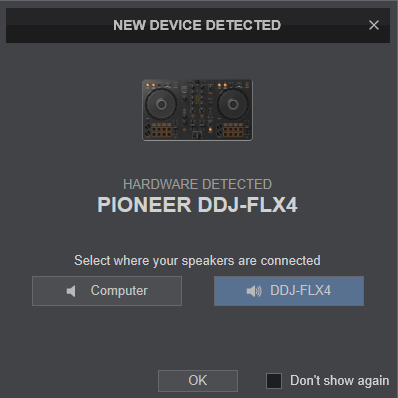
MIDI Operation
The unit should be visible in the MAPPING tab of Config and the “factory default” available/selected from the Mappings drop-down list. The factory default Mapping offers the functions described in this Manual, however those can be adjusted to your needs via VDJ Script actions.
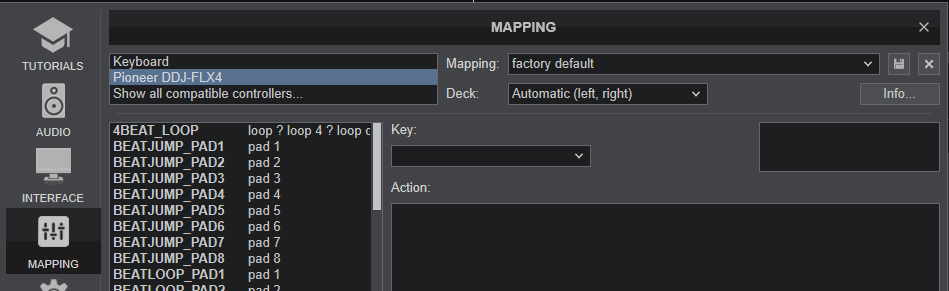
Find more details at https://www.virtualdj.com/wiki/VDJ8script.html
AUDIO Setup
The unit has a pre-defined Audio setup and a special button in the AUDIO tab of Config to provide that.
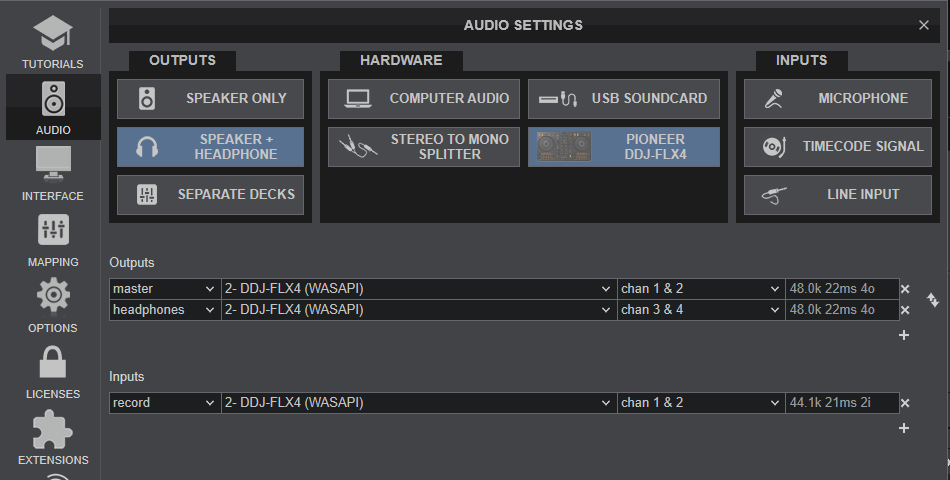
Please read the manual of DDJ-FLX4 for further functionality https://www.pioneerdj.com/en/support/documents/controller/ddj-flx4/
For further software settings please refer to the User Guides of VirtualDJ. https://www.virtualdj.com/manuals/virtualdj/index.html
Controls





