NV II
SETUP
Firmware & Drivers
Firmware: No firmware update is currently available for Numark NVII. However always check the Numark website for any updated notifications
Drivers: Windows users install the latest drivers from Numark.
MAC OS X users don't need to install any drivers.
VirtualDJ 8 Setup
(in case you have not done already)
Once VirtualDJ 8 is launched, a Login Window will appear. Login with your virtualdj.com account credentials. A Pro Infinity or a Pro Subscription License is required to fully use the Numark NVII
Without any of the above Licenses, the controller will operate for 10 minutes each time you restart VirtualDJ.
Buy a license
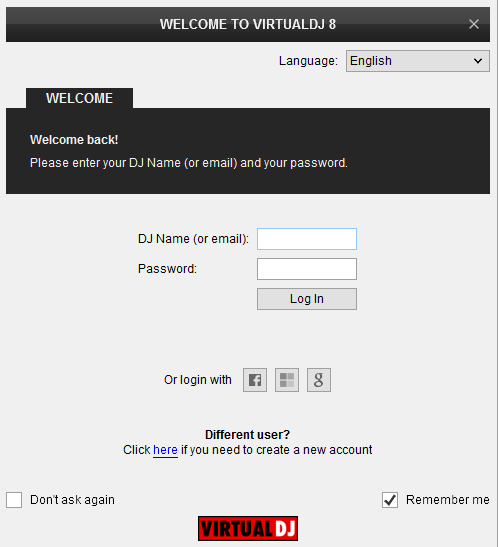
Click on the "Use Soundcard" button in order VirtualDJ to apply the pre-defined audio configuration (speakers need to be connected to the rear side of the unit in this case).
Click on the Change skin button in order the 4 Decks default skin of VirtualDJ to be loaded.
Click to OK
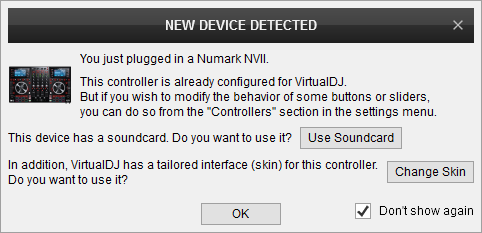
Click to OK
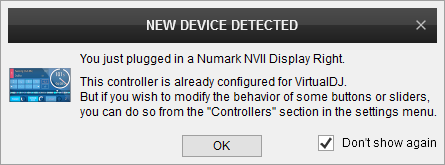
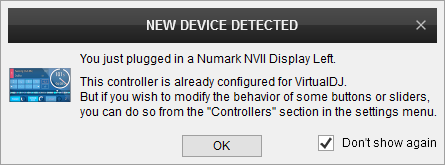
Advanced Setup
The unit should be visible in the CONTROLLERS tab of Config as 3 separate devices and the “factory default” available/selected from the Mappings drop-down list for all 3 of them. The factory default Mapping offers the functions described in this Manual, however those can be adjusted to your needs via VDJ Script actions.
Find more details at
VDJ Pedia
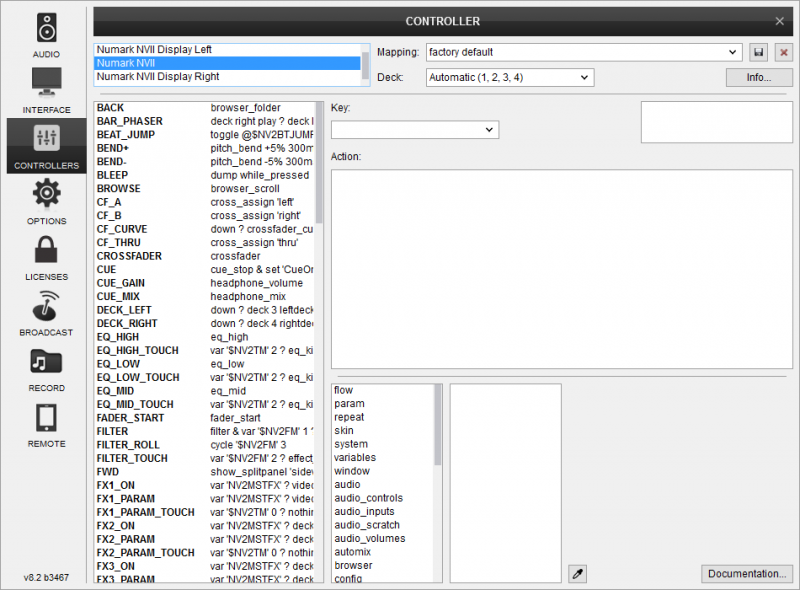
AUDIO Setup
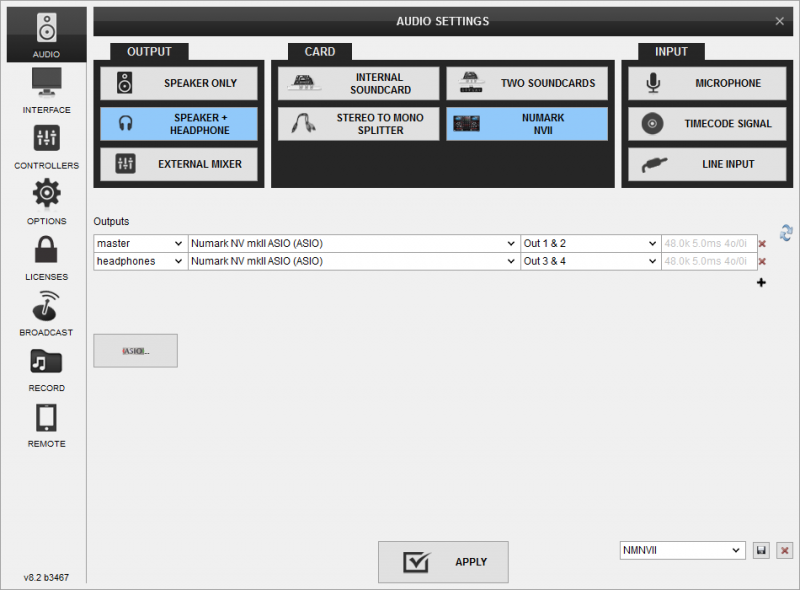
For further software settings please refer to the Manuals of VirtualDJ 8. Layout





