NV II
EFFECTS
Both Effect units (on the left and right side) offer 3 different operation modes and they can control the Effects applied on the corresponding deck or the master output.
Hold SHIFT down and then press the BEAT (41) button to toggle between the Single FX and Multi FX operation mode. Use the MASTER FX A and B buttons (18) to assign the left (A) or right (B) Effect unit to Master FX mode.
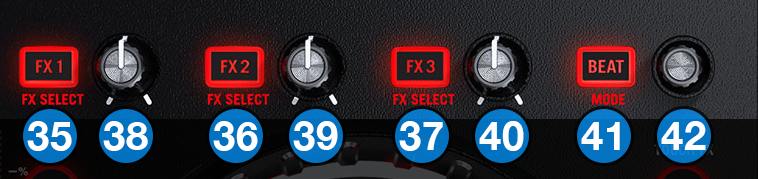
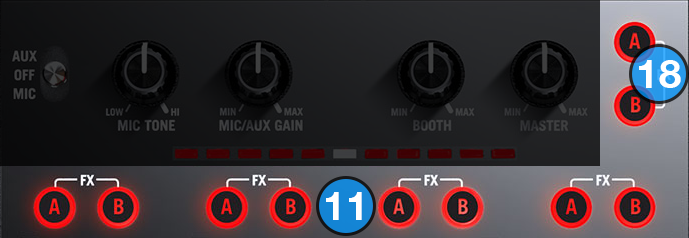
SINGLE FX MODE
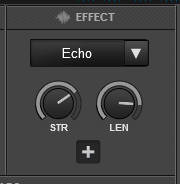
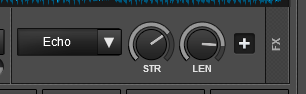
In this mode a single Effect is controlled with up to 6 Parameters and 3 Effect buttons. Only the first 2 Parameters are visible on the GUI. More Parameters and Effect buttons can be viewed in the FX GUI (opened from the + button on the GUI)
- FX1 ON: Enables/disables the selected effect.
Hold down SHIFT and press this button to enable/disable the 1st effect button of the selected effect (if available). - FX2 ON: Select the previous effect from the effects list.
Hold down SHIFT and press this button to enable/disable the 2nd effect button of the selected effect (if available). - FX3 ON: Select the next effect from the effects list.
Hold down SHIFT and press this button to enable/disable the 3rd effect button of the selected effect (if available). - FX1 knob: Controls the 1st effect parameter of the selected effect.
Hold down SHIFT and turn the knob to control the 4th effect parameter of the selected effect (if available). - FX2 knob: Controls the 2nd effect parameter of the selected effect (if available).
Hold down SHIFT and turn the knob to control the 5th effect parameter of the selected effect (if available). - FX3 knob: Controls the 3rd effect parameter of the selected effect (if available).
Hold down SHIFT and turn the knob to control the 6th effect parameter of the selected effect (if available).
When FX Touch Mode (34) is activated, touch the FX1 knob (38) to activate the current effect, and release the knob to deactivate it.
MULTI FX MODE
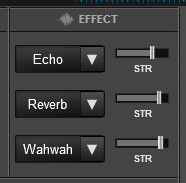
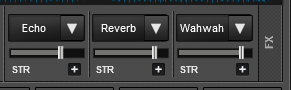
In this mode 3 different Effects can be applied and controlled with up to 2 Parameters for each FX slot. Only the first Parameter is visible on the GUI (and the 2nd Parameter while SHIFT button is held on the NVII). More Parameters and Effect buttons can be viewed in the FX GUI (opened from the + button on the GUI
- FX1 ON: Enable/disable the selected effect of slot 1.
Hold down SHIFT and press this button to select the next available effect for slot 1. - FX2 ON: Enable/disable the selected effect of slot 2.
Hold down SHIFT and press this button to select the next available effect for slot 2. - FX3 ON: Enable/disable the selected effect of slot 3.
Hold down SHIFT and press this button to select the next available effect for slot 3. - FX1 knob: Controls the 1st effect parameter of the selected effect of slot 1.
Hold down SHIFT and turn the knob to control the 2nd effect parameter of the selected effect of slot 1 (if available). - FX2 knob: Controls the 1st effect parameter of the selected effect of slot 2.
Hold down SHIFT and turn the knob to control the 2nd effect parameter of the selected effect of slot 2 (if available). - FX3 knob: Controls the 1st effect parameter of the selected effect of slot 3.
Hold down SHIFT and turn the knob to control the 2nd effect parameter of the selected effect of slot 3 (if available).
When FX Touch Mode (34) is activated, touch any of the knobs to activate their assigned effect slot, and release the knobs to deactivate it.
MASTER FX MODE
In this mode each of the two Effect units can be used to control Video Transition, Master Video Effect, and Master Audio Effect.
- FX1 ON: Trigger the selected Video Transition.
Hold SHIFT down and press this button to select the next available Video Transition. - FX2 ON: Enable/disable the selected Master Video Effect.
Hold SHIFT down and press this button to select the next available Master Video Effect. - FX3 ON: Enable/disable the selected Master Audio Effect.
Hold SHIFT down and press this button to select the next available Master Audio Effect. - FX1 knob: Controls the 1st parameter of the selected Video Transition (if available).
Hold SHIFT down and turn this knob to control the 2nd parameter of the selected Video Transition (if available). - FX2 knob: Controls the 1st parameter of the selected Master Video Effect (if available).
Hold SHIFT down and turn this knob to control the 2nd parameter of the selected Master Video Effect (if available). - FX3 knob: Controls the 1st parameter of the selected Master Audio Effect (if available).
Hold SHIFT down and turn this knob to control the 2nd parameter of the selected Master Effect (if available).
When FX Touch Mode (34) is activated, touch any of the knobs to activate their assigned effect, and release the knobs to deactivate it.
OTHER FX KEYS
- BEAT button: This button offers beat juggle (alternatively jumps one beat forward and backward).
Hold SHIFT down and press this button to toggle between the Single FX and Multi FX modes (the corresponding panels on the Default GUI of VirtualDJ will follow the selection). - BEAT Encoder:Moves forward/backwards the track by 1 beat.
Hold SHIFT and turn this knob to adjust the Key of the loaded track.
Hold SHIFT and push the knob to reset the Key of the track to its original value.
If the selected pad page is set on Sampler then use this encoder to adjust the master volume of the Sampler.
- FX ASSIGN: Clone the effects from one deck to the other. E.g if the FX A button on the channel 4 is pressed, the Effects from the left deck (A) will be cloned to the deck 2.
- MASTER FX A/B: Use these buttons switch each effect unit to Master FX mode





