NS6
SETUP
Firmware & Drivers
Windows & Mac
Depending on your Operating system, install the necessary drivers for the unit from http://www.numark.com/product/ns6
VirtualDJ 8 Setup
Once VirtualDJ 8 is opened, a Login Window will appear. Login with your virtualdj.com (Google or Microsoft) account’s credentials or create one at http://www.virtualdj.com/users/register.html
A Pro Infinity or a Subscription License is required to use the Numark NS6 Without any of the above Licenses, the controller will operate for 10 minutes each time you restart VirtualDJ.
http://www.virtualdj.com/buy/index.html
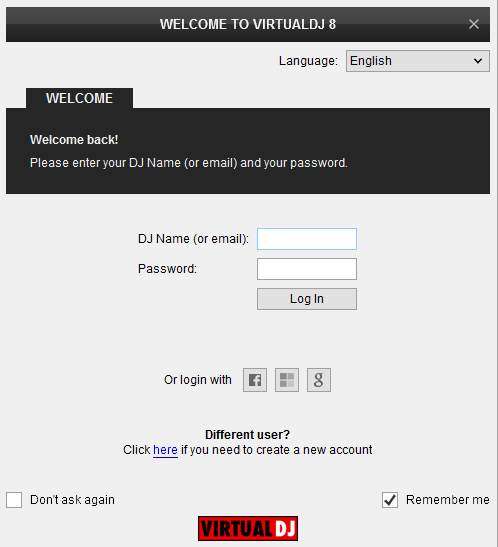
Click on the Use Soundcard button in order VirtualDJ to apply the pre-defined audio configuration (speakers need to be connected to the rear panel of the unit in this case)
Click on the Change Skin button to load the preferred 4 Decks default VirtualDJ Skin.
Click to OK
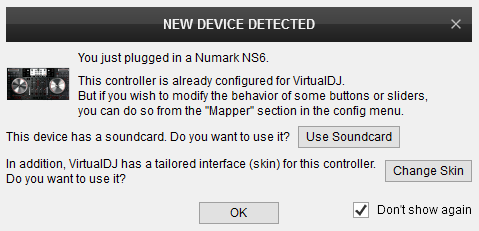
The unit is now ready to operate.
MIDI Operation
The unit should be visible in the CONTROLLERS tab of Config and the “factory default” available/selected from the Mappings drop-down list.
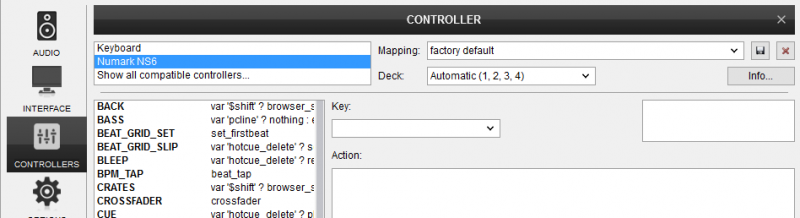
The factory default Mapping offers the functions described in this Manual, however those can be adjusted to your needs via VDJ Script actions.
Find more details at http://www.virtualdj.com/wiki/VDJ8script.html
AUDIO Setup
The unit has a pre-defined Audio setup and a special button in the AUDIO tab of Config to provide that. Alternative Audio setups can be applied in the same window.
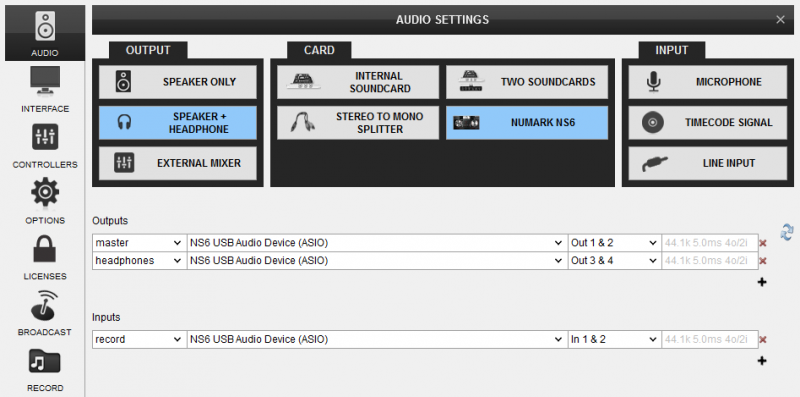
For further software settings please refer to the User Guides of VirtualDJ 8.
http://www.virtualdj.com/manuals/virtualdj/index.html
Controls





