NS6
Browser & Sampler
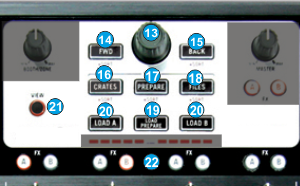
- BROWSE ENC. Scrolls through Folders or Files.
If a track is playing at the Prelisten Player, hold SHIFT down and then use the Scroll knob to navigate through the pre-listened song
BROWSE PUSH. If focus is on the Folders List, sets focus to the Songs list. If focus is on the Songs list loads the selected track to the first available (free or stopped deck)
Hold SHIFT down and then push the Browse Encoder to play/stop the selected track to the Prelisten Player. - BACK. Sets focus to the previous Browser Window. Hold SHIFT down and then press this button to sort the Songs List by Track Number field.
- FWD. Sets focus to the next Browser Window. Hold SHIFT down and then press this button to sort the Songs List by Album field.
- CRATES: Sets focus on Folders Window. If focus is on the Folders list, press this button to expand/collapse sub-folders.
Press and hold SHIFT and then press to sort the Songs List by Title field. - PREPARE. Press this button to set focus to the Sideview window of Browser. If focus is on the SideView already, press this button to cycle though the available views of Sideview (Automix, Sidelist, Sampler, Karaoke and Clone). Hold the same button down for more than 1 second to open/close Sideview
Hold SHIFT down and then press this button to sort the Songs List by Artist field. - FILES. Sets focus to the Songs List of Browser. Hold SHIFT down and then press this button to sort the Songs List by BPM field.
- LOAD PREPARE. Adds the selected track from the Songs List to the Automix List of Sideview. Hold SHIFT down and then press this button to add the selected song to the Sidelist of Sideview.
- LOAD A/B. Press this button to load the selected track from the Browser to the left (A) or right (B) assigned deck Hold SHIFT down and then press this button, to unload the same left or right assigned deck
- VIEW. Press this button to toggle between Browser Zoom (with Mini decks) and Normal view.
Hold SHIFT down and then press this button to cycle through the available center mixer panels of the Default VirtualDJ GUI (MIXER, VIDEO, SCRATCH and MASTER) - FX A/B. Use these buttons to trigger the first 8 Samples (from left to right) from the selected/loaded Sampler Bank of VirtualDJ. Depending on the selected trigger mode, hold SHIFT down and then use the same buttons to stop the triggered sample.
Decks





