Launchpad Pro
SETUP
Drivers
Windows (only): Download and install the Novation USB Driver from http://us.novationmusic.com/support/product-downloads?product=Launchpad+Pro
No driver is required to be installed for Mac OSX computers.
Connect the unit’s USB socket with a USB port of your computer and the included DC Power adapter to an AC plug.
VirtualDJ Setup
Once VirtualDJ is opened, a Connect Window will appear. Login with your virtualdj.com or your social media account’s credentials.
A Pro Infinity, a PLUS or a Pro Subscription License is required to use the Novation Launchpad Pro. Without any of the above Licenses, the unit will operate for 10 minutes each time you restart VirtualDJ.
https://www.virtualdj.com/buy/index.html
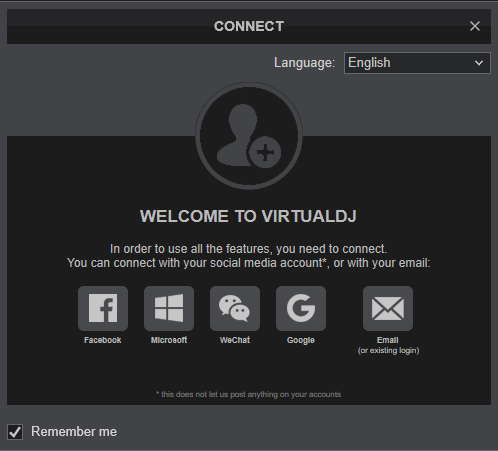
Click to OK.
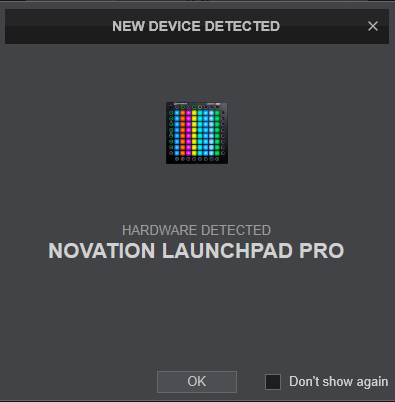
The unit is now ready to operate.
MIDI SETUP
The unit should be visible in the CONTROLLERS tab of Config as 3 separate devices (Pro, Pro Standalone and Pro MidiIN) and the “factory default” available/selected from the Mappings drop-down list for each one of them.
The factory default Mapping of each device offers the functions described in this Manual, however those can be adjusted to your needs via VDJ Script actions.
Find more details at http://www.virtualdj.com/wiki/VDJscript.html
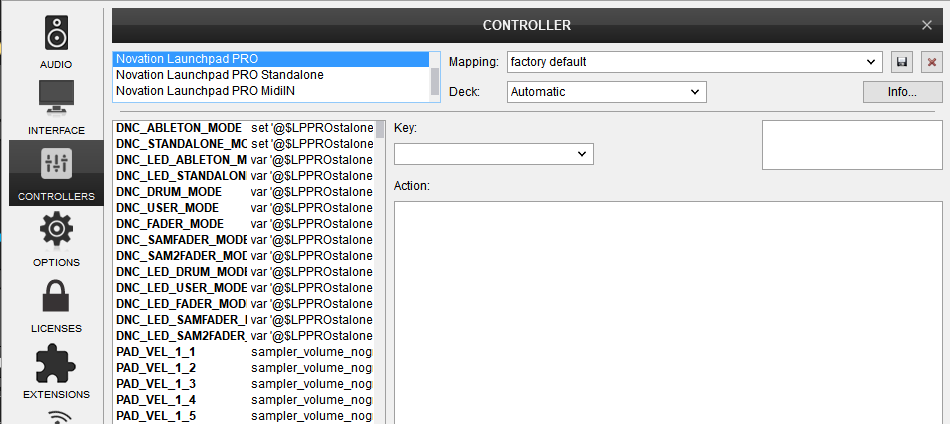
AUDIO SETUP
The unit is not offering any built-in audio interface and VirtualDJ will use your computer’s built-in sound card by default (if not any other is chosen).
Depending on the sound card you need to use, manually create the necessary Master and Headphones audio configuration. See more in Audio Setup of VirtualDJ Manual
For further software settings please refer to the User Guide of VirtualDJ 8.
http://www.virtualdj.com/manuals/virtualdj/index.html
Sampler Mode





