VFX Control
MIXER & BROWSER CONTROLS
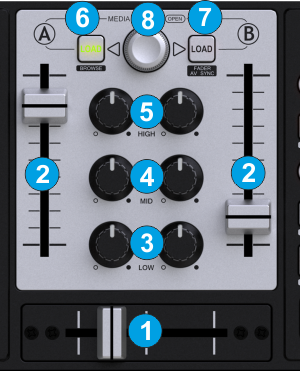
- CROSSFADER. Blends audio between the left and right assigned decks.
- VOLUME. Use the Volume faders to adjust the Output Volume of left/right Decks.
- EQ LOW. Adjust the Low frequencies of the Left/Right Deck
- EQ MID. Adjust the Middle frequencies of the Left/Right Deck
- EQ HIGH. Adjust the High frequencies of the Left/Right Deck
- LOAD LEFT. Loads the selected track from the Browser to the Left Deck. Hold the same button for more than 1 second to unload the deck.
Hold SHIFT down and then use this button to get the Browser Zoom view (with mini decks and much larger Browser height). This feature is available in the Default VirtualDJ skins and several custom ones. - LOAD RIGHT. Loads the selected track from the Browser to the Right Deck. Hold the same button for more than 1 second to unload the deck.
Hold SHIFT down and then use this button to cycle through the 4 center mixer panels of the default VirtualDJ skins (Mixer, Video, Scratch and Master). - MEDIA SELECT. Turn this encoder clockwise/anti-clockwise to browse through folders or tracks depending on the selected Browser window. Push to toggle selection between the Folders and the Songs Browser windows. When in Folders, push and hold for more than 1 seconds to open/close sub-folders.
Hold SHIFT down and then turn this encoder to cycle the Sideview Browser window through the available views (Automix, Sidelist, Sampler, Karaoke and Shortcuts). Hold SHIFT and then push this encoder to set focus to the Sideview Browser window. Hold SHIFT and then push and hold the encoder for more than 1 second to open/close the Sideview.
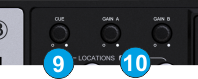
- CUE VOL. Adjust the output volume of the Headphones Channel. (software knob - can be assigned to any VDJ script action)
- GAIN. Use these knobs to adjust the pre-fader output of Left/Right Decks. (software knobs - can be assigned to any VDJ script action)
Jog & Tempo





