MC-6000 MKII
MIXER
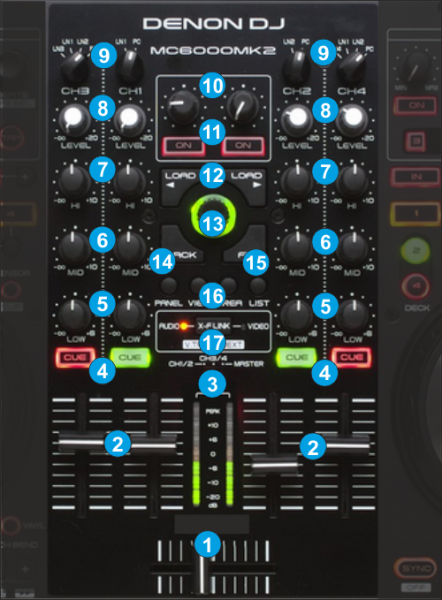
- CROSSFADER. Blends audio between the channels assigned to the left and right side of the crossfader.
- VOLUME. Volume Faders (mixer channel order is 3-1-2-4 decks). Note that the faders will not to alter the sound of the corresponding software deck, if the PC-LINE switchers are on LINE positions, but the sound of the software decks will still go through the Master Output.
- CH/MASTER VU. When the switcher is on the MASTER position, the VU meters will show the Output Volume of the Master Output, and will show the Output Level of the corresponding deck if the switcher is on the CH positions.
- CUE/PFL. Press these buttons to send this channel's pre-fader signal to the Cue Channel for monitoring. When engaged, the button will be lit (red for decks 3 and 4 and green for decks 1 and 2).
- EQ LOW. Adjusts low (bass) frequencies of the corresponding channel in the software or hardware Input.
- EQ MID. Adjusts the middle (mid) frequencies of the corresponding channel in the software or hardware Input.
- EQ HI. Adjusts the high (treble) frequencies of the corresponding channel in the software or hardware Input.
- GAIN. Adjusts the audio level (gain) of the corresponding channel in the software or hardware Input.
- INPUT SELECTOR. Set this switch to the desired audio source from this channel: PC (a track playing on that layer in the software), LN1/2/3 (a device connected to the Line Inputs on MC6000MKII rear panel). Note: the software deck will still be outputted on Master Output if the switcher is on LINE positions.
- FILTER. Applies a resonance Filter on the left and right selected software decks.
Hold SHIFT down and then use these knobs to adjust the Key of the left or right selected decks. When the knob is at the zero position (middle), the track will play at its original key. - FILTER ON. Press these buttons to reset the software value of the Filter for the left or right selected decks to zero (off) position. The LED of the buttons will lit if a Filter is applying.
Hold SHIFT down and then press these buttons to reset the key of the left or right selected deck to its original value. - LOAD. Press these buttons to load the selected track from the Browser to the left or right selected deck
Hold SHIFT down and then press this button, to unload the same deck - BROWSE KNOB. Scrolls through Folders or Files. Hold SHIFT down and then use this encoder to adjust the Master Volume of Sampler
BROWSE PUSH. If focus is on the Folders List, push the encoder to enter to the Songs List or hold SHIFT down and then push the encoder to expand/collapse Subfolders.
If focus is on the Songs List, push the encoder to load the selected track from the Songs List to the Automix List or hold SHIFT down and then push the encoder to load the selected track from the Songs List to the Sidelist. - BACK. Sets focus to the previous Browser Window.
- FWD. Sets focus to the next Browser Window.
- BROWSER/SKIN VIEW
- [list]
- PANEL: Press this button to cycle through the available center panels of the Default skins (MIXER, VIDEO, SCRATCH and MASTER)
- VIEW: Press this button to show/hide the File Info window of the VirtualDJ Browser. Hold SHIFT down and then press this button to toggle between the List and Grid Browser views.
- AREA: Press this button to cycle through the available Sideview windows (Automix, Sidelist, Sampler, Karaoke and Clone).
- LIST: Press this button to show/hide the Sideview window of VirtualDJ Browser.
- XF-LINK. Each time this button is pressed, the crossfader (1) will control the Audio, the Video or both crossfaders of VirtualDJ. The leds on the sides of the button indicate the selected mode.
Note that if the LINK (Video Crossfader Link action) from the VIDEO center panel of the default skin of VirtualDJ is enabled, the crossfader of the MC6000MKII will still control both audio and video crossfaders even if the XF-LINK button is on the AUDIO position.
Decks





