DJC-4
SETUP
Firmware & Drivers
Install the latest ASIO drivers (for Windows only) of the unit from https://www.virtualdj.com/documents/Drivers/STANTON_DJC-4_2.9.53.zip
Drivers are not required for Mac OSX computers.
VirtualDJ Setup
Once VirtualDJ 8 is opened, a Login Window will appear. Login with your Account credentials.
A Pro Infinity, a PLUS Controller or a Subscription License is required to use the Stanton DJC.4. Without any of the above Licenses, the controller will operate for 10 minutes each time you restart VirtualDJ 8.
http://www.virtualdj.com/buy/index.html
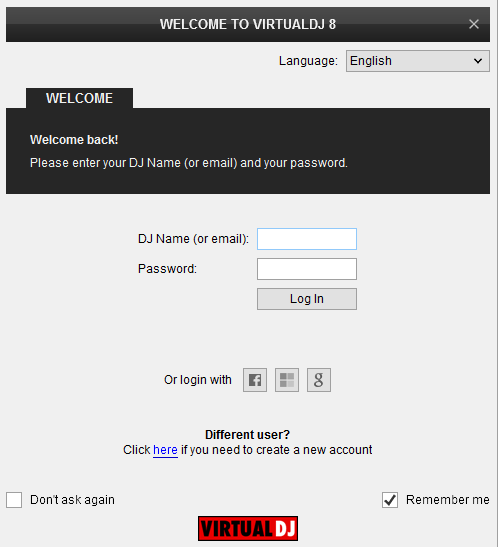
Click on the Use Soundcard button in order VirtualDJ to apply the pre-defined audio setup using the built-in sound card of the Stanton DJC.4 (your speakers need to be connected at the rear panel of the unit)
You can still change that from Settings->AUDIO tab.
Click to OK.
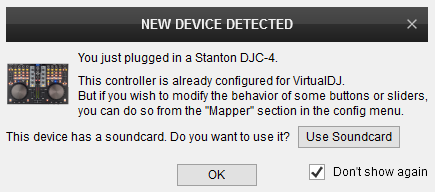
The unit is now ready to operate.
MIDI Operation
The factory default Mapping offers the functions described in this Manual, however those can be adjusted to your needs via VDJ Script actions.
Find more details at
http://www.virtualdj.com/wiki/VDJ8script.html
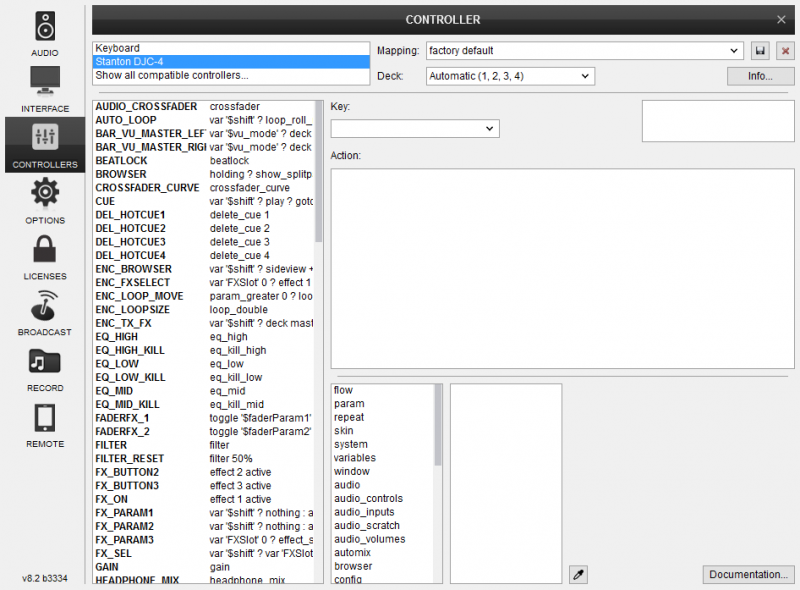
AUDIO Setup
Alternative Audio setups can be applied in the same window (see Advanced Setup).
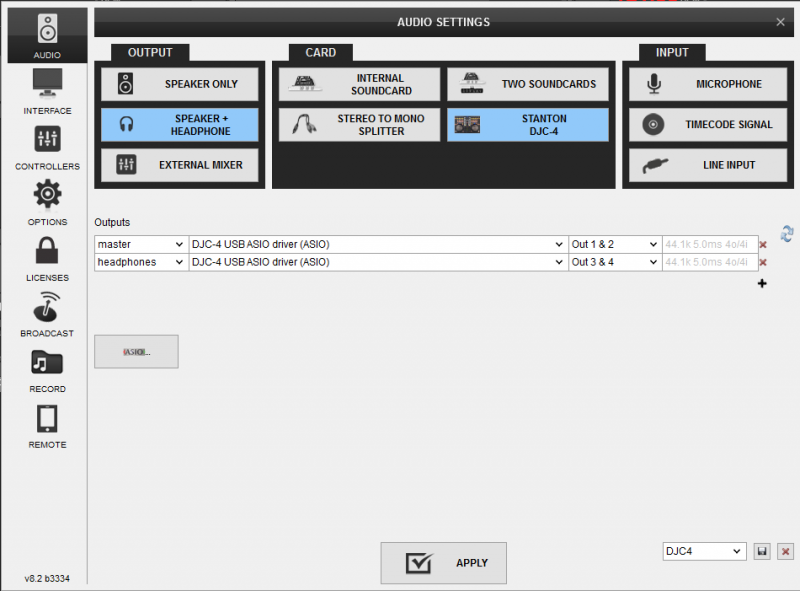
For further VirtualDJ settings and features please refer to the User Guides of VirtualDJ 8.
http://www.virtualdj.com/manuals/virtualdj/index.html
Layout





