DJ-707M
MIXER CONTRLOLS
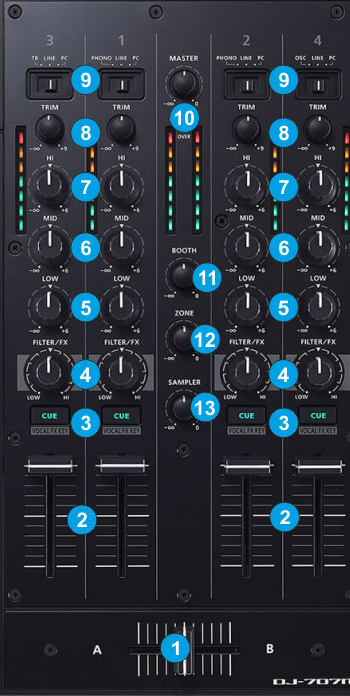
- CROSSFADER: Blends audio between the left and right assigned channels.
- VOLUME: Alter the output Volume of each Mixer Channel.
- CUE (CH PFL). Press this button to send this channel's pre-fader signal to the Headphones Channel for monitoring. When engaged, the button will be lit.
Hold SHIFT down and then use the CUE buttons to make the mic section’s effect follow the key information of the song that’s loaded into the deck.
Hold the CUE button down and then use the SELECT (PUSH ENTER) knob at the top right to change the FILTER/FX effect on each mixer channel. - FILTER/FX. Use this knob to apply a hardware Mixer FX (Filter by default, or any other FX selected from the Roland Utilities Menu - see CUE button above) of each mixer channel. When the knob is at the middle position, no Mixer effect is applied. Hardware operation but visible on VirtualDJ GUI
Note that the Filter or any other Color FX of VirtualDJ will not apply to the VirtualDJ decks (fake Filter mode) - * EQ-LOW. Adjust the Low (Bass) frequencies of each mixer channel.
- * EQ-MID. Adjust the Mid (Middle) frequencies of each mixer channel.
- * EQ-HI. Adjust the High (Treble) frequencies of each mixer channel.
- TRIM: Adjusts the pre-fader output level (gain) of each channel mixer.
The VU meters indicate the pre-fader output volume of each channel mixer. - CHANNEL SOURCE: The Source switchers offer the ability to assign a different source to each mixer channel.
- When set to PC, the mixer channel is assigned to a VirtualDJ deck (following the pre-defined order 3-1-2-4). Use this position if you want to use and control a VirtualDJ deck or use a DVS (Timecode)input connected at the rear panel Inputs.
- When set to LINE, the mixer channel is assigned to the external Input (connections at the rear panel) and the corresponding deck is set as Line Input. the signal of the external input will be routed to VirtualDJ and then sent back to the Roland DJ707M output channel
- When channel 3 is set to TR, the audio signal from the Roland TR Sampler will be routed to deck 3 of VirtualDJ as Line Input
- When channel 4 is set to OSC, the audio signal from the Roland Oscillator will be routed to deck 4 of VirtualDJ as Line Input - MASTER VOLUME : Adjusts the Master Output Volume (Hardware operation but visible on VirtualDJ GUI)
The VU meter below this knob indicates the level of the Master Output. - BOOTH VOLUME: Adjust the volume of the Booth Output (connection at the rear panel)
- ZONE VOLUME: Adjust the volume of the Zone Output (connection at the rear panel)
- SAMPLER VOL: Adjust the output Volume of VirtualDJ Sampler.
* The EQ section of the mixer is capable of controlling Stems (EZRemix or ModernEQ modes) . See details at EQ Modes
Note If the mixer section of the device (EQ knobs, Volume faders and Crossfader) do not move the skin elements when moved from the device itself, make sure the Mixer Setting from the Device Utility has the Mode setting to the default value. Setting the mixer as such, will help in controlling Stems with the EQ knobs and video mixing.
Deck Controls





