Mixon 8 Pro
SETUP
Firmware & Drivers
Firmware: Update the firmware of the unit to the latest version from https://www.reloop.com/reloop-mixon-8-pro
Drivers (for Windows only): Install the latest Reloop Mixon 8 Pro ASIO drivers from https://www.reloop.com/reloop-mixon-8-pro
No drivers are required for Mac OS computers
VirtualDJ Setup
Once VirtualDJ is launched, a Connect Window will appear. Please login with your preferred method from the ones provided.
A Pro Infinity or a Pro Subscription License is required to fully use the Reloop Mixon 8 Pro. Without any of the above Licenses, the controller will operate for 10 minutes each time you restart VirtualDJ.
Buy a license
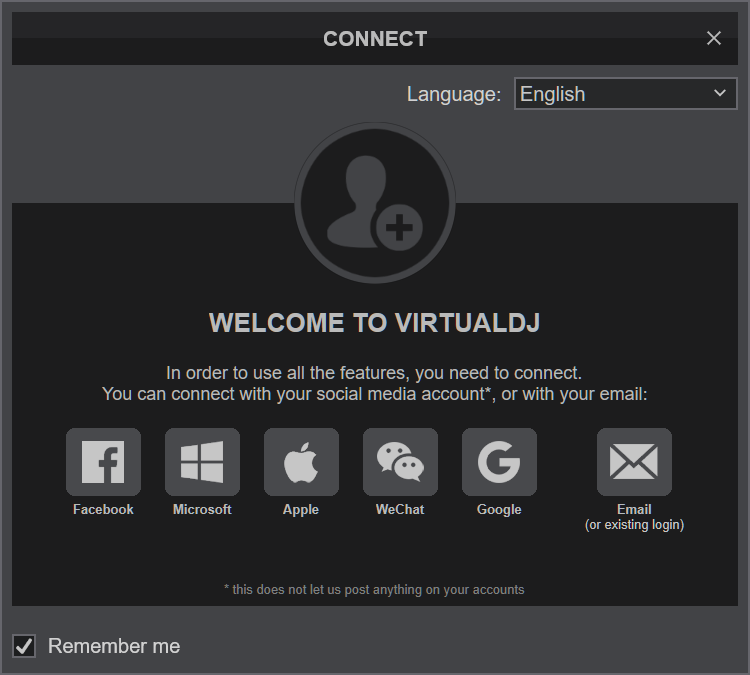
Click on the "Mixon 8 PRO" button in order VirtualDJ to apply the pre-defined audio configuration for your device.
Make sure you have the top-panel Source selectors to USB-A or USB-B depending on the USB port you connected at the rear panel.
Click to OK.
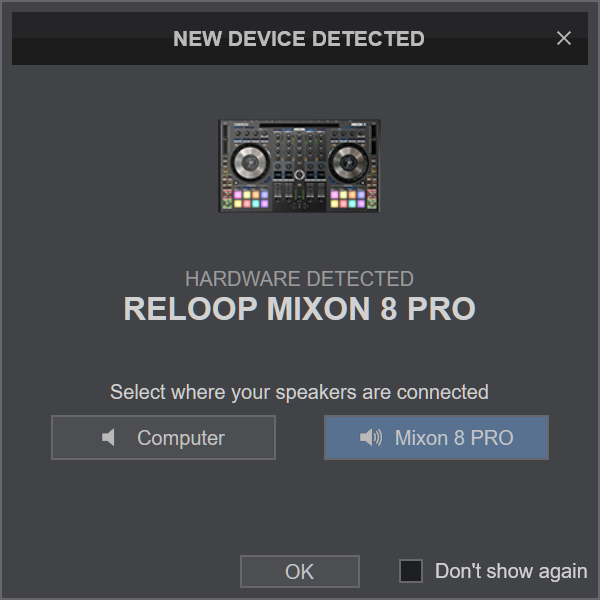
MAPPING
The unit should be visible in the MAPPINGS tab of Config and the “factory default” available/selected from the Mappings drop-down list. The factory default Mapping offers the functions described in this Manual, however those can be adjusted to your needs via VDJ Script actions.
Find more details at VDJ Pedia
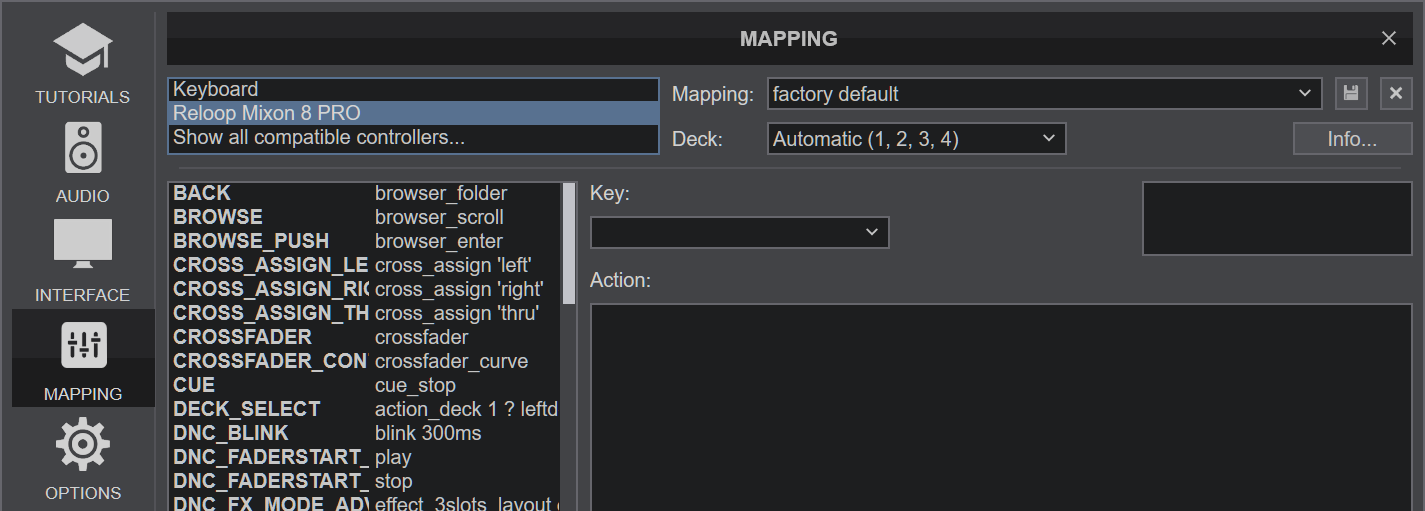
AUDIO Setup
The unit has a pre-defined Audio setup and a special button in the AUDIO tab of Config to provide that.
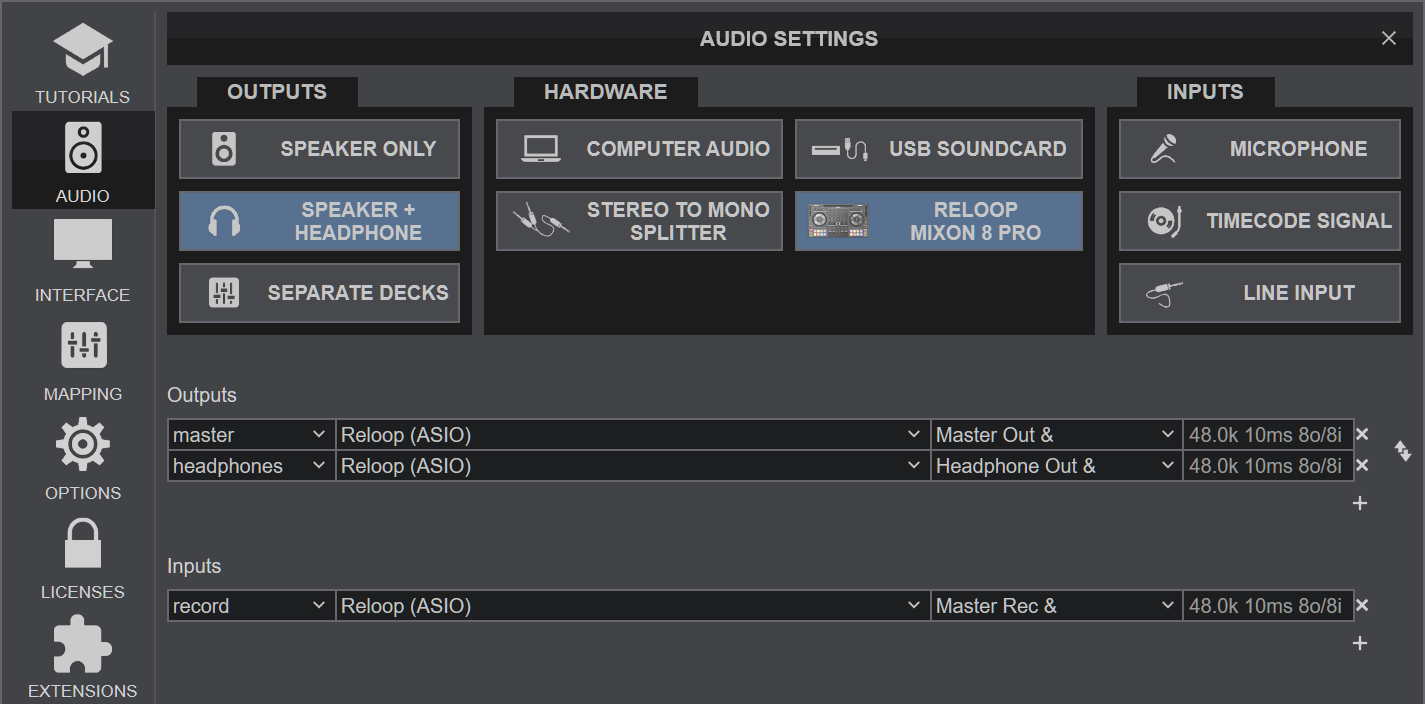
For further software settings please refer to the Manuals of VirtualDJ Layout





