Beatpad
DECK CONTROLS
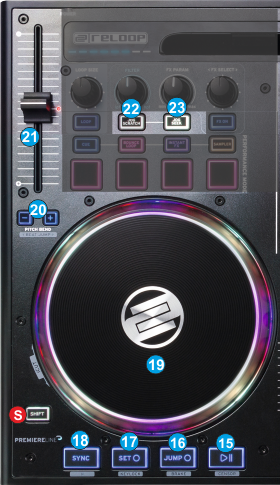
- PLAY/PAUSE. Plays / Pauses the track. Hold SHIFT down and then press this button to play the track in reverse. When released the track will continue to play from the position it would have been if the button was never pressed (censor)
- CUE JUMP. When the Deck is paused, you can set a temporary Cue Point by moving the Platter to place the Audio Pointer at the desired location and then pressing the Cue Button. During playback, you can press the Cue Button to return the track to this Cue Point and continue to play from that position.
If the Deck is paused, you can press and hold the Cue Button to play the track from the Temporary Cue Point. Releasing the Cue Button will return the track to the temporary Cue Point and pause it.
To continue playback without returning to the Temporary Cue Point, press and hold the Cue Button, then press and hold the Play Button (15) and then release both buttons.
Hold SHIFT down and then press this button to stop the track with a gradual brake effect. - SET CUE. This button has the same functionality as the JUMP CUE (16) with the difference that the deck will stop to the Cue point if the deck is playing.
Hold SHIFT down and then press this button to enable/disable Master Tempo (Key-lock) - SYNC. Press this button to automatically match the corresponding Deck's tempo with the opposite Deck's tempo and phase.
Hold SHIFT down and then press this button to return and stop the deck at the beginning of the track. - JOGWHEEL. Touch sensitive platter for scratching (SCRATCH mode), bending (CD Mode) or Seek mode. In Scratch mode, use the jogwheel to scratch and the outer ring to bend. If the JOG SEEK mode is enabled use the jogwheel to navigate through the track (seek mode)
The jogwheel offers multi-color leds, which will show the playing marker, the song progress bar (in SEEK mode), and other colored combinations depending on the applied effect, loop, loop roll or Filter. - PITCH BEND Use these buttons temporary slow-down/speed up the tempo of the track. Once the buttons are released the track will continue to play at the tempo designated by the pitch fader.
Hold SHIFT down and then use these buttons to jump 1 beat backwards or forward (Beat Jump) - PITCH. Controls the track's playback tempo. The red led indicates that the pitch fader of the unit is on zero (center) position
- JOG SCRATCH. Use this button to toggle between the Scratch (Vinyl) and Bend (CD) Jogwheel mode.
- JOG SEEK. Use this button to set the Jogwheel to SEEK mode. If the Seek mode is enabled, use the jogwheel to fast seek through the track.
Effects & Loops





