Seventy
SETUP
Firmware & Drivers
Firmware: There is no firmware update available at the time this manual was written, but it's a good practice to check for updates at Rane Dj Downloads
Drivers: Install the latest drivers (for both Windows and MacOS X computers) from Rane Dj Downloads
VirtualDJ Setup
Once VirtualDJ is launched, a Login Window will appear. Please login with your preferred method from the ones provided.
A Pro Infinity or a Pro Subscription License is required to fully use the Rane Seventy.
Without any of the above Licenses, the controller will operate for 10 minutes each time you restart VirtualDJ.
Buy a license
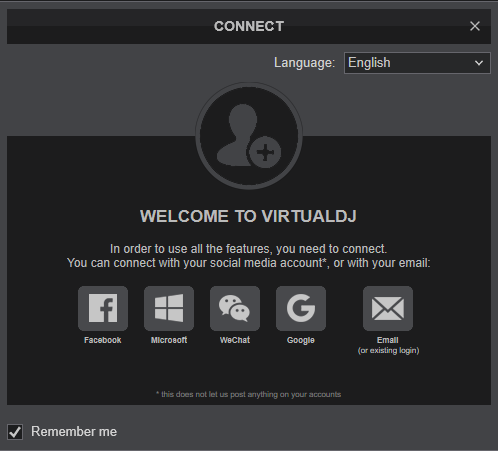
Click on the "Seventy" button in order VirtualDJ to apply the pre-defined audio configuration for your device. Keep in mind that due to the nature of the device, speakers need to be connected to the Master Output of Seventy and the pre-defined audio configuration has to be used.
Make sure you have the top-panel Source selectors to USB-A or USB-B depending on the USB port you connected at the rear panel.
Click to OK.
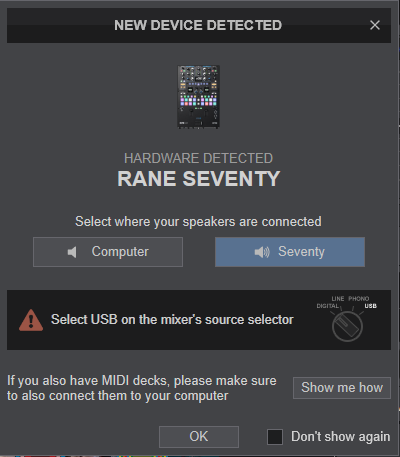
MAPPING
The unit should be visible in the MAPPINGS tab of Config and the “factory default” available/selected from the Mappings drop-down list. The factory default Mapping offers the functions described in this Manual, however those can be adjusted to your needs via VDJ Script actions.
Find more details at VDJ Pedia
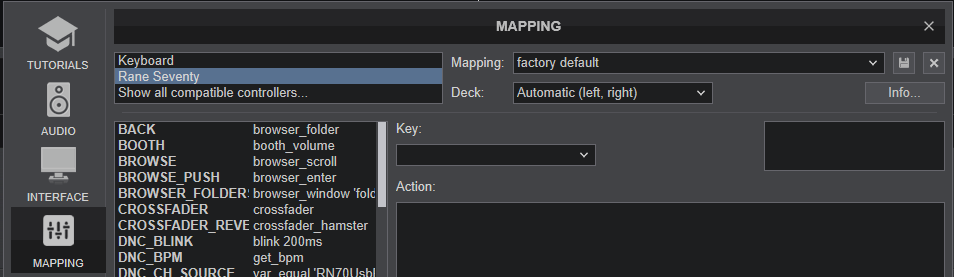
AUDIO Setup
The unit has a pre-defined Audio setup and a special button in the AUDIO tab of Config to provide that. Alternative Audio setups can be applied in the same window. See Advanced Setup for more details.
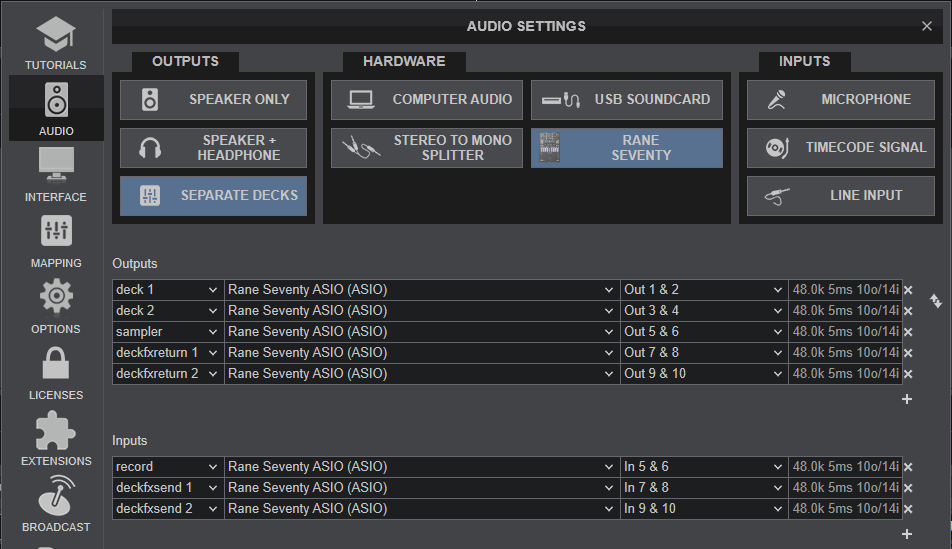
For further software settings please refer to the Manuals of VirtualDJ Layout





