DJM-S7
EFFECTS
The EFFECTS section of the DJM-S7 offers the ability to select between 3 modes, Hardware Effects, VirtualDJ Effects and Loop Midi.
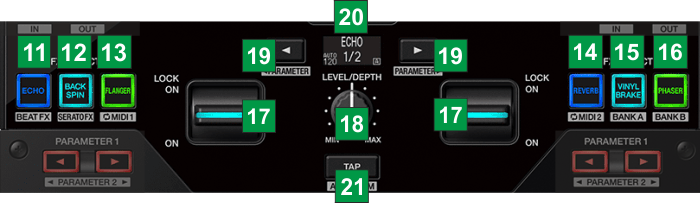
HARDWARE & SOFTWARE EFFECTS
Hold SHIFT down and then press the ECHO [11] button to select the Hardware Effects mode and apply Pioneer Hardware Effects to the Decks. Use the 6 FX SELECT buttons to select one (or more, if pressed simultaneously) Pioneer Hardware Effect and then use the LOCK ON paddles to apply the Effect(s) to the Left/Right Deck.
Different Pioneer Effects can be assigned to the 6 FX SELECT buttons. See Preferences
Hold SHIFT down and then press the BACKSPIN [12] button to select the Software Effects mode to apply VirtualDJ Effects to the Decks. Use the 6 FX SELECT buttons to select one (or more, if pressed simultaneously) VirtualDJ Effect and then use the LOCK ON paddles to apply the Effect(s) to the Left/Right Deck.
The Effects assigned to the 6 FX Slots of VirtualDJ can be selected from the GUI.
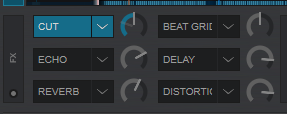
KEY
ACTION
SHIFT (SECONDARY) ACTION
LOOP MIDI MODE
In Loop MIDI modes the DJM-S7 repeatedly sends MIDI message to VirtualDJ Pro at a set beat value interval (based on the Deck's BPM, which allows you to trigger varying functions by simply pulling the FX LOCK ON paddles.
Two sets of pre configured Loop MIDI functions are available via the Loop MIDI 1 & Loop MIDI 2 modes, which can be accessed by holding SHIFT and pressing the FLANGER or REVERB FX select buttons
Press the FX Select button [11] to [16] to choose a Loop MIDI function as per the table below.
Toggle the FX paddle [17] to the ON or LOCK ON position to trigger the specified Loop MIDI function.
Use the FX Parameter left & right buttons [19] to adjust the timing of the MIDI interval.
KEY
LOOP MIDI 1 ACTION
SHIFT (SECONDARY) ACTION
KEY
LOOP MIDI 2 ACTION
SHIFT (SECONDARY) ACTION
Equalizer





