DDJ-SZ
EFFECTS
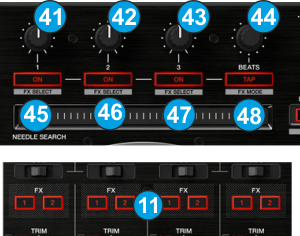 The Left FX section (FX1) controls by default the effects of the Left selected software deck (1 or 3) and the Right FX section (FX2) controls by default the effects of the Right selected software deck (2 or 4) respectively. Use the FX ASSIGN (11) buttons to clone (copy) the Effects from one to another.
The Left FX section (FX1) controls by default the effects of the Left selected software deck (1 or 3) and the Right FX section (FX2) controls by default the effects of the Right selected software deck (2 or 4) respectively. Use the FX ASSIGN (11) buttons to clone (copy) the Effects from one to another.Each one of the FX unit offers 2 modes. The Single Effect mode offers one effect slot but more parameters controls per effect. The Multi Effects mode offers 3 effect slots (to trigger more than 1 effect at the same time – chained effects). The selection between those 2 modes is done by pressing the TAP while SHIFT is held.
- FX1 knob.
In Single FX mode, controls the 1st effect parameter of the selected effect. Hold SHIFT to control the 4th effect parameter of the selected effect (if available).
In Multi FX mode, controls the 1st effect parameter of the selected effect of slot 1. Hold SHIFT to control the 2nd effect parameter of the selected effect of slot 1. - FX2 knob.
In Single FX mode, controls the 2nd effect parameter of the selected effect. Hold SHIFT to control the 5th effect parameter of the selected effect (if available).
In Multi FX mode, controls the 1st effect parameter of the selected effect of slot 2. Hold SHIFT to control the 2nd effect parameter of the selected effect of slot 2. - FX3 knob.
In Single FX mode, controls the 3rd effect parameter of the selected effect. Hold SHIFT to control the 6th effect parameter of the selected effect (if available).
In Multi FX mode, controls the 1st effect parameter of the selected effect of slot 3. Hold SHIFT to control the 2nd effect parameter of the selected effect of slot 3. - BEATS. Use this knob to move the track one beat forward/backward. Press SHIFT and then use this knob to move the track 4 beats forward/backwards.
- FX1 ON.
In Single FX mode, press this button to enable/disable the selected effect. Press SHIFT and then this button, to enable/disable the 1st effect button of the selected effect (if available).
In Multi FX mode, press this button to enable/disable the selected effect of slot 1. Press SHIFT and then this button, to select the next available effect for slot 1. - FX2 ON.
In Single FX mode, press this button to select the previous effect from VirtualDJ Effects list. Press SHIFT and then this button, to enable/disable the 2nd effect button of the selected effect (if available).
In Multi FX mode, press this button to enable/disable the selected effect of slot 2. Press SHIFT and then this button, to select the next available effect for slot 2. - FX3 ON.
In Single FX mode, press this button to select the next effect from VirtualDJ Effects list. Press SHIFT and then this button, to enable/disable the 3rd effect button of the selected effect (if available).
In Multi FX mode, press this button to enable/disable the selected effect of slot 3. Press SHIFT and then this button, to select the next available effect for slot 3. - TAP. Press this button to manually tap the tempo of the track. Press SHIFT and then this button to toggle between the Single and Multi Effect modes.
Pads





