DDJ-RX
Mixer
- CROSSFADER: Blends audio between the left and right channels.
- CROSSFADER ASSIGN: Assign each deck on the left or right side of the crossfader, or alternatively bypass the crossfader entirely (thru)
- VOLUME: Alter the sound of each deck. While SHIFT is held down, the VOLUME faders will stop the deck at the previously selected Cue point when these reach the minimum level (zero - Fader Stop) and they will start the deck - synced to the other deck - if those are moved away from the zero position. (Fader Start)
- CUE (PFL): Press this button to send this channel's pre-fader signal to the Cue Channel for monitoring. When engaged, the button will be lit. Press SHIFT and then one of the PFL buttons to manually tap the tempo of the loaded track.
- COLOR FX: Applies one of the Color FX (14) on the track (middle position is Off position).
- EQ-LOW: Adjust the low (bass) frequencies of the corresponding deck.
- EQ-MID: Adjust the middle (mid) frequencies of the corresponding deck
- EQ-HI: Adjust the high (treble) frequencies of the corresponding deck
- TRIM: Adjusts the audio level (gain) of the corresponding deck. When the “GainSliderIncludesAutoGain” option inside VirtualDj’s configuration is set to yes (default) then the normal (park) position is 12 o clock.
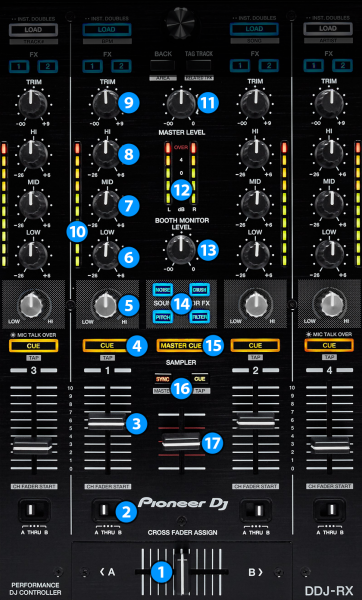
- PFL VU METERS: Shows the strength of each channel’s pre fader signal.
- MASTER VOLUME. Adjust the level of the Master Output. Hardware operation, not visible on the VirtualDJ GUI.
- MASTER VOLUME VU-METERS: Shows strength of the master output signal.
- BOOTH MONITOR LEVEL: Adjust the level of the Booth Output. Hardware operation, not visible on the VirtualDJ GUI.
- COLOR FX: Select one of the available Color Effects to be used when you turn the Color FX (5) knob
- MASTER CUE (PFL): Press this button to send the Master Output to the Headphones channel (Hardware operation)
- SAMPLER SYNC / PFL: These buttons are not used by VirtualDj and remain free to assign your own custom commands by using VDJ Script actions.
- SAMPLER VOLUME: Adjusts the Master Volume of the Sampler
Deck controls





