DDJ-RR
INSTALLATION
Firmware & Drivers
Drivers
For both Windows & Mac OSX computers:
Install the necessary drivers from https://www.pioneerdj.com/en/support/software/ddj-rr/#drivers
Firmware
Update the firmware to the latest available version https://www.pioneerdj.com/en/support/software/ddj-rr/#firmware-update
.
VirtualDJ 8 Setup
Once VirtualDJ 8 is launched, a Login Window will appear. Login with your virtualdj.com account credentials.
A Pro Infinity or a Pro Subscription License is required to use the Pioneer DDJ-RR. Without any of the previously mentioned Licenses, the controller will operate for 10 minutes each time you restart VirtualDJ.
http://www.virtualdj.com/buy/index.html
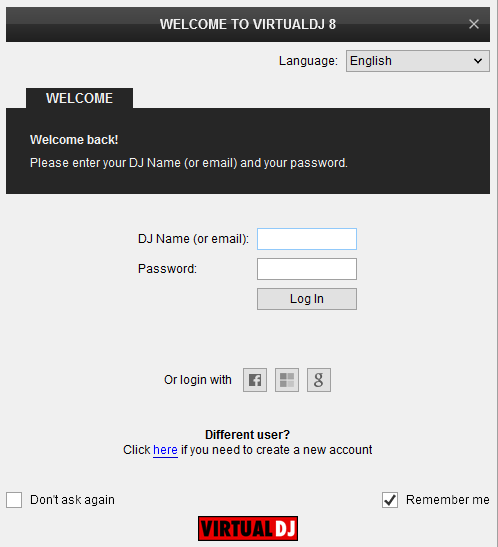
Click on the "Use Soundcard" button if your speakers are connected to the Master Output of the DDJ-RR.
Click OK.
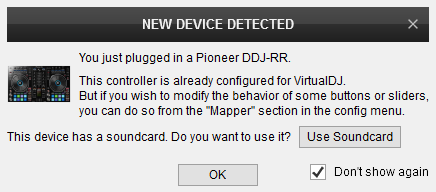
The unit is now ready to operate.
Midi Operation
The factory default Mapping offers the functions described in this Manual, however those can be adjusted to your needs via VDJ Script actions.
Find more details at http://www.virtualdj.com/wiki/VDJ8script.html
Notice that the unit will appear twice in the list. The second entry refers to the HID protocol and holds the mapping for the Jogs, Volume faders, and Crossfader. The HID protocol is offered when the unit is set to the "rekordbox" mode. See details in Settings
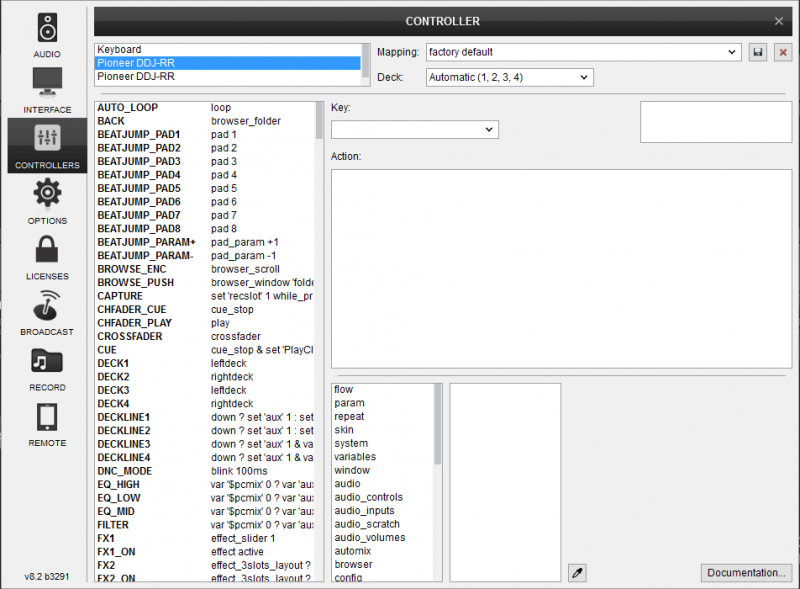
Audio Setup
Timecode (DVS)* configuration is also available (see DVS Support ).
*requires Pro Infinity or Timecode License http://www.virtualdj.com/buy/index.html
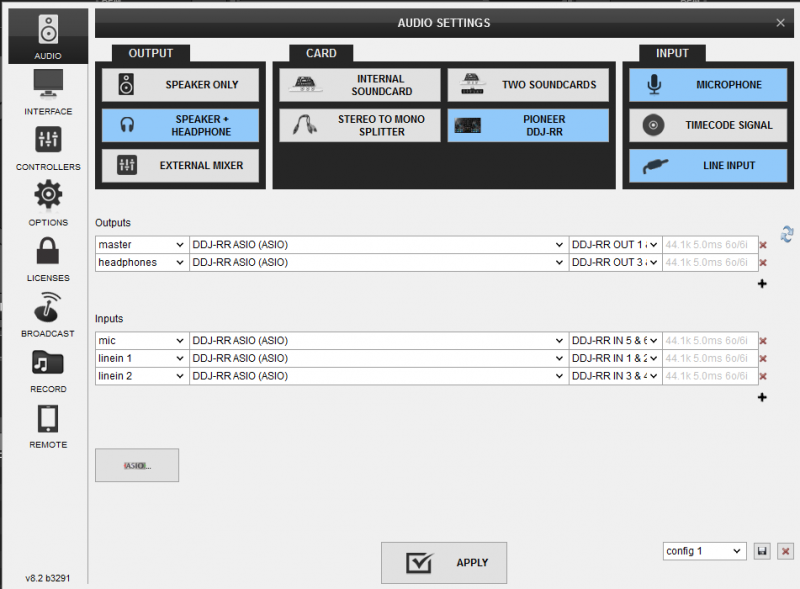
For further software settings please refer to the User Guide of VirtualDJ 8.
http://www.virtualdj.com/manuals/virtualdj/index.html
Layout





