DDJ-REV5
SETUP
Firmware & Drivers
Firmware: No firmware update is available at the time this manual is written, but be sure your device is at the latest version from
https://www.pioneerdj.com/en/support/software/controller/ddj-rev5/
Drivers For both Windows and Mac OS, install the necessary drivers from https://www.pioneerdj.com/en/support/software/controller/ddj-rev5/
VirtualDJ Setup
Once VirtualDJ is opened, a Connect Window will appear. Login with your virtualdj.com account.
A Pro Infinity or a Pro Subscribtion is required to fully use the Pioneer DDJ-REV5. Without any of the above Licenses, the controller will operate for 10 minutes each time you restart VirtualDJ.
https://www.virtualdj.com/buy/index.html
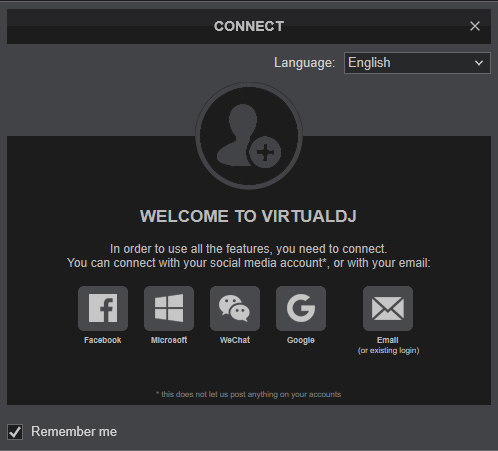
Click on the "DDJ-REV5" button if speakers are connected to the Master Output of the DDJ-REV5. You can still change that from Settings->AUDIO tab.
Click to OK.
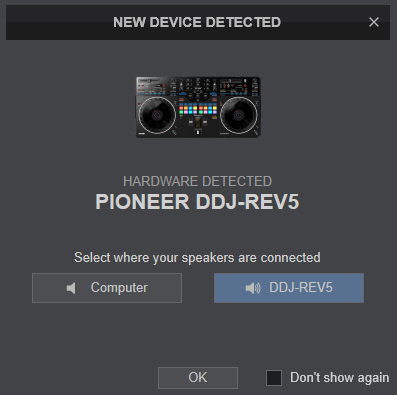
MIDI Operation
The device should be visible in the MAPPING tab of Config and the “factory default” available/selected from the Mappings drop-down list. The factory default Mapping offers the functions described in this Manual, however those can be adjusted to your needs via VDJ Script actions.
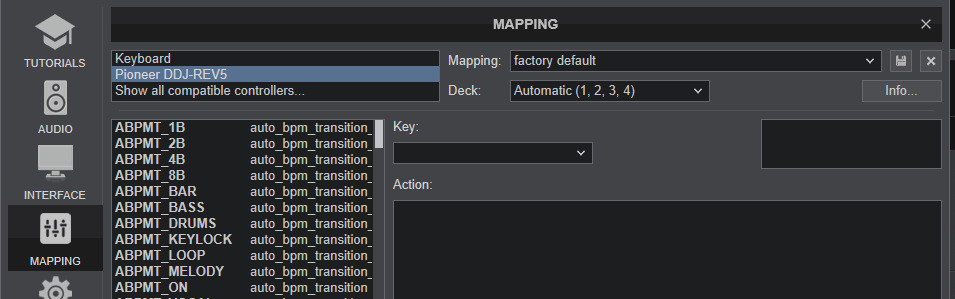
Find more details at https://www.virtualdj.com/wiki/VDJ8script.html
AUDIO Setup
The device has a pre-defined Audio setup and a special button in the AUDIO tab of Config to provide that.
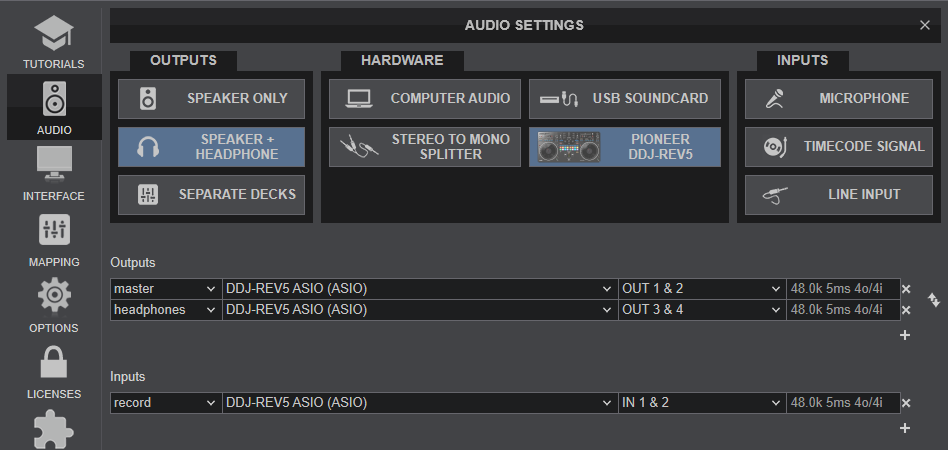
Please read the manual of DDJ-REV5 for further functionality https://www.pioneerdj.com/en/support/documents/controller/ddj-rev5/
For further software settings please refer to the User Guides of VirtualDJ. https://www.virtualdj.com/manuals/virtualdj/index.html
Layout





