DDJ-FLX10
MIXER & EFFECT CONTROLS
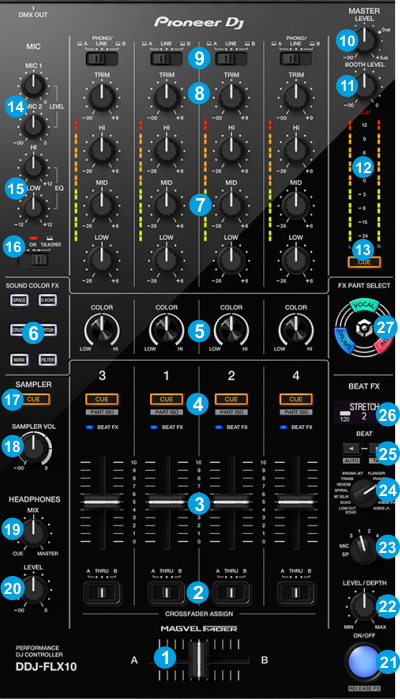
MIXER CONTROLS
- CROSSFADER. Blends audio between the channels assigned to the left and right side of the crossfader.
- CROSSFADER CH ASSIGN. Define if a mixer channel will be output regardless of the position of the crossfader (THRU position) or Left/Right.
- VOLUME. Adjust the Volume of each channel.
- CUE (PFL) (per channel) Press these buttons to send each channel to the Headphones Output channel.
- COLOR FX PARAMETER. Adjust the parameter of the selected COLOR FX for each channel. When in middle position, the COLOR FX has no effect on the sound.
- SOUND COLOR FX. Select one of the predefined Color Effects (Dub Echo, Space (Flanger), Crush (Distortion), Pitch, Noise and Filter).
- 3-BAND EQ. Adjust the Low/Mid/High frequencies (or the assigned Stems channel) for each mixer channel. See EQ Mode
- TRIM. Adjust the Gain of each mixer channel.
- SOURCE SELECTORS. Define the source of each Channel. Put the switchers to USB A or USB B position for software mixing.
- MASTER VOLUME. Adjust the level of the Master Output.
- BOOTH MONITOR. Adjust the level of the Booth Output of the DDJ-FLX10.
- MASTER OUTPUT VUMETER. Shows the master output volume of the unit.
- MASTER CUE (PFL). Send the Master Output of the unit to the Headphones Output channel. Please note that in order to hear the Master Output on your headphones you must also turn the HEADPHONES MIXING (19) knob to the desired position.
- MIC 1/2 VOLUME. Adjust the Volume Level of MIC/MIC2 Inputs of the DDJ-FLX10
(Hardware operation - Knobs don't send any MIDI message, therefore cannot be assigned to any action) - MIC HI/LOW EQ. Adjust the High/Low frequencies of both MIC1 and MIC2 Inputs of the DDJ-FLX10
(Hardware operation - Knobs send MIDI message and can be assigned to a VDJ script action, however the hardware operation will be still applied.) - MIC CONTROL. Turn ON and OFF the MIC1 and MIC2 Inputs of the DDJ-FLX10 or enable the auto Talk Over.
- SAMPLER PFL. Send the sound of VirtualDJ Sampler to the Headphones Output channel.
- SAMPLER VOLUME. Adjust the Master Output Volume of the VirtualDJ Sampler
- HEADPHONES MIXING. Adjust how the Channels and the Master Output will blend at the Headphones Channel.
- HEADPHONES VOLUME. Adjust the volume of the Headphones Channel.
EFFECT CONTROLS
The BEAT FX section is used to apply VirtualDJ effects to Decks 1 to 4, Master or Sampler and Hardware Effects on the Microphone Inputs.
- BEAT FX ON: Use this button to enable/disable the selected Beat FX. Its led will flash when enabled
- BEAT FX LEVEL: Use this knob to adjust the 1st Parameter of the selected Effect (usually the Wet/Dry).
- BEAT FX ASSIGN: Use this selector knob to select to which Channel the effect will apply to. (Decks 1 to 4, Master, Microphone or Sampler). The selected channel will be displayed on the LCD screen.
- BEAT FX SELECT: Use this selector knob to select one of the pre-defined Beat FX. The name of the selected Effect is displayed on the LCD screen.
- BEAT: Use these buttons to half/double the Beats Parameter of the selected Effect (for the Effects that are beat-aware). The beats value is displayed on the LCD screen.
- BEAT FX LCD SCREEN: Shows information about the selected effect.
- BEAT FX PART SELECT: Select a Stems channel for the selected Effect to be applied to. When all 3 buttons are lit, the Effect will be applied to all Stems channels. Note that these buttons will have no effect when the Beat FX is assigned to Master, Sampler or Microphone and the Effect will apply to the full audio signal





