DDJ-800
Deck Controls
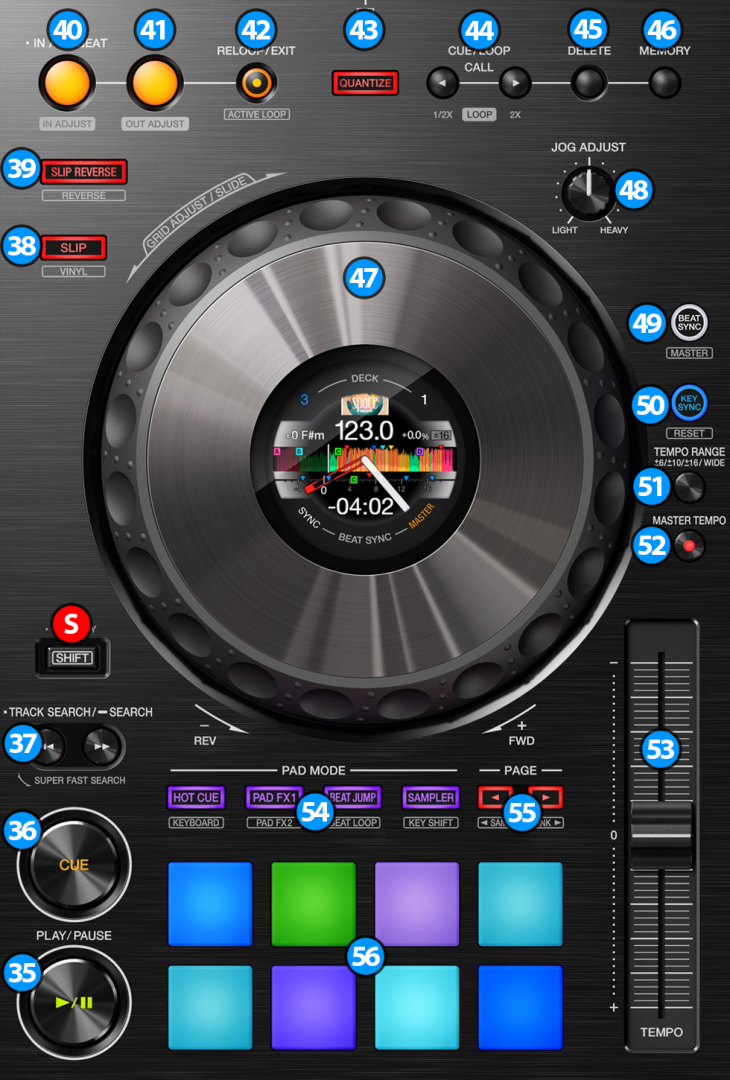
- PLAY/PAUSE. Plays / Pauses the track. Press and hold SHIFT and then press this button to "stutter-play" the track from the last set Cue Point.
- CUE. When the Deck is paused, you can set a temporary Cue Point by moving the Platter to place the Audio Pointer at the desired location and then pressing the Cue Button. During playback, you can press the Cue Button to return the track to this Cue Point. (If you did not set a Cue Point, then it will return to the beginning of the track.). If the Deck is paused, you can press and hold the Cue Button to play the track from the Temporary Cue Point. Releasing the Cue Button will return the track to the temporary Cue Point and pause it. To continue playback without returning to the Temporary Cue Point, press and hold the Cue Button, then press and hold the Play Button, and then release both buttons.
Hold down SHIFT and then press this button to return to the beginning of the track. - SEARCH: Use these buttons to move track backwards/forward by 4 beats. Keep the buttons pushed for continuous seeking.
- S SHIFT: Press and hold this button to access secondary functions (black lettering in gray box) of other controls on the DDJ-800.
Double click this button to toggle the On Jog Display of DDJ-800 between Cover and Info modes.
- SLIP. Enables Slip Mode. Several software functions (such as Jogwheel movements, HotCues and Loops) will apply temporary on the track, and the track will return to the position it would have been if those functions were not triggered.
Hold down SHIFT and press this button to toggle between the Scratch and Bend Jogwheel modes. - SLIP REVERSE. Press and hold this button to play the track backwards. On release the track will continue from the position it would have been if the button was never pressed.
Hold down SHIFT and press this button (momentarily) to play the track backwards. Press again to return to forward direction. - LOOP IN. Use this button to set a Loop In point (for manual looping). If a loop is active press this button in order to use the jog for fine-tuning the loop-in point (loop in adjust). While the jog is in fine-tuning mode press this button once again (or exit the loop) for the jog to return to it's normal operation.
Hold this button for approximately one second in order to activate a 4 beats automatic loop. - LOOP OUT. Use this button to set a Loop Out point (for manual looping). If a loop is active press this button in order to use the jog for fine-tuning the loop-out point (loop out adjust). While the jog is in fine-tuning mode press this button once again (or exit the loop) for the jog to return to it's normal operation.
- RELOOP/EXIT. Use this button to exit a loop or reactivate the last used loop.
- QUANTIZE: Press this button to toggle Quantize on/off. When Quantize is enabled, setting loops, jumping between hot cue points and starting playback of the deck will snap to the grid (CBG) of the track.
- CUE/LOOP CALL: Use these buttons to navigate between the saved hotcues of the track. If a loop is active, use these button to halve or double the loop size.
- DELETE: Deletes the 1st (default) Saved Loop slot.
- MEMORY: Use this button to save (and enable) a Loop at the current position to the 1st (default) Saved Loop slot. When a track has a Saved Loop at the default slot, use this button to enable the Loop at its saved position. Track will jump to this position if current position is later to the Saved Loop, and will not jump if earlier.
- JOGWHEEL. Pressure sensitive platter for scratching (Vinyl Mode) or bending (CD Mode).
- JOG FEELING ADJUST. Adjust the tension of the jogwheel (hardware operation)
- SYNC. Press this button to automatically match the corresponding Deck's tempo with the opposite Deck's (or the Master Deck’s if using a 4 decks Skin) tempo and phase.
Hold down SHIFT and press this button to set this deck as Master Deck (for 4 decks skins). - KEY SYNC. Press this button to match the musical Key of the track with the Key of the Master deck (or the other deck if using a 2 decks skin). The Key will change only if the change required to match the keys is within +/-1 semitone range.
Hold down SHIFT and press this button to reset the track back to it's original Key - PITCH RANGE: Press this button to cycle through the available pitch ranges (6%, 10%, 16% and 100%)
- MASTER TEMPO: Press this button to "lock" the track's pitch to its original key. The track's tempo will remain at the speed designated by the Pitch Fader.
- TEMPO. Controls the track's playback tempo.
- PAD MODE. Switch the pads of the unit to various modes (see PADS)
- PAGE/PARAMETERS. Offer various operations, depending on the PADs Mode (see PADS)
- PADS. Offer various operations, depending on the PADs Mode (see PADS)
ON JOG DISPLAY
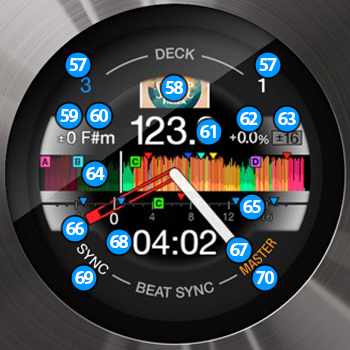
- DECK. Shows the current deck assignment for the deck controls.
- COVER. Displays the cover art of the track.
- KEY ADJUSTMENT. Shows the musical Key adjustment applied on the track.
- CURRENT KEY. Shows the current musical Key of the track.
- CURRENT BPM. Shows the current BPM (Beats Per Minute) of the track.
- PITCH ADJUSTMENT. Shows the current pitch adjustment of the track.
- PITCH RANGE. Shows the pitch range that can be used by the Tempo Slider.
- WAVEFORM. Displays the track's waveform among with the location of the track's hotcues.
- CUE SCOPE. Displays the grid (CBG) of the track, among with the location of the track's hotcues.
- CUE STICKER POSITION. Marks the location of the current cue.
- JOG ROTATION STICKER. Shows the rotation of the jog.
- TIME DISPLAY. Shows the elapsed or remain time of the track.
- SYNC. Turns on when the track loaded on this deck is in sync with the track of the Master deck
- MASTER. Turns on when the current deck is selected as the Master deck.





