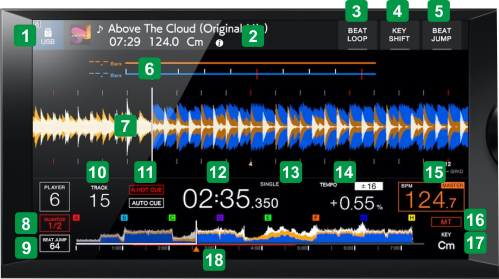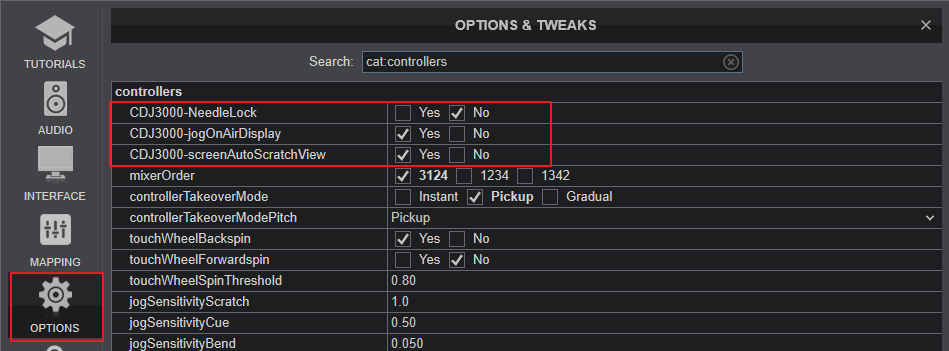Pioneer DJ - CDJ-3000
DISPLAY
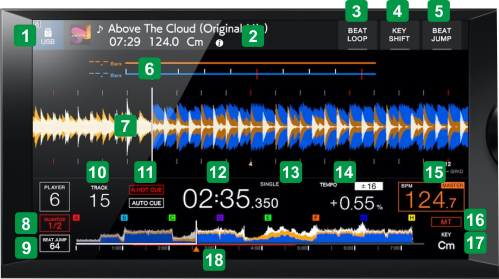 Pioneer CDJ-3000 - Deck (Scratch) view
Pioneer CDJ-3000 - Deck (Scratch) view DISPLAY
ACTION/INFO
1 SOURCEIndicates the selected Source. 2 TRACK INFODisplays Track's Album Art, Title, original length and Key. Tap to get a small pop-up display with additional Track's info3 BEAT LOOPTap to show/hide a panel with quick Loop buttons on the screen4 KEY SHIFTTap to show/hide a panel with Key move/shift and Key reset buttons on the screen5 BEAT JUMPTap to show/hide a panel with quick Beat Jump buttons on the screen6 BEAT COUNTERDisplays the Beats remaining to the next Hotcue (upper text for Master Deck, lower text for Device's Deck)
The Phase/Wave graphics are not available in USB Control mode 7 WAVEFORMDisplays the Scratch waveform of the loaded track. Use the Library/Browse rotary to zoom in/out.8 QUANTIZEIf quantize is enabled, will indicate the quantize beats value (set from VirtualDJ Settings->OPTIONS tab->globalQuantize setting).9 BEATJUMPDisplays the beats value the BEAT JUMP buttons will use to jump the track backwards/forward..10 TRACKWhen the assigned Deck is in Automix mode, will display the current number of the Automix list's track11 AUTOCUEIndicates if the AUTOCUE mode is enabled (using long press of TIME MODE button). When enabled, tracks will be loaded at the first Hotcue position.12 TIMEDisplays Track's remain or elapsed Time. Tap to toggle between the 2 values13 SINGLE/CONTINUEDisplays if the assigned Deck is in Automix mode (CONTINUE) or not (SINGLE)14 TEMPODisplays the currently selected Pitch range and the current Track's Pitch percentage. If the Pitch fader is un-linked (e.g. SYNC is pressed), it will display the BPM value in gray color, as an aid to link the Pitch fader again.15 BPMDisplays the Track's BPM value (in orange frame if Deck is Master)16 BPMMaster Tempo indication17 KEYDisplays the current Key of the Track18 PROGRESS WAVEDisplays the Track's progress wave along with the Hotcue markersDISPLAY SETTINGS
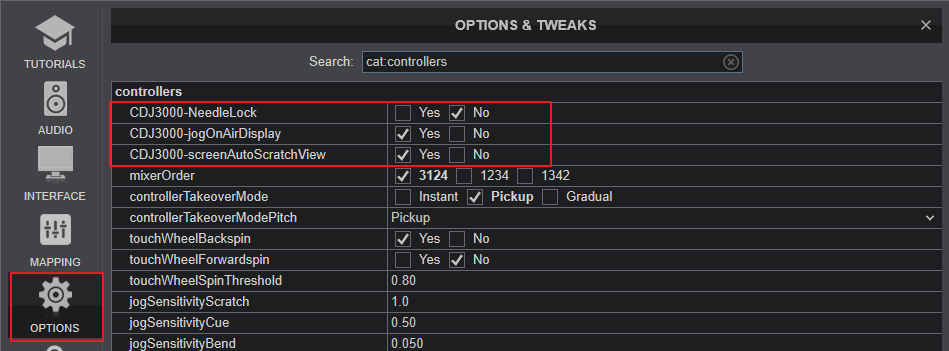
A few settings are available in VirtualDJ->Settings->OPTIONS tab->Controller sub-category.
- NeedleLock : When set Yes, touching the Progress wave on the Display will not have move the track if the Deck is audible
- jogOnairDisplay : When set to Yes, the ring of the CDJ-3000 platter will change color if the Deck is audible.
- screenAutoScratchview : When enabled the screen view will automatically change to the Decks (Scratch) view when a new track is loaded from the Browser view
For further Technical features and specifications, visit Pioneer CDJ-3000
Product's Page
 Hardware Integration Department 2020 - ATOMIX PRODUCTIONS Reproduction of this manual in full or in part without written permission from Atomix Productions is prohibited.
Hardware Integration Department 2020 - ATOMIX PRODUCTIONS Reproduction of this manual in full or in part without written permission from Atomix Productions is prohibited.