PartyMix Pro
PADS
The 4 numbered Pads of the Numark PartyMix Pro offer different functionality, depending on the selected Mode. Use the PAD MODES button to cycle through the 4 available modes (Hotcues, Loops, Sampler and Effects).
HOTCUES
The unit will initialize with the Hotcues mode selected. To select the Hotcues mode - if another is selected - use the PAD MODES button until the first top Led (CUE) is lit.
The Hotcues page will be then selected and displayed in both the tailored and the default skins of VirtualDJ
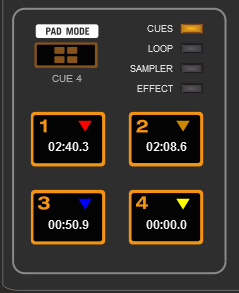
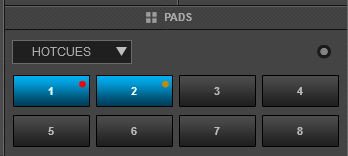
In this mode the 4 numbered Pads assign a Hotcue (1-4) or trigger the Hotcue (if assigned). To delete an assigned Hotcue, right-click on the Hotcue button on the skin.
LOOPS
Use the PAD MODES button until the second from top Led (LOOP) is lit to set the Pads to Loop mode. The special PM Loop page will be then selected and displayed in both the tailored and the default skins of VirtualDJ
Note : The special PM Loop page is only available when the PartyMix Pro is connected
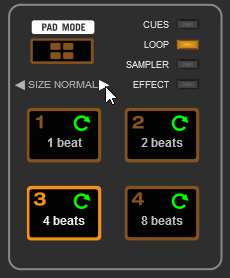
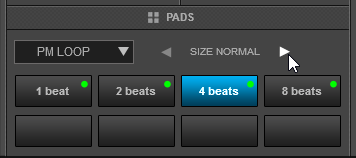
In this mode, the 4 numbered Pads trigger an auto-Loop of a different size in beats, depending on the selected Loop Bank.
3 different Banks are available (Small, Normal and Large) offering loop sizes from 1/8 to 64 beats. Use the arrow buttons on the Skin to select the next/previous Loop bank
SAMPLER
Use the PAD MODES button until the bottom Led (SAMPLE) is lit to set the Pads to Sampler mode. The Sampler page will be then selected and displayed in both the tailored and the default skins of VirtualDJ
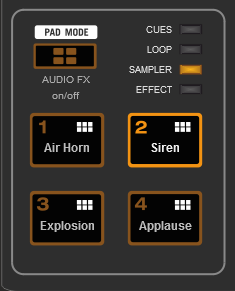
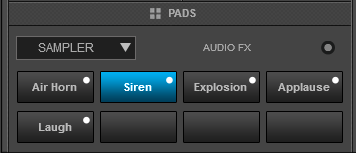
In this mode, the 4 numbered Pads will trigger a Sample (1-4) from the selected Sampler Bank of VirtualDJ.
If the selected Bank has less than 5 samples, both sides of the Party Mix will trigger the same Samples. If the selected Bank has more than 4 Samples, the left side of the PartyMix Pro will trigger samples 1 to 4 and the right side will trigger samples 5 to 8. Samples further to slot 8 can be triggered from the Sampler view of Sideview, either by selecting a different Sampler Layout view or the List view.
See further details about Sampler in VirtualDJ User Guide http://www.virtualdj.com/manuals/virtualdj/interface/browser/sideview/sampler/index.html
Use the arrow buttons on the skin, to select a different Sampler Bank or choose a different Trigger mode (On/Off, Hold, Stutter or Unmute).
EFFECTS
Use the PAD MODES button until all Leds are lit to set the Pads to Effects mode. The special PM FX page will be then selected and displayed in both the tailored and the default skins of VirtualDJ
Note : The special PM FX page is only available when the PartyMix Pro is connected
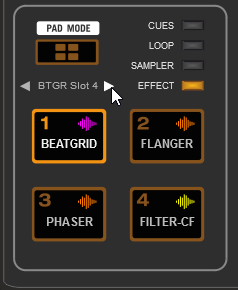
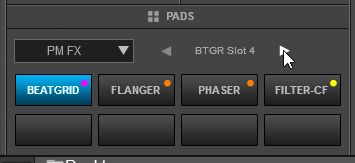
In this mode the 4 numbered Pads trigger an Effect as following:
- PAD 1 : Trigger the Beat Grid Effect. Use the arrow buttons on the skin to select a different Beat Grid pattern
- PAD 2 : Trigger the Flanger Effect.
- PAD 3 : Trigger the Phaser Effect.
- PAD 4 : Enable/Disable the Filter Crossfader mode. When enabled, moving the Crossfader from one side to the other, a High Pass Filter will be applied to both decks as the crossfader is moved, providing a unique mixing.
Limited Edition





