Kontrol Z2
Browser & Other Controls
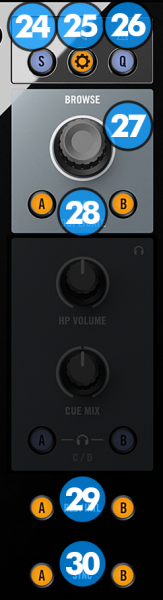 Browser - Others.png)
- SNAP: Toggles Smart Play & Smart Cue on/off. When Smart Play & Smart Cue are on, the Play and Hotcue actions will snap to the nearest beat.
- SETTINGS: Press this button to open VirtualDJ timecode settings
- QUANTIZE: Press this button to change the quantize length between 1, ½ and ¼ of a beat.
- BROWSE: Turn this knob to scroll through files or folders. Hold down SHIFT (13) and turn the knob to change the area of the browser that has the focus between folders, songs and sideview. Push the knob down to set the focus on the folders list or open / close subfolders if focus is on the folders list. Hold down SHIFT (13) and press the knob to set the focus on the songs list if the focus is on folders list.
- LOAD: Press one of these buttons while a track is selected to load it on the corresponding deck. Press and hold the same button for more than 1 second, to unload the same deck. Hold down SHIFT (13) and press this button to clone the track of the selected deck to the other deck.
- TIMECODE ACTIVATE: Press one of these buttons to activate timecode processing for the corresponding deck. Press the same button again to turn off timecode and return to internal playback. When timecode is active, these buttons will be lit in amber color. When timecode is inactive (and therefore internal control mode is active) these buttons will be lit in green color. Hold down SHIFT (13) and press these buttons to start/stop the playback of the corresponding deck. If timecode processing is active, it will be deactivated.
- SYNC: Press this button to automatically match the corresponding deck's tempo with the opposite deck's tempo and phase.
Master





