DUO MKII
Advanced Audio Setup
Mixars DUO MKII offers a variety of different Audio Setups and Operation modes. The possible configurations are described here.
Recording & Broadcasting
The unit offers the ability to record your mix on VirtualDJ directly from VirtualDJ record button (in the MASTER center panel).
However if you wish to record your Microphone or any other input among with your mix you need to re-configure the sound setup to include a recording loop back.
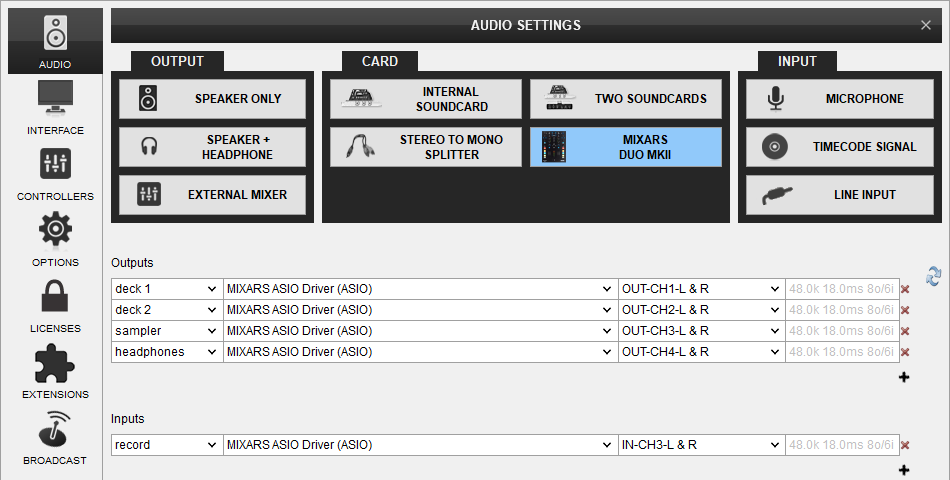
Timecodes (DVS)
Mixars DUO MKII offers DVS (Timecoded CDs and Vinyls) Support.
Depending on whether you use Timecode Vinyl (Turntables) or Timecode CDs (CD Players) please perform the following steps:
- Connect your Turntables or CD Players on the inputs marked as "Serato Input" on the back of the unit
- Set the Phono/Line switcher in each input to the appropriate position depending on whether you connected a turntable or cd-player on the step above.
- Place the Input switches on the top panel to Serato (USB) position
- Open VirtualDJ Settings ->AUDIO tab ans press the TIMECODE SIGNAL button from the INPUT tab
- Click to APPLY
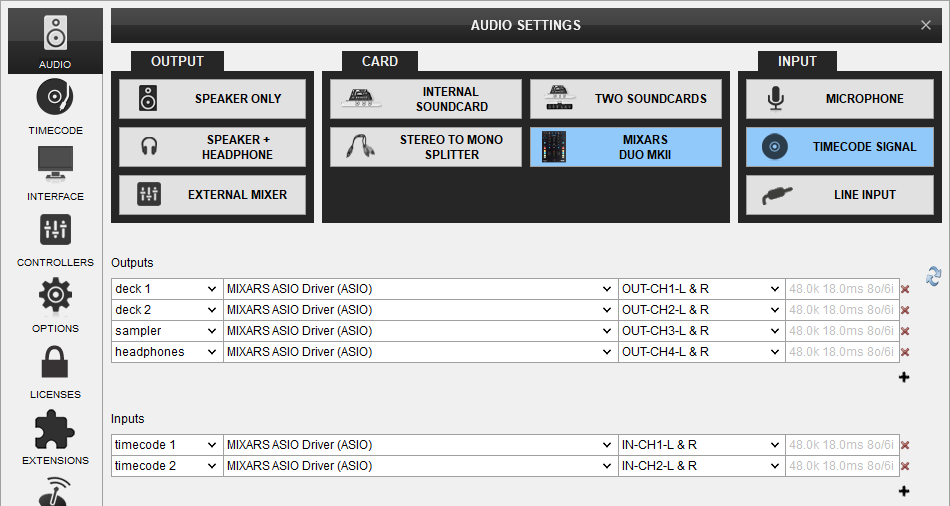
Use the TIMECODE On/Off buttons that will be offered on the Decks (or in the SCRATCH panel for the 4 Decks default VirtualDJ GUI) to enable/disable Timecode control.
If you want to be able to record your mix including your MIC and AUX inputs then add a recording loop back as in the previous section of this manual.
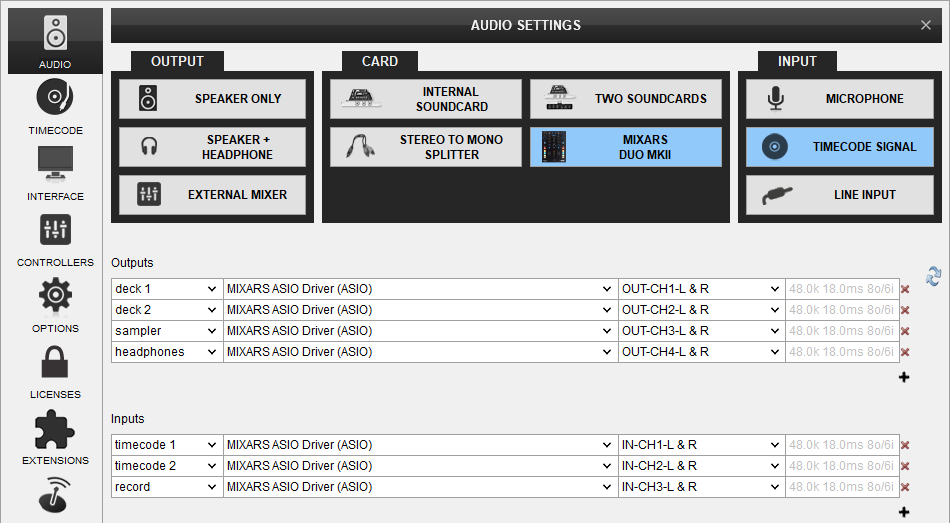
LINE INS
The LINE Inputs can be also used to send audio signal from an analogue media source connected at the rear panel to VirtualDJ for processing.
- Connect your analogue media devices to one of the available inputs marked as "Serato Input" on the back of the unit.
- Switch the Line/Phono switcher to Line position for that channel(s)
- Place the Input switches on the top panel to Serato (USB) position
- Open VirtualDJ Settings ->AUDIO tab and press the LINE INPUT button from the INPUT tab
- Click to APPLY
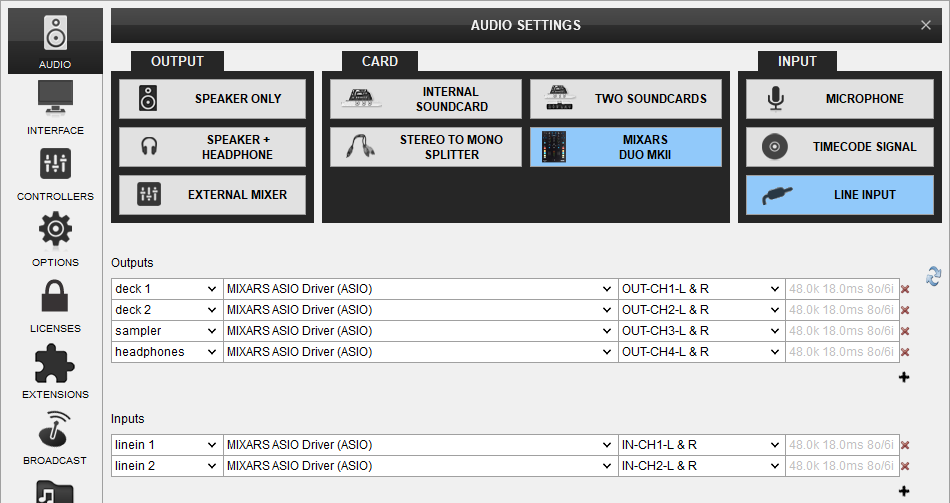
Use the LINE IN On/Off buttons that will be offered on the Decks (or in the SCRATCH panel for the 4 Decks default VirtualDJ GUI) to enable/disable Line In routing to a VirtualDJ deck.
This will provide the ability to synchronize BPM with other decks, use Effects etc.
If you want to be able to record your mix including your MIC and AUX inputs then add a recording loop back as in the previous section of this manual.
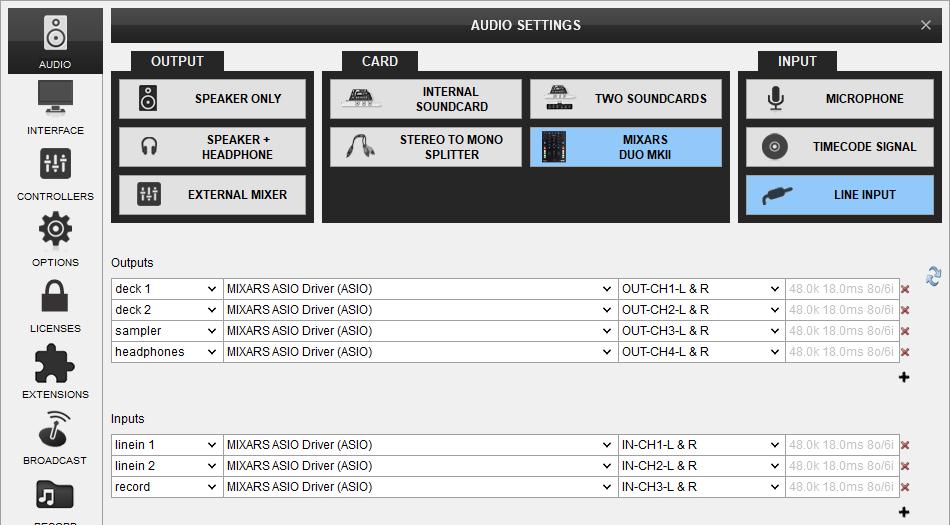
MICROPHONE INPUTS
Mixars DUO offers 2 Microphone Inputs and Level/EQ controls from the top panel. Both audio signals from these inputs are directly routed to the Master Output of the unit.
The Microphone inputs are not part of the USB Audio interface, so these cannot be added in VirtualDJ Audio setup and will not control the software Microphone section in the MASTER panel of VirtualDJ GUI and vice versa.
However, as mentioned in the Recording section, both Microphone Inputs can be recorded via the REC button of VirtualDJ via the dedicated recording input channel of the Audio interface.






