SDJ-4000
INSTALLATION
Firmware & Drivers
Firmware: Please download and install latest Firmware for SDJ-4000 from Gemini website.
The unit will not operate properly without the latest firmware.
Drivers: No drivers are required for the Gemini SDJ-4000 to operate. The device is a USB class compliant and your Operating System will auto-install the necessary drivers when connected with a USB cable.
VirtualDJ 2021 Setup
(in case you have not done already)
Once VirtualDJ 2021 is launched, a Login Window will appear. Please login with your preferred method from the ones provided.
A Pro Infinity, or a Pro Subscription License is required to fully use the Gemini SDJ-4000.
Without any of the above Licenses, the controller will operate for 10 minutes each time you restart VirtualDJ.
Buy a license
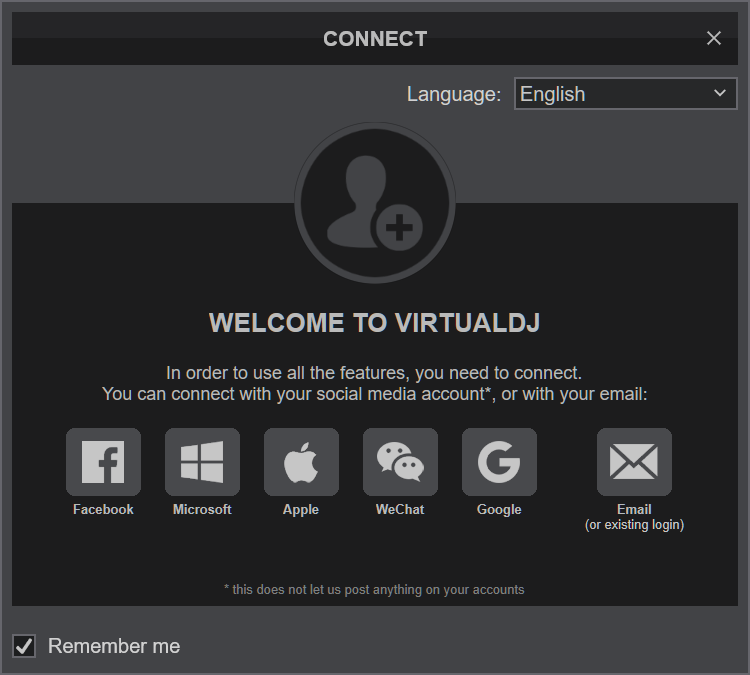
Click on the "SDJ4000" button for VirtualDJ to apply the predefined audio setup with the built-in sound card of the Gemini SDJ-4000. You can still change that from Settings->AUDIO tab.
Click to OK.
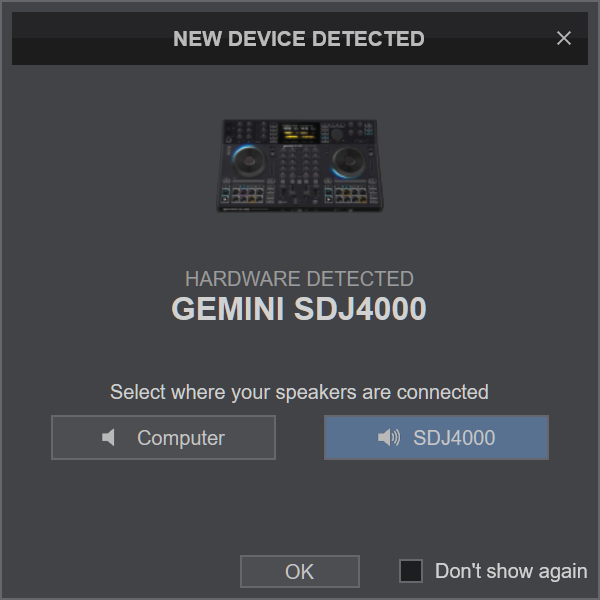
MIDI Operation
The unit should be visible in the CONTROLLERS tab of Config and the “factory default” should be available/selected from the Mappings drop-down list. The factory default Mapping offers the functions described in this Manual, however those can be adjusted to your needs via VDJ Script actions.
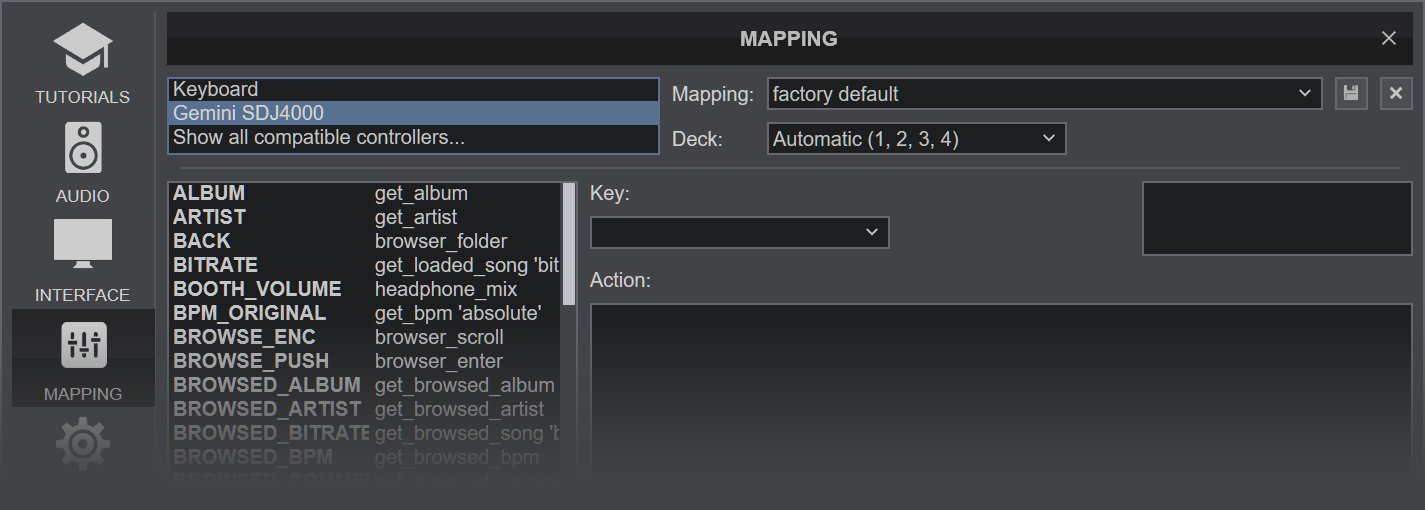
Find more details at VDJ Pedia
AUDIO Setup
The unit has a pre-defined Audio setup and a special button in the AUDIO tab of Config to provide that. Alternative Audio setups can be applied in the same window.
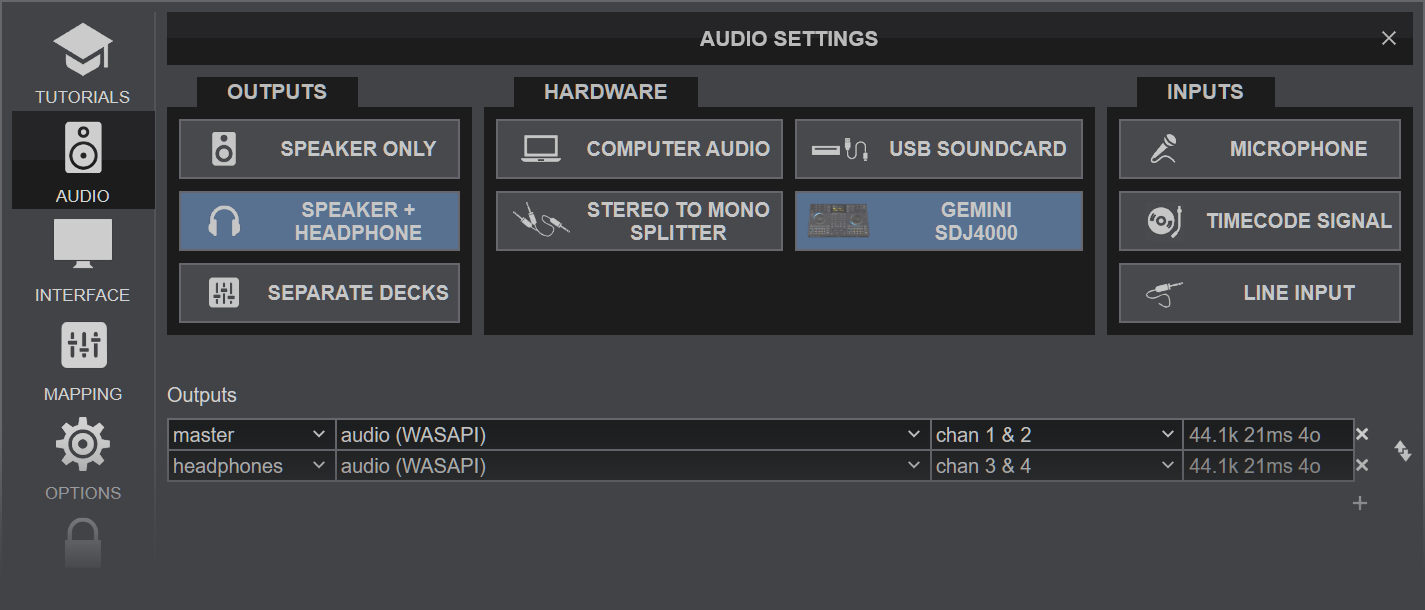
For further software settings please refer to the Manuals of VirtualDJ 2021 Controls





