MCX-8000
EFFECTS
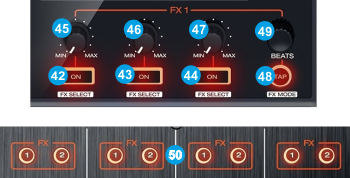
Each one of the left/right FX unit offers 2 modes. The Single Effects mode offers one effect slot but more parameters controls. The Multi Effects mode offers 3 effect slots (to trigger more than 1 effect at the same time – chained effects). The selection between those 2 modes is done by pressing the TAP (48) button while SHIFT is held.
Most of the Effect Info andParameters will be also displayed on the LCD Screens of the unit.
Single FX mode
Hold SHIFT down and then use the TAP (48) button to select the Single FX mode in the default GUI. The Single FX mode is selected by default on first launch
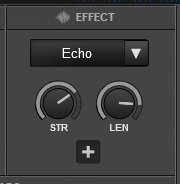

In this mode a single Effect is controlled with up to 6 Parameters and 4 Effect buttons. Only the first 2 Parameters are visible on the GUI. More Parameters and Effect buttons can be viewed in the FX GUI (opened from the + button on the GUI)
- FX1 ON. Press this button to enable/disable the selected effect to the Left/Right selected deck.
Hold SHIFT down and then use this button, to select the next available Effect. - FX2 ON. Press this button to enable/disable the 1st effect button of the selected effect (if available).
Hold SHIFT down and then press this button to enable/disable the 3rd effect button of the selected effect (if available). - FX3 ON. Press this button to enable/disable the 2nd effect button of the selected effect (if available).
Hold SHIFT down and then press this button to enable/disable the 4th effect button of the selected effect (if available). - FX1 knob. Controls the 1st effect parameter of the selected effect.
Hold SHIFT down to control the 4th effect parameter of the selected effect (if available). - FX2 knob. Controls the 2nd effect parameter of the selected effect.
Hold SHIFT down to control the 5th effect parameter of the selected effect (if available). - FX3 knob. Controls the 3rd effect parameter of the selected effect.
Hold SHIFT down to control the 6th effect parameter of the selected effect (if available).
Multi FX mode
Hold SHIFT down and then use the TAP (48) button to select the Multi FX mode in the default GUI.
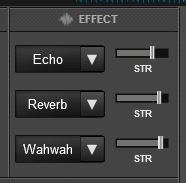
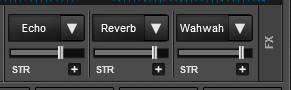
In this mode 3 different Effects can be applied and controlled with up to 2 Parameters for each FX slot. Only the first Parameter is visible on the GUI (and the 2nd Parameter while SHIFT is held on the MCX8000). More Parameters and Effect buttons can be viewed in the FX GUI (opened from the + button on the GUI)
- FX1 ON. Press this button to enable/disable the selected effect of FX slot 1.
Hold SHIFT down and then use this button to select the next available Effect for the 1st Effects Slot - FX2 ON. Press this button to enable/disable the selected effect of FX slot 2.
Hold SHIFT down and then use this button to select the next available Effect for the 2nd Effects Slot - FX3 ON. Press this button to enable/disable the selected effect of FX slot 3.
Hold SHIFT down and then use this button to select the next available Effect for the 3rd Effects Slot - FX1 knob. Controls the 1st parameter of the selected effect of FX slot 1.
Hold SHIFT to control the 2nd parameter of the selected effect of slot 1. - FX2knob. Controls the 1st parameter of the selected effect of FX slot 2.
Hold SHIFT to control the 2nd parameter of the selected effect of slot 2 - FX3 knob. Controls the 1st parameter of the selected effect of FX slot 3.
Hold SHIFT to control the 2nd parameter of the selected effect of slot 3.
OTHER FX KEYS
- TAP Press this button repeatedly on beat (for at least 4 times) to manually tap the tempo of the track. When track is paused, press this button to set the current track's position as First Beat Anchor.
Hold SHIFT down and then this button to toggle between the Single and Multi Effect modes. - BEATS Use this encoder to increase/decrease the value of the Beats for the selected Effect (in case the Effect offers such a feature).
Push the encoder to set the value to 1 beat
Hold SHIFT down and then use this encoder to move the key of the track forward/backwards by 1 semitone.
Hold SHIFT down and then push the encoder to reset the Key of the track to its original value - FX ASSIGN Use these buttons to clone (copy) the Effects and their Parameter values from one deck to the other.
E.g. when FX2 is pressed on CH3 on the mixer, the Effects from Deck 2 are copied to Deck 3 or when SHIFT+FX1 is pressed on CH4, the Effects from Deck 3 will be copied to Deck 4
Browser & Screens





