Radius 2000
SETUP
Firmware & Drivers
No drivers is required to be installed nor a firmware update is available at the time this manual is written, however verify with the product’s webpage
VirtualDJ 8 Setup
Once VirtualDJ 8 is launched, a Login Window will appear. Login with your virtualdj.com account.
A Pro Infinity or a Pro Subscription License is required to use the American Audio Radius 2000.
Without any of the above Licenses, the controller will operate for 10 minutes each time you restart VirtualDJ 8.
http://www.virtualdj.com/buy/index.html
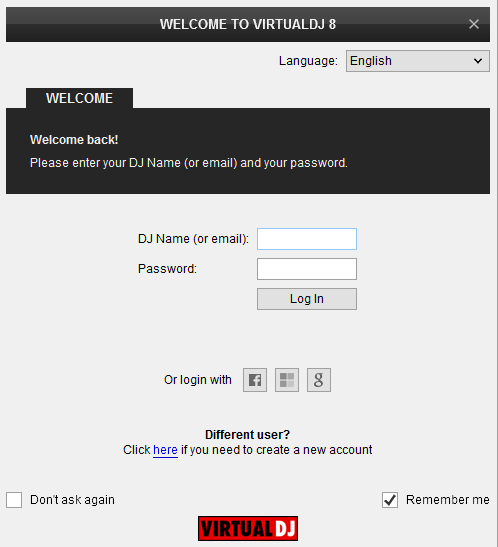
Connect your American Audio Radius 2000 unit(s) to your computer using the provided USB cable and power On the unit.
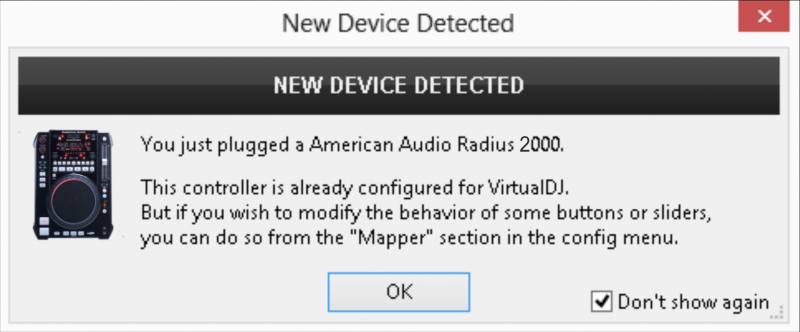
The unit is now ready to operate.
Advanced Setup
MIDI Operation
The factory default Mapping offers the functions described in this Manual, however those can be adjusted to your needs via VDJ Script actions.
Note. Each Radius 2000 unit (if more than 1 is connected) will be additionally displayed in this window, and any modifications in the mapping file will affect all units.
Find more details at
http://www.virtualdj.com/wiki/VDJ8script.html
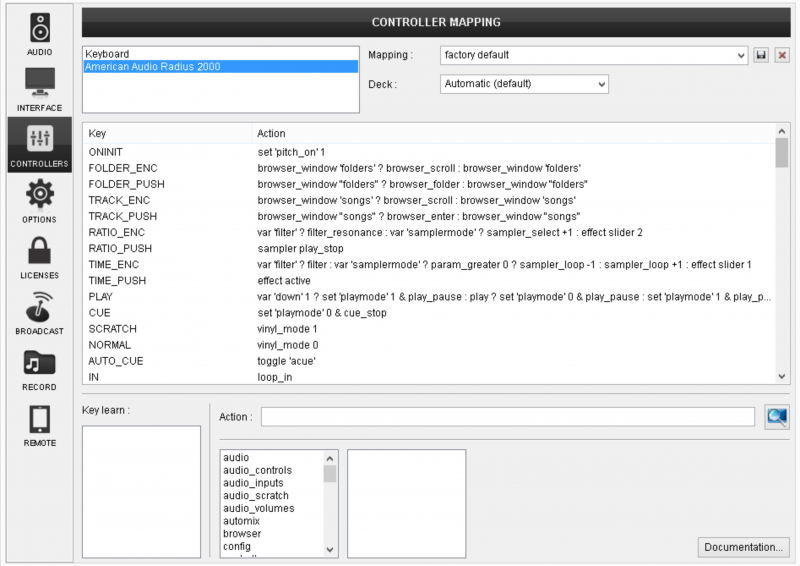
AUDIO Setup
By default VirtualDJ will use the built-in sound card of your computer, but customized audio setups can be manually applied (see chapter E.Audio Setup Guide of VirtualDJ 8 manual)
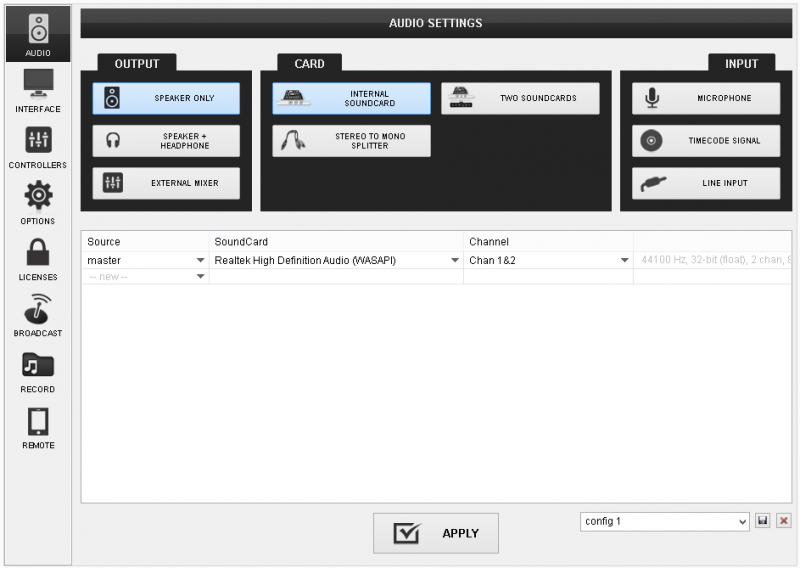
Please read the manual of the unit for further connections/capabilities and setups.
For further VirtualDJ settings and features please refer to the User Guide of VirtualDJ 8.
http://www.virtualdj.com/manuals/virtualdj/index.html
Layout





