Radius 1000
HOTCUES & SAMPLES
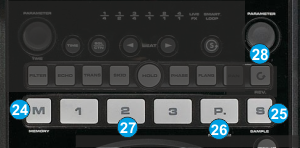
- MEMORY. Press this button to set the 3 numbered buttons (27) to HotCue mode.
- SAMPLE. Press this button to set the 3 numbered buttons (27) to Sampler mode. Press and hold this button for more than 1 second to open/close the Sideview and offer the Sampler View as well.
Hold TAP(S) down and then press this button to select and load the next available Sampler bank of VirtualDJ - BANK (P). Press this button to cycle through primary and secondary bank for the 3 numbered buttons
- CUE/SAMPLE (1-3). These buttons offer a different function depending on the selected mode and bank.
In HotCue mode (the M button is selected), the 3 numbered buttons (27) assign a Hot Cue Point (1 to 3) or returns the track to that Hot Cue Point. When a Hot Cue Button is unlit, you can assign a Hot Cue Point by pressing it at the desired point in your track. Once it is assigned, the Hot Cue Button will light. To return to that Hot Cue Point, simply press it.
Press and hold TAP(S) and then press a Hot Cue Button to delete its assigned Hot Cue Point.
Press and hold the MEMORY button and then press any of the numbered buttons to set a HotCue point on the fly (will not return the track to the assigned position).
If the secondary bank is selected ((P) led on), the 3 numbered buttons will offer similar functions as above, but this time they will assign/trigger/delete HotCues 4 to 6.
In Sampler mode (the S button is selected), the 3 numbered buttons (27) will trigger a Sample (1 to 3) from the selected Bank of VirtualDJ.
Hold TAP(S) down and then press a button to stop the corresponding sample (useful if the selected Sampler Trigger mode is set to Stutter or Unmute)
If the secondary bank is selected ((P) led on), the 3 numbered buttons will trigger a Sample (4 to 6) from the selected Bank of VirtualDJ. - RATIO. In Sampler mode, use this encoder to adjust the volume of the selected/triggered sample. Push the encoder to play the last triggered/selected sample.
Hold TAP(S) down and then use the encoder to half/double the size of the Loop (in beats) for the selected/triggered sample (if the sample is in Loop mode).
Hold TAP(S) down and then push the encoder to cycle through the available Sampler trigger modes (On/Off, Hold, Stutter and Unmute)
Effects





