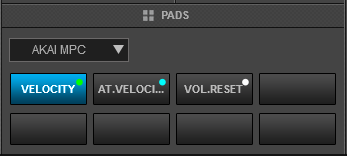MPD226
ADVANCED SETUP
PROGRAMS & MIDI DEVICES
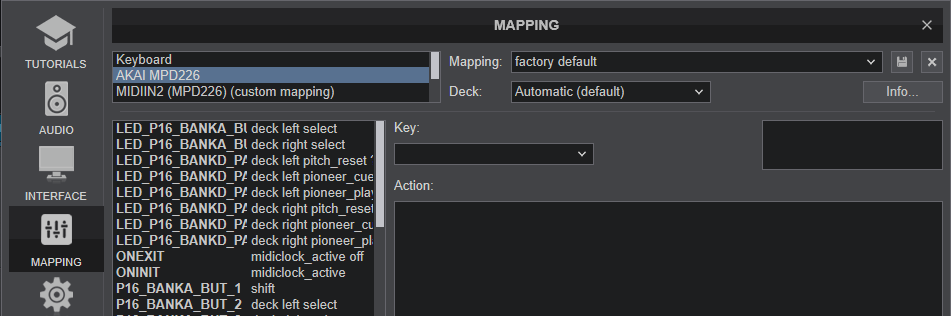
The MPD226 will be detected as 4 separate units in VirtualDJ Settings->Controllers tab as shown in the image above.
The 1st one (displayed as AKAI MPD226) is the one pre-defined in VirtualDJ (offers factory default mapping) and sends/receives MIDI/CC messages that use USBA1 to USBA16 MIDI Channels.
VirtualDJ reserves Program 16 and regardless of the changes you may do using the Editor or the EDIT mode of the unit, the MIDI Notes, Channels, Colors etc will not be changed and will be reloaded next time you start VirtualDJ.
You may use and program all other Programs (1 to 15 and 17 to 20), but make sure you don't use USBA16 MIDI Channel, or else operation issues may occur.
Since Programs 1 to 15 are pre-defined for other DAW applications, it is also suggested not to use any other Program except the Nr.16, unless you made sure that your preset Programs do not use USBA16 Midi channel.
The 2nd detected unit (MIDIIN2 or similar name on Mac OSX) holds the MIDI notes when USBB1 to USBB16 MIDI Channels are used.
The 3rd detected unit (MIDIIN3 or similar name on Mac OSX) holds the MIDI/CC messages sent when an external MIDI device is connected to the MIDI IN/OUT sockets at the rear panel of the unit.
The 4th detected unit (MIDIIN4 or similar name on Mac OSX) offers the MIDI/CC messages sent/received from the Remote application/device
The MIDIIN2,3,4 units can be mapped as "Simple Midi" in VirtualDJ.
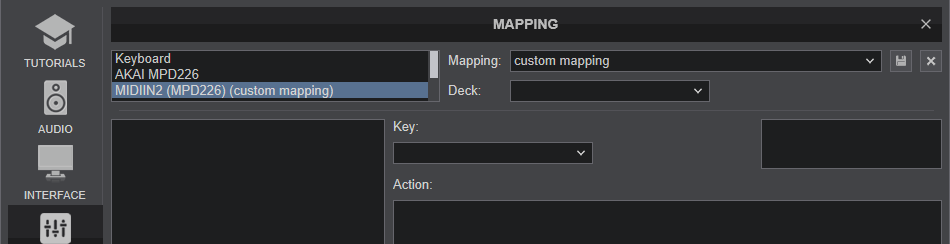
The Programs can be defined and saved to the unit with the MPD226 Editor offered at http://www.akaipro.com/product/mpd226#downloads
RGB COLORS
Even though the unit offers the ability to color the PADS with different colors, those cannot be changed via MIDI. You can only change the On and Off state colors from the Editor.
The colors in the VirtualDJ Program 16 cannot be changed. The default preset will be re-loaded each time you open VirtualDJ.
VELOCITY
The 16 PADS offer Velocity and After-Touch Velocity and is pre-defined and used in Sampler mode to control the Volume of the triggered Sample.
In Velocity, the Volume of the Sample is determined by the initial pressure applied to the Pad when pushed.
In After-Touch Velocity, the Volume of the Sample is continuously affected by the applied pressure, as long as the Pad is pushed.
Both Velocity and After-Touch Velocity are disabled by default. Select the special AKAI MPD Pads Page (available only when the unit is connected) on any deck to enable/disable them. Use the 3rd Pad in the Page to reset the Volumes of all Samples to 100% (useful when Velocity is disabled and Volumes are left to 0% on release)