AMX
SETUP
Firmware & Drivers
Drivers
Windows: Install the necessary drivers from http://www.akaipro.com/index.php/product/amx#downloads
Mac OSX: No drivers are required to be installed for Mac computers.
Firmware
No firmware is available at the time this manual is written.
.
VirtualDJ 8 Setup
Once VirtualDJ 8 is launched, a Login Window will appear. Login with your virtualdj.com account credentials.
A Pro Infinity, a PLUS or a Pro Subscription License is required to use the AKAI AMX. Without any of the above Licenses, the controller will operate for 10 minutes each time you restart VirtualDJ.
http://www.virtualdj.com/buy/index.html
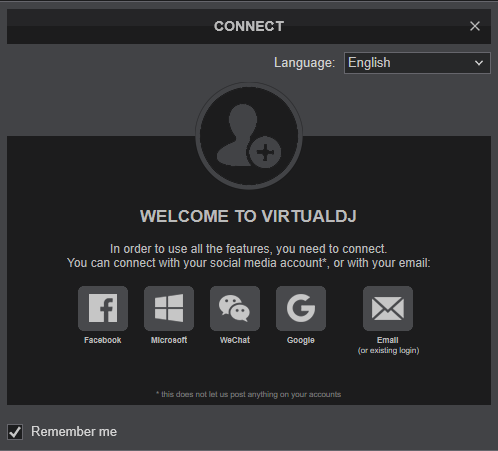
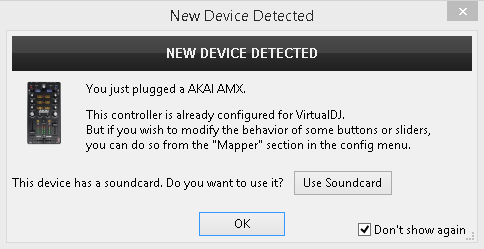
The unit is now ready to operate.
Advanced Setup
The unit should be visible in the CONTROLLERS tab of Config and the “factory default” available/selected from the Mappings drop-down list.
The factory default Mapping offers the functions described in this Manual, however those can be adjusted to your needs via VDJ Script actions.
Find more details at
http://www.virtualdj.com/wiki/VDJ8script.html
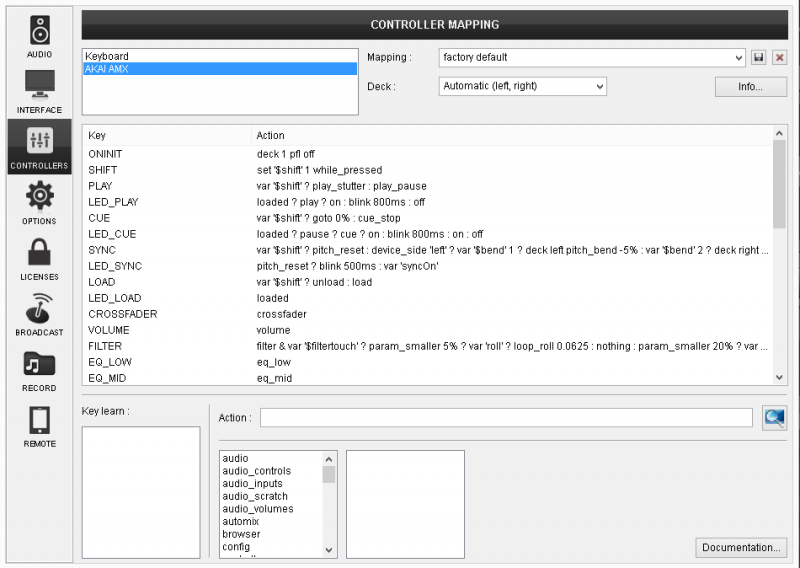
The unit has a pre-defined Audio setup and a special button in the AUDIO tab of Config to provide that. Alternative Audio setups can be applied in the same window.
Timecode (DVS)* configuration is also available (see DVS Support ).
*requires Pro Infinity or Timecode License http://www.virtualdj.com/buy/index.html
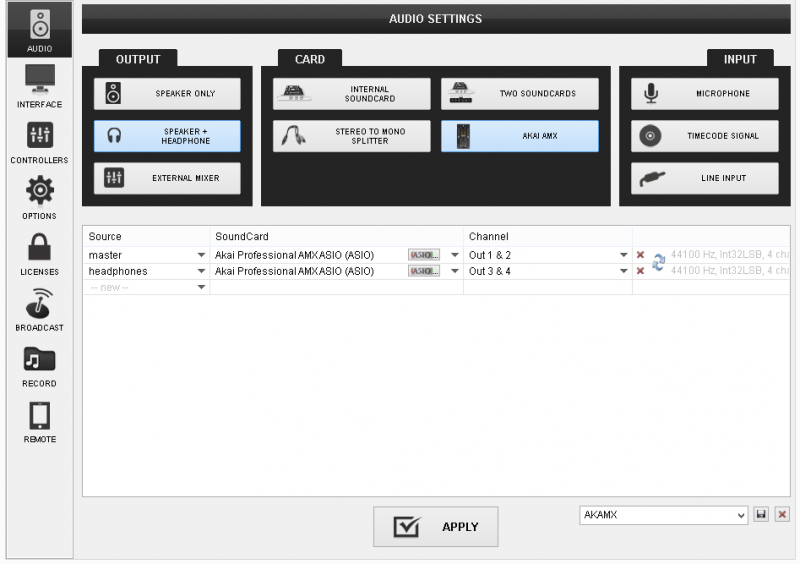
For further software settings please refer to the User Guide of VirtualDJ 8.
http://www.virtualdj.com/manuals/virtualdj/index.html
Controls





