Hardware Manuals
INSTALLATION
Firmware & Drivers
Firmware: Firmware: Update the firmware of the unit to the latest version from Pioneer Dj
Drivers: Install the latest drivers from Pioneer Dj
VirtualDJ 8 Setup
(in case you have not done already)
Once VirtualDJ is launched, a Connect Window will appear. Login with your virtualdj.com account credentials. A Pro Infinity or a Pro Subscription License is required to fully use the Pioneer DDJ-RX
Without any of the above Licenses, the controller will operate for 10 minutes each time you restart VirtualDJ.
Buy a license
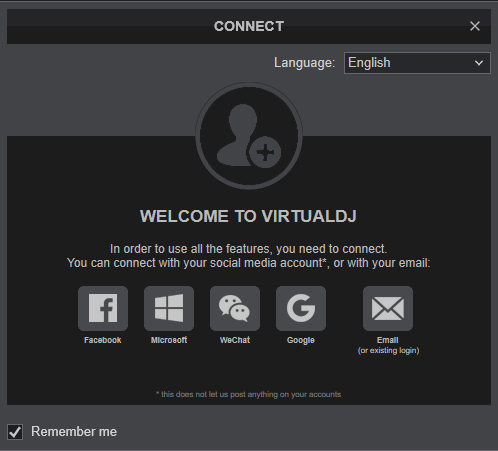
Click on the DDJ-RX button and VirtualDJ will automatically create and apply the default audio configuration using the built-in audio interface of the device
Click to OK
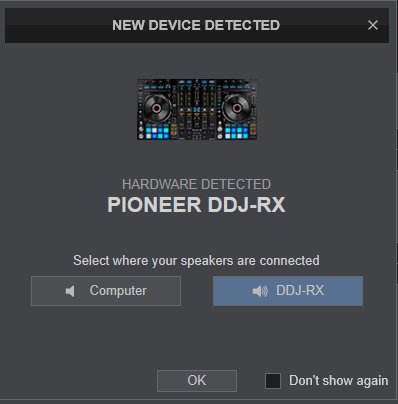
MIDI Operation
The unit should be visible in the MAPPING tab of VirtualDJ Settings and the “factory default” available/selected from the Mappings drop-down list. The factory default Mapping offers the functions described in this Manual, however those can be adjusted to your needs via VDJ Script actions.
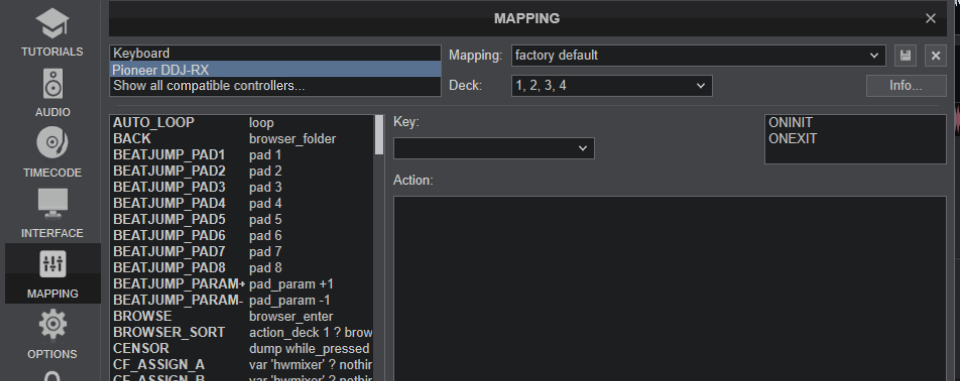
Find more details at VDJ Pedia
Audio Setup
The unit has a pre-defined Audio setup and a special button in the AUDIO tab of Config to provide that. Alternative Audio setups can be applied in the same window. See Advanced Setup
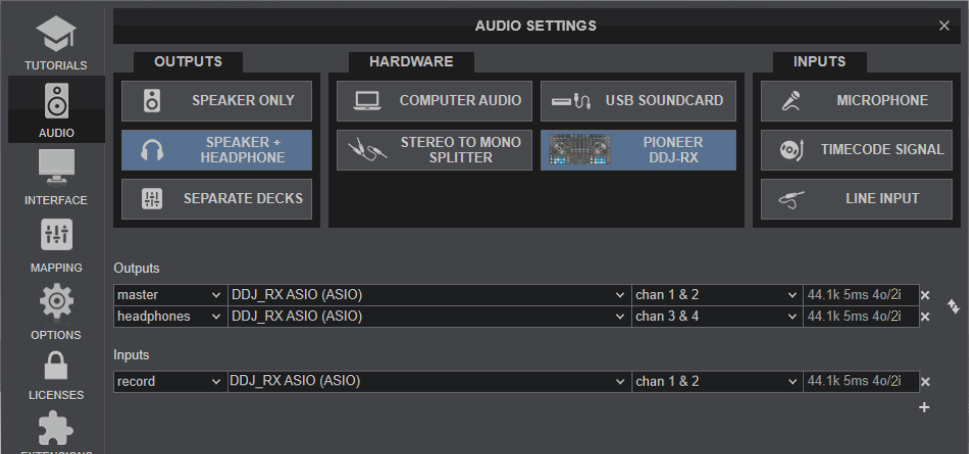
For further software settings please refer to the Manuals of VirtualDJ. Layout





