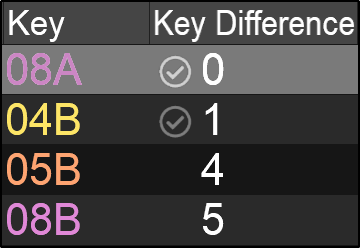harmonicmixing
HARMONIC MIXING
Harmonic Mixing or Key Mixing is the mixing of two or more songs that are in the same or similar key. Along with traditional mixing techniques such as beat matching, harmonic mixing theory helps create a more seamless transition by pairing similar sounding tracks in order to avoid audible clashing.
Using Harmonic theory can make your DJ set flow smoother and give you the ability to change the energy of the room like a Pro.
THE CAMELOT WHEEL
Example:
If your current song is 12B you can mix it with 12A (down), 11B (left), or 1B (right).
Continuing to move around the clock in this manner will insure that your set sounds better and gives you the ability to change the energy of the mix by using the inner and outer rings. Major keys (outer ring) have a brighter or happier sound, while Minor keys (inner ring) are more melancholic or sad sounding.

HARMONIC MIXING IN VIRTUALDJ
In the decks, there is a Key Value and Key Match dropdown menu.
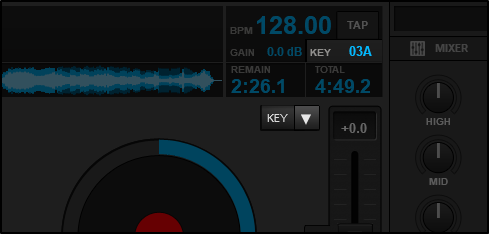
The Harmonic Scale is best used for mixing songs in key while the Musical Scale is better used for Karaoke where a singer would like to sing in a specific musical key.
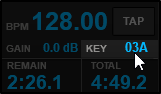
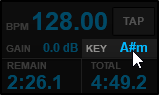
Selecting Automatic Key Match from this menu will change the key by up to one semitone on the opposing deck when a track is loaded. If the track has a greater difference than one semitone, it will remain unaffected.
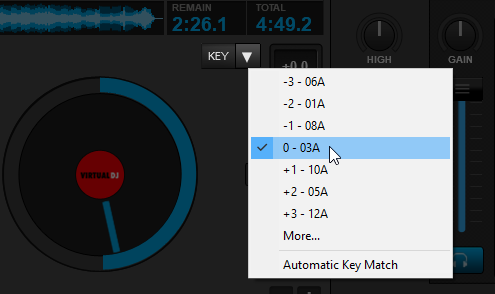
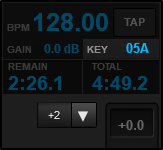
When the key value is set to Harmonic it displays the keycode and color of the track based on the harmonic scale.
The Key Difference field displays the difference in semitones based on the active deck. If the key matches or is off by 1 semitone to the current track on the master deck, a check mark will appear beside the key value to indicate that it is safe to mix harmonically.
A bright check mark indicates an exact match while a darker check mark indicates that the track is off by one semitone but still safe to mix.