RANE TWELVE

INSTALLATION
Firmware & Drivers
Rane Twelve is a class compliant device and does not need any drivers to perform.
However please check Rane Dj Downloads website for any possible firmware updates.
VirtualDJ 2018 Setup
Download and install VirtualDJ 2018 from our Downloads Page (in case you have not done already)
Once VirtualDJ 2018 is launched, a Login Window will appear. Please login with your preferred method from the ones provided.
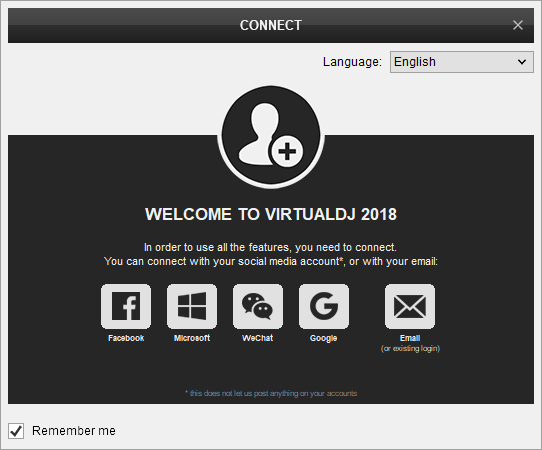
A Pro Infinity or a Pro Subscription License is required to fully use the Rane Twelve.
Without any of the above Licenses, the controller will operate for 10 minutes each time you restart VirtualDJ.
Buy a license
Click to OK.
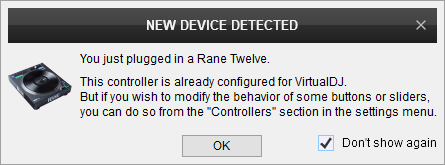
Advanced Setup
MIDI Operation
The unit should be visible in the CONTROLLERS tab of Config and the “factory default” available/selected from the Mappings drop-down list. The factory default Mapping offers the functions described in this Manual, however those can be adjusted to your needs via VDJ Script actions.
Find more details at VDJ Pedia
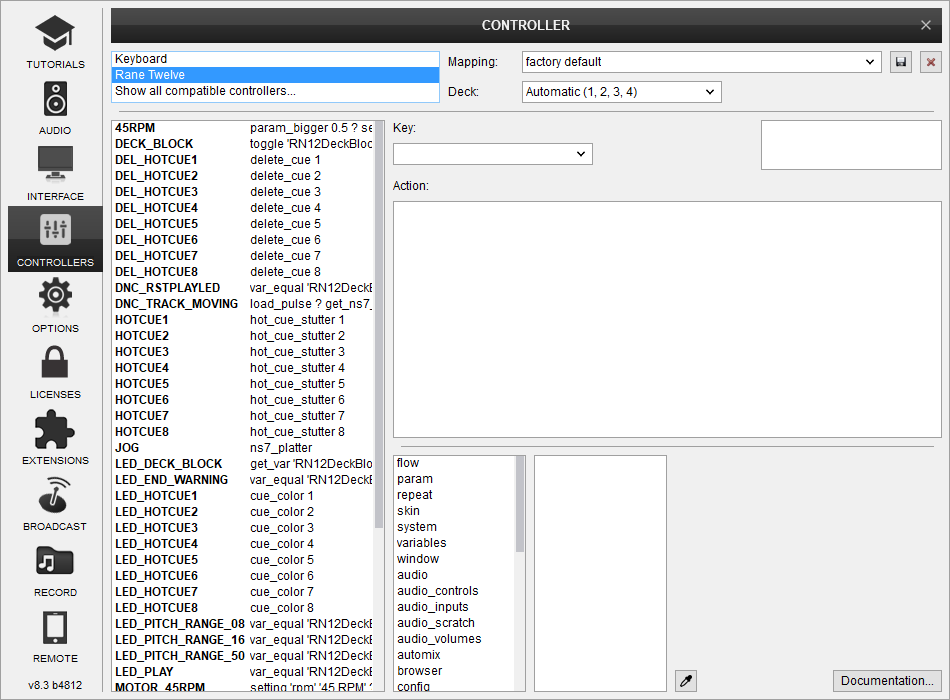
For further software settings please refer to the Manuals of VirtualDJ 2018.
Controls

KEY
ACTION
When "Hot Cues" mode is enabled, each of the 8 sections of the strip represents a Hot Cue. Touch that section to set a hot cue (if it there's no associated hot cue set) or jump to that hot cue and resume playback.
While "Hot Cues" mode is enabled, hold down the "CUE MODE" button and touch a section of the strip to delete it's associated hot cue.
Center is 100% pitch (or otherwise no pitch adjustement).
Move the slider to the left side to slow down the track, or to the right side to speed it up.
Hold the assigned deck button for more than 3 seconds to un-assign the unit from a VirtualDJ deck so that another unit can control this deck.
A bigger pitch range will give you a bigger range of possible BPM matches, but the pitch slider movement will be less accurate.
While the deck is playing switch the motor off to get a classic vinyl brake effect.
Connections & Options

KEY
ACTION
Please make the necessary connections for the unit to perform before you switch power on
If you also have a Rane Seventy-Two you can connect the USB cable on the USB hub on the rear side of Seventy-Two.
Motorwheel Options
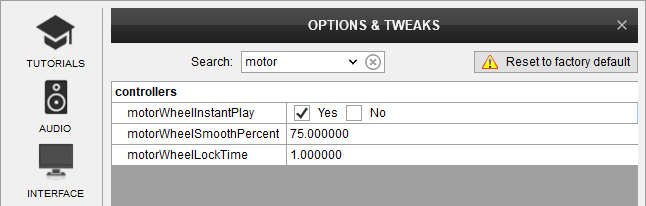
VirtualDJ offers a few special options regarding controllers like Rane Twelve that feature motorized platter.
You can find these options by opening VirtualDJ settings, clicking on "Options" icon on the left, and typing "motor" on the search box on the top.
OPTION
DESCRIPTION
The draw back of this setting is that until the platter reaches it's full speed you can't hold the deck by holding the platter as you would do on a traditional turntable.
If you want to be able to hold the deck immediately after you press play to start playback, or you prefer to have the deck start with a ramp up sound then you can disable this option.
Attention: MotorwheelInstantPlay setting only affects starting the deck by PLAY button. Starting the deck by HOTCUE buttons is always instant (VirtualDJ always ignores the ramp up time of the platter)
This is an advanced setting that you should not alter unless you have issues and support team asks you to do so
