NUMARK MIXTRACK EDGE

SETUP
Step 1. Connections
Connect the Mixtrack Edge with your computer using the provided USB cable.
Connect your speakers to the rear Master Output using proper mini-jack to RCA cable and your Headphones to the front socket.
Step 2. Drivers
No drivers are required to be installed. The Numark Mixtrack Edge is a USB Class Compliant device and your Operating system will automatically install the necessary drivers when the unit is connected to your computer.
Step 3. VirtualDJ
Install VirtualDJ 8 from http://www.virtualdj.com/download/index.html (in case you have not done already)
Start VirtualDJ and login with your Account credentials.
A Pro Infinity, Pro Subscription or Plus Mixtrack Edge Controller License is required. http://www.virtualdj.com/buy/index.html
A detection window will appear when the unit is first connected with VirtualDJ.
Click on the "Use Soundcard" button so that VirtualDJ will apply the pre-defined audio configuration (speakers need to be connected to the Master Output of the unit)
Click to OK
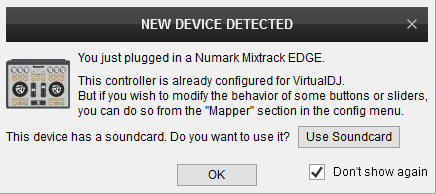
The Mixtrack Edge is now ready to operate with VirtualDJ
CONTROLS

KEY
ACTION
SHIFT (SECONDARY) ACTION
In FX mode : Set Jogwheels to Jog mode
In FX mode : Set Jogwheels to Search (Seek) mode
In Pitch mode : Use the jogwheels to adjust the pitch/tempo of left/right decks
In Search mode : Use the jogwheel to fast search (seek) through the track
In Browse mode : Use the left jogwheel to scroll through Folder and the right jogwheel to scroll through files
In CueMix mode : Use jogwheels to blend signal from Master Output and Decks in the Headphones channel
In FX mode : Select previous Effect
In FX mode : Select next Effect
In FX mode : Turns selected Effect on/off
In FX mode : Adjust 1st Parameter of the selected Effect
In FX mode : Adjust 2nd Parameter of the selected Effect
