GEMINI SLATE4

SETUP
Step 1. Connections
Connect the SLATE4 with your computer using the provided USB cable. Connect your Headphones to the Headphones socket and your amplifier/amplified speakers to the Master Out socket at the side panel of the SLATE4 using an RCA cable.
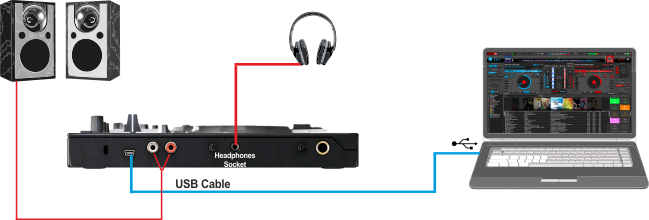
Step 2. Drivers
Windows : Install the required Gemini ASIO drivers from http://geminisound.com/product/slate-4 (Downloads section)
Mac OSX : No drivers installation is required
Step 3. VirtualDJ
Start VirtualDJ and login with your Account credentials. A Pro Infinity, Pro Subscription or Plus Controller License is required.
Detection Window
Click to “Use Soundcard”. VirtualDJ will automatically create the necessary audio configuration.
Click to OK
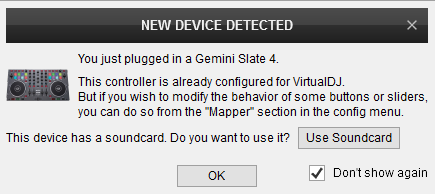
CONTROLS
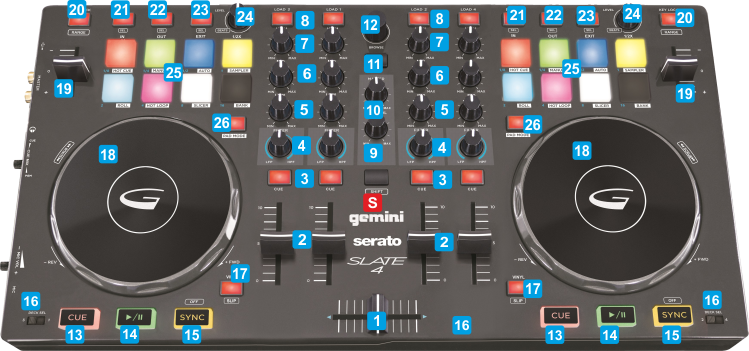
KEY
ACTION
SHIFT (SECONDARY) ACTION
See Pads section of VirtualDJ 8 Manual
See Pads section of VirtualDJ 8 Manual
See Pads section of VirtualDJ 8 Manual
The Parameters of each Pads page need to be controlled/changed from the VirtualDJ GUI
