BEHRINGER CMD-MM1

SETUP
Step 1. Connections
Connect the Behringer CMD-MM1 with your computer using the provided USB cable.
Step 2. Drivers
No drivers are required to be installed. The Behringer CMD-MM1 is a USB Class Compliant device and your Operating system will automatically install the necessary drivers when the unit is connected to your computer.
Step 3. VirtualDJ
Install VirtualDJ 8 from http://www.virtualdj.com/download/index.html (in case you have not done already)
Start VirtualDJ and login with your Account credentials.
A Pro Infinity, Pro Subscription or Plus CMD-MM1 Controller License is required. http://www.virtualdj.com/buy/index.html
Find a detailed installation procedure at http://www.virtualdj.com/manuals/virtualdj8/quickstart.html
A detection window will appear when the unit is first connected with VirtualDJ, verifying proper connection
Click to OK
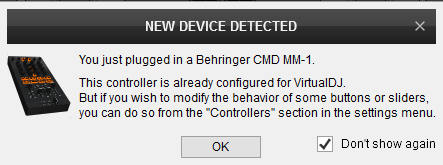
The CMD-MM1 is now ready to operate with VirtualDJ
AUDIO Setup
The unit is not offering any built-in audio interface and VirtualDJ will use your computer’s built-in sound card by default (if not any other is chosen).
See some examples in the VirtualDJ 8 User Guide. http://www.virtualdj.com/manuals/virtualdj8/settings/audiosetup.html
For further software settings please refer to the User Guide of VirtualDJ 8.
http://www.virtualdj.com/manuals/virtualdj8/index.html
CONTROLS
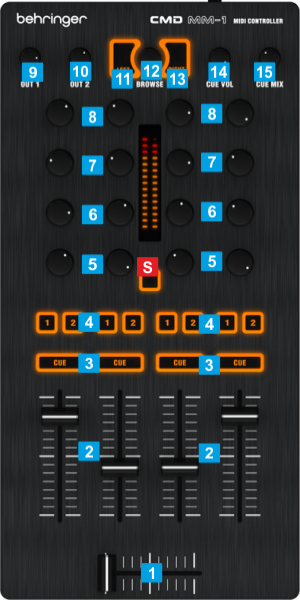
KEY
ACTION
Hold SHIFT to add the track to the Sidelist of Sideview
Push to toggle focus between the Folders and Songs Windows of Browser
Hold SHIFT to set focus to the Folders list and expand/collapse sub-folders if focus is on the Folders list already
Hold SHIFT to add the track to the Automix List of Sideview
Note : The CMD-MM1 supports any Mixer Channel order and is pre-defined to 3-1-2-4 Order. A different mixer channel order can be chosen from either the Mixer Options (in the 4 Decks skin) or the MixerOrder setting from VirtualDJ OPTIONS.
