AKAI APC 20

SETUP
Step 1. Connections
Connect the APC 20 to a USB port of your computer using the provided USB cable.
Step 2. Drivers
No drivers is required to be installed. The APC 20 is a USB class compliant device and your Operating System will install the necessary drivers.
Step 3. VirtualDJ
Start VirtualDJ and login with your Account credentials. A Pro Infinity, Pro Subscription or Plus AKAI APC20 Controller License is required. http://www.virtualdj.com/buy/index.html
Detection Window
A detection window will appear when the unit is first connected with VirtualDJ, verifying proper connection.
Click to OK
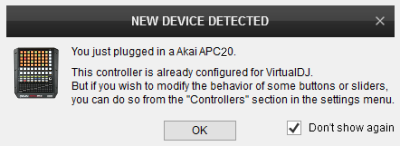
The unit is now ready to operate with VirtualDJ
CONTROLS

KEY
ACTION
SHIFT (SECONDARY) ACTION
LEDs will be turned off if no Sample is loaded to a Sampler slot, orange if loaded but not playing and green when playing.
2. CUE : Sets a temporary Cue at the current position of the selected deck and previews while pressed. If playing, stops at the position of the temporary Cue.
3. REC : Record Master Output to a new Sample (can be found in the Recordings Sampler folder)
4. MIDI/OVERDUB: Toggles between List and Grid View on the Sampler Sideview window
5. LEFT : Selects the previous available Sampler Trigger mode (On/Off, Hold, Stutter & Un-mute)
6. RIGHT : Selects the next available Sampler Trigger mode (On/Off, Hold, Stutter & Un-mute)
7. UP : Selects the previous available Sampler Sampler Bank
8. DOWN : Selects the next available Sampler Sampler Bank
2. CUE : Stops the selected deck at the last triggered Cue. If stopped, cycles through the available Cues
4. MIDI/OVERDUB : Opens/closes Sideview Sampler window
2/6 : Selects the next available Pad Page on the Left/Right Deck.
3/7 : Decreases the 1st Parameter of the selected Pad Page (if available) on the Left/Right Deck.
4/8 Increases the 1st Parameter of the selected Pad Page (if available) on the Left/Right Deck.
4/8 Increases the 2nd Parameter of the selected Pad Page (if available) on the Left/Right Deck.
In Column Volume mode : Adjust the Volume of the Samples on Columns 1 to 8 of the Sampler matrix.
Toggle between Group and Column Volume mode using SHIFT+NOTE MODE button
